Clean the automatic document feeder, Restore factory defaults – HP Officejet 7612 Wide Format e-All-in-One User Manual
Page 40
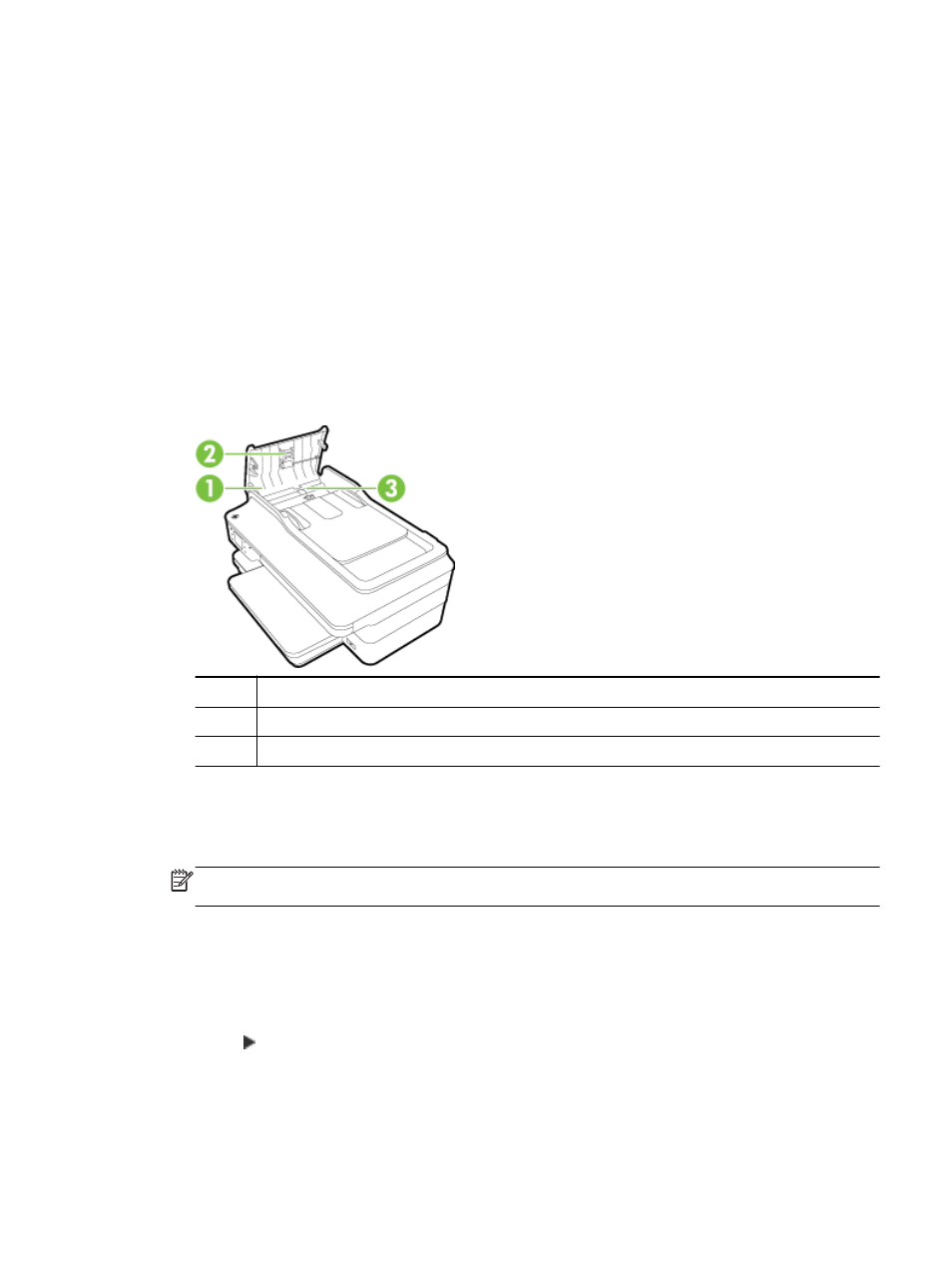
Use a soft, damp, lint-free cloth to wipe dust, smudges, and stains off of the case. Keep fluids away
from the interior of the printer, as well as from the printer control panel.
Clean the automatic document feeder
If the automatic document feeder picks up multiple pages or if it does not pick up plain paper, you can
clean the rollers and separator pad. Lift the automatic document feeder cover to access the pick
assembly inside the automatic document feeder, clean the rollers or separator pad, and then close
the cover.
To clean the rollers or separator pad
1.
Remove all originals from the document feeder tray.
2.
Lift the automatic document feeder cover (1).
This provides easy access to the rollers (2) and separator pad (3).
1
Automatic document feeder cover
2
Rollers
3
Separator pad
3.
Lightly dampen a clean lint-free cloth with distilled water, then squeeze any excess liquid from
the cloth.
4.
Use the damp cloth to wipe any residue off the rollers or separator pad.
NOTE: If the residue does not come off using distilled water, try using isopropyl (rubbing)
alcohol.
5.
Close the cover of the automatic document feeder.
Restore factory defaults
This section provides instructions about how to restore your printer back to the factory defaults.
1.
Touch (Right arrow), and then touch Setup.
2.
Touch Tools, and then touch Restore Factory Defaults.
ENWW
Maintain the printer 23
