Solution 4: check the paper type, Solution 5: check the print settings – HP Officejet 7612 Wide Format e-All-in-One User Manual
Page 124
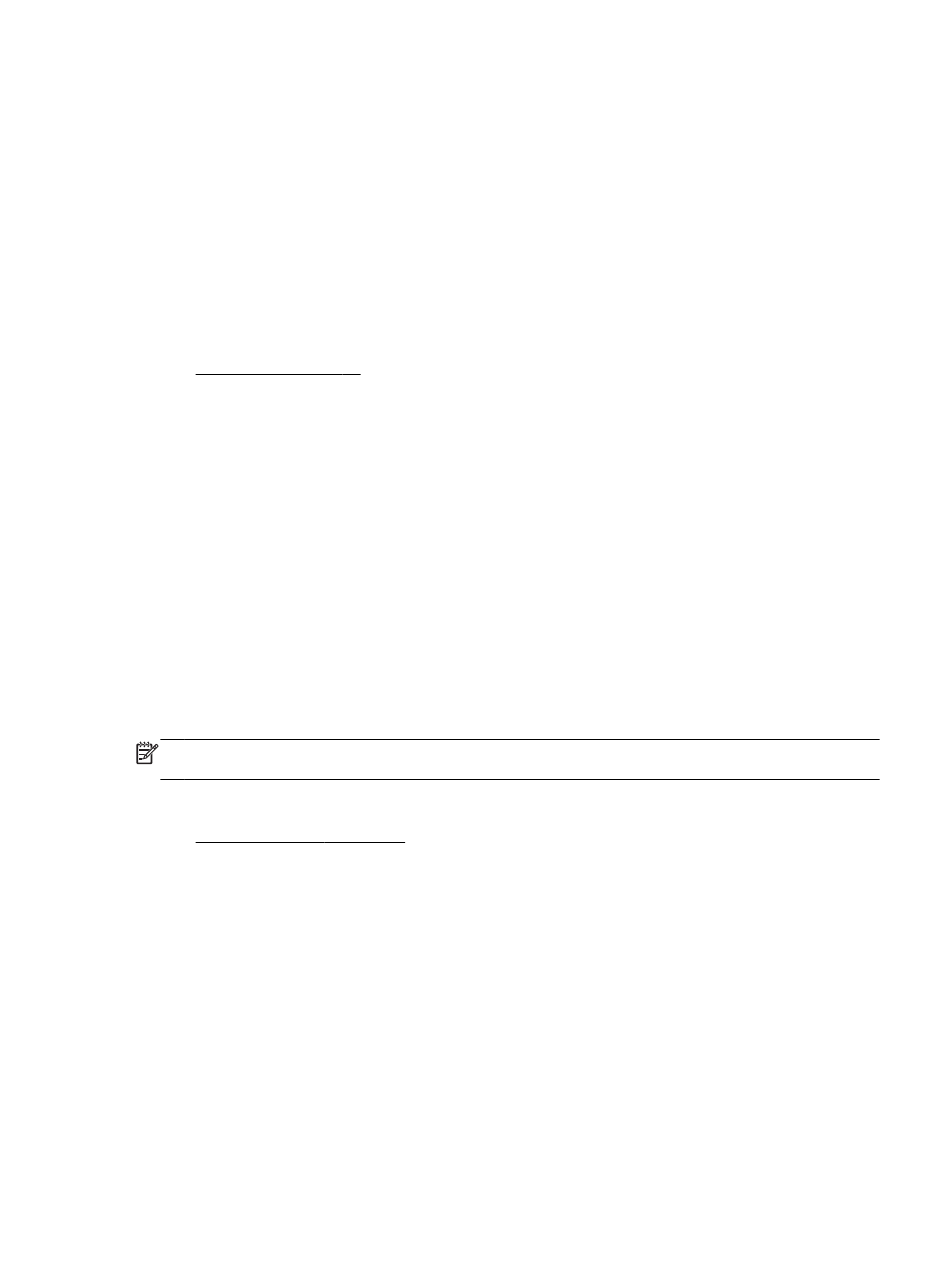
Solution 3: Check the paper loaded in the input tray
The paper was loaded incorrectly, or it was wrinkled or too thick.
Make sure the paper is loaded correctly and that it is not wrinkled or too thick.
●
Load paper with the print side facing down. For example, if you are loading glossy photo paper,
load the paper with the glossy side down.
●
Make sure the paper lays flat in the input tray and is not wrinkled. If the paper is too close to the
printhead during printing, the ink might be smeared. This can happen if the paper is raised,
wrinkled, or very thick, such as a mailing envelope.
For more information, see:
●
If this did not solve the issue, try the next solution.
Solution 4: Check the paper type
The wrong kind of paper was loaded in the input tray.
HP recommends that you use HP papers or any other paper type with ColorLok technology that is
appropriate for the printer. All papers with the ColorLok logo are independently tested to meet high
standards of reliability and print quality, and produce documents with crisp, vivid color, bolder blacks
and dry faster than ordinary plain papers.
Always make sure the paper you are printing on is flat. For best results when printing images, use
HP Advanced Photo Paper.
Store specialty paper in its original packaging inside a resealable plastic bag on a flat surface in a
cool, dry place. When you are ready to print, remove only the paper you plan to use immediately.
When you have finished printing, return any unused photo paper to the plastic bag. This prevents the
photo paper from curling.
NOTE: For this issue, there is not a problem with your ink supplies. Therefore, replacing the ink
cartridges is not necessary.
For more information, see:
●
If this did not solve the issue, try the next solution.
Solution 5: Check the print settings
The print settings were set incorrectly.
Check the print settings.
●
Check the print settings to see if the color settings are incorrect.
For example, check to see if the document is set to print in grayscale. Or, check to see if
advanced color settings such as saturation, brightness, or color tone, are set to modify the
appearance of colors.
●
Check the print quality setting and make sure it matches the type of paper loaded in the printer.
ENWW
Print quality troubleshooting 107
