Scan to a memory device – HP Officejet 7612 Wide Format e-All-in-One User Manual
Page 62
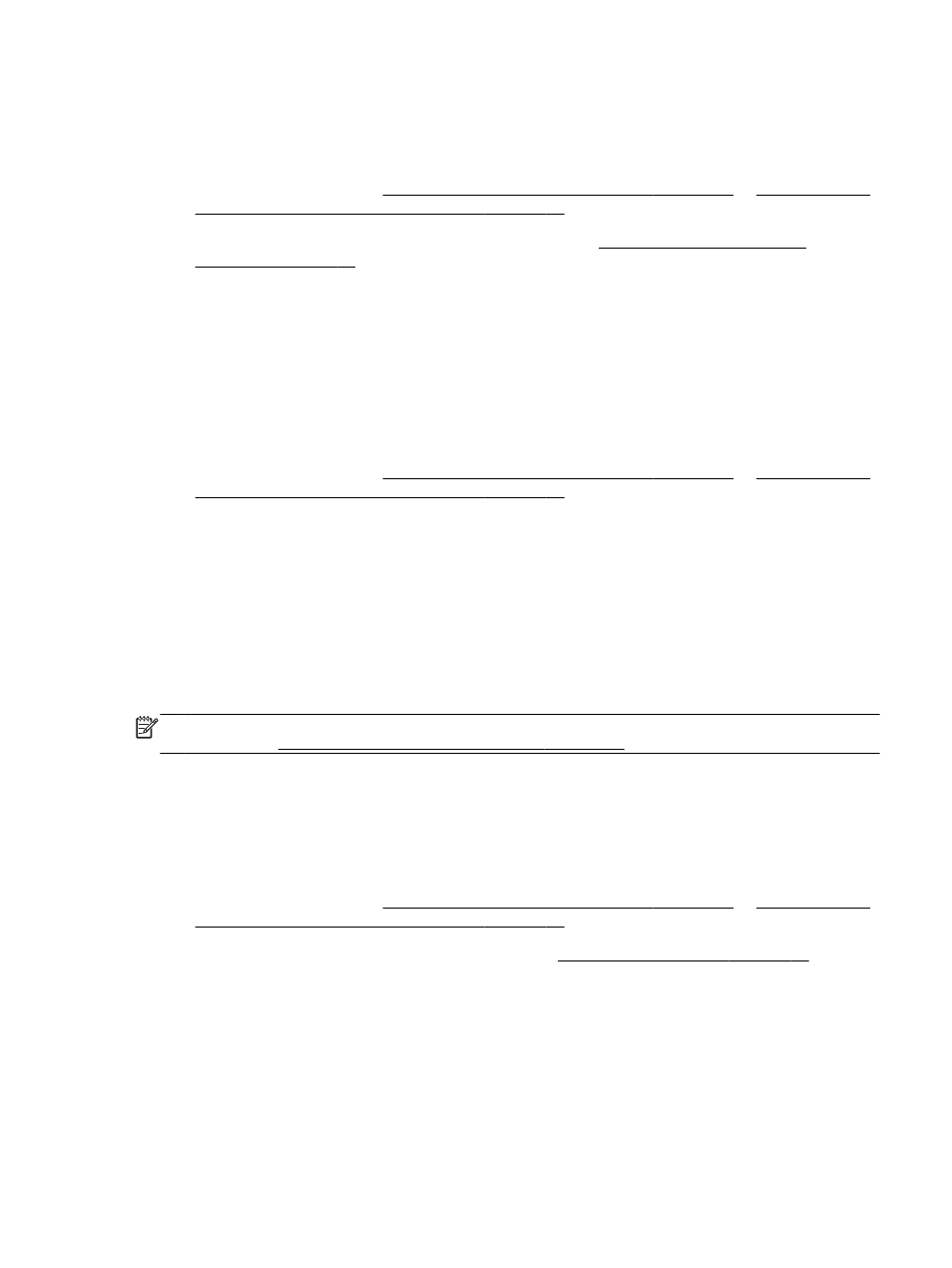
Windows
1.
Load your original print-side down in the left-rear corner of the scanner glass or print-side up in
the ADF.
For more information, see Load an original on the scanner glass on page 14 or Load an original
in the automatic document feeder (ADF) on page 15.
2.
Open the HP printer software. For more information, see Open the HP printer software
(Windows) on page 25. In the window that appears, select Print, Scan & Fax or Print & Scan,
and then select Scan a Document or Photo under Scan.
3.
If necessary, make changes to the scan settings.
4.
Click Scan and select a scan shortcut.
Mac OS X
1.
Load the original print-side down in the left-rear corner of the scanner glass or print-side up in
the ADF.
For more information, see Load an original on the scanner glass on page 14 or Load an original
in the automatic document feeder (ADF) on page 15.
2.
From the computer desktop, double-click HP Scan in the Applications/Hewlett-Packard folder.
3.
If necessary, make changes to the scan settings.
4.
Click Continue and follow the on-screen instructions to complete the scan.
Scan to a memory device
You can scan directly to a memory device, such as a USB flash drive, from the printer control panel
without using a computer or the HP software provided with the printer.
NOTE: You can also use the HP printer software to scan documents into editable text. For more
information, see Scanning documents as editable text on page 48.
To scan an original to a memory device from the printer control panel
Use these steps to scan an original to a memory card.
1.
Load your original print-side down in the left-rear corner of the scanner glass or print-side up in
the ADF.
For more information, see Load an original on the scanner glass on page 14 or Load an original
in the automatic document feeder (ADF) on page 15.
2.
Insert a memory device. For more information, see Insert a memory device on page 19.
3.
Touch Scan, and then select Memory Device.
4.
Make changes to scan options, if needed.
5.
Touch Start Scan.
ENWW
Scan an original 45
