Scan an original, Scan to a computer – HP Officejet 7612 Wide Format e-All-in-One User Manual
Page 61
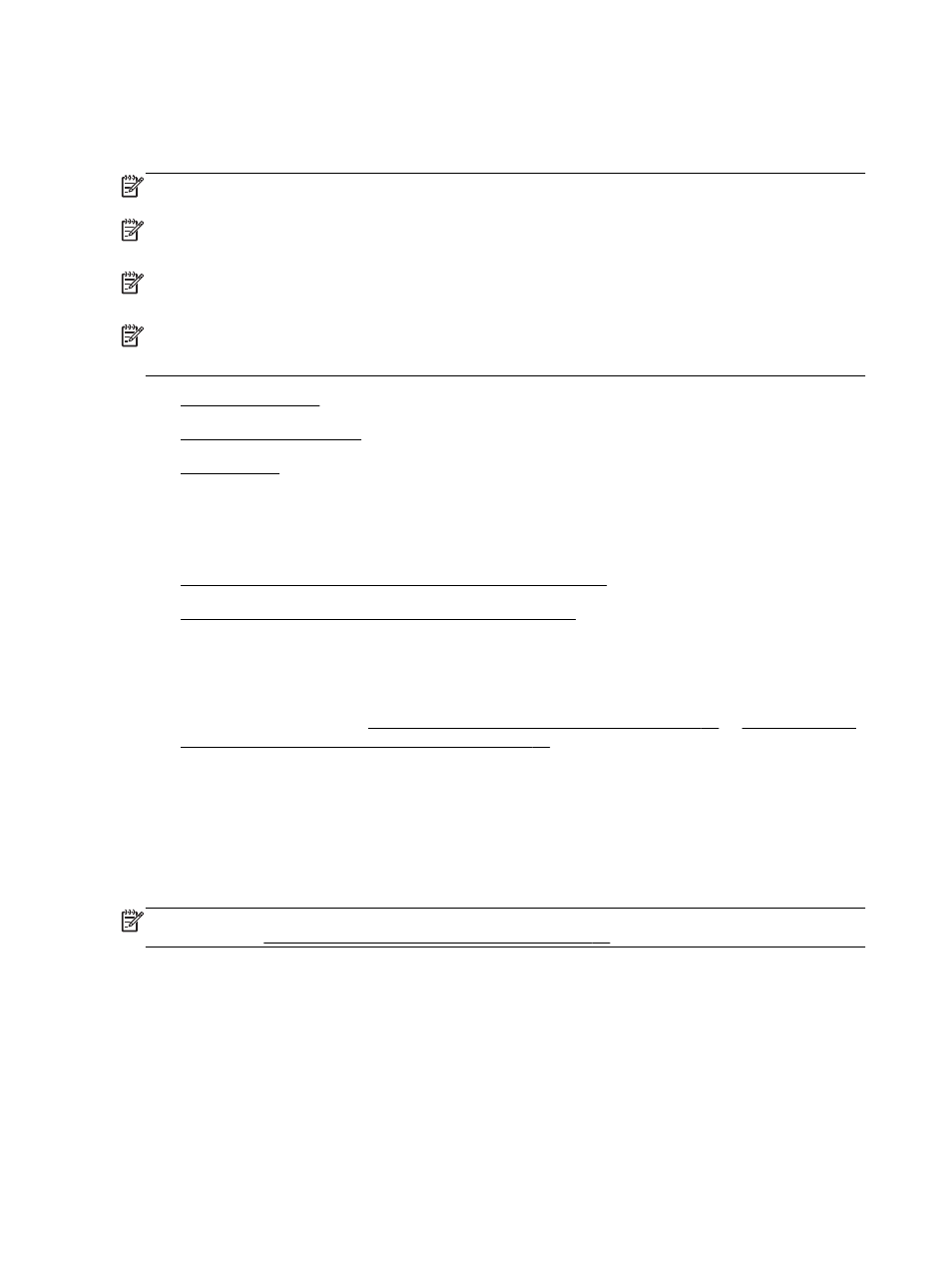
Scan an original
This section contains the following topics:
NOTE: The printer must be connected to the computer and be turned on.
NOTE: Before scanning, make sure the HP software is installed, and on Windows computers, make
sure the scan feature is turned on.
NOTE: If you are scanning a borderless original, load the original on the scanner glass, not the
ADF.
NOTE: TIFF black and PDF black are not supported for B-size scan.
The minimum top and bottom margins for your large original must match or exceed 5 mm (0.2 inch).
●
●
●
Scan to a computer
This section contains the following topics:
●
Scan an original to a computer from the printer control panel
●
Scan an original to a computer from HP printer software
Scan an original to a computer from the printer control panel
1.
Load your original print-side down in the left-rear corner of the scanner glass or in the ADF.
For more information, see Load an original on the scanner glass on page 14 or Load an original
in the automatic document feeder (ADF) on page 15.
2.
Touch Scan, and then select Computer.
3.
Make changes to scan options, if needed.
4.
Touch Start Scan.
Scan an original to a computer from HP printer software
NOTE: You can also use the HP printer software to scan documents into editable text. For more
information, see Scanning documents as editable text on page 48.
44 Chapter 3 Scan
ENWW
