Solve memory device problems, The printer cannot read the memory device – HP Officejet 7612 Wide Format e-All-in-One User Manual
Page 152
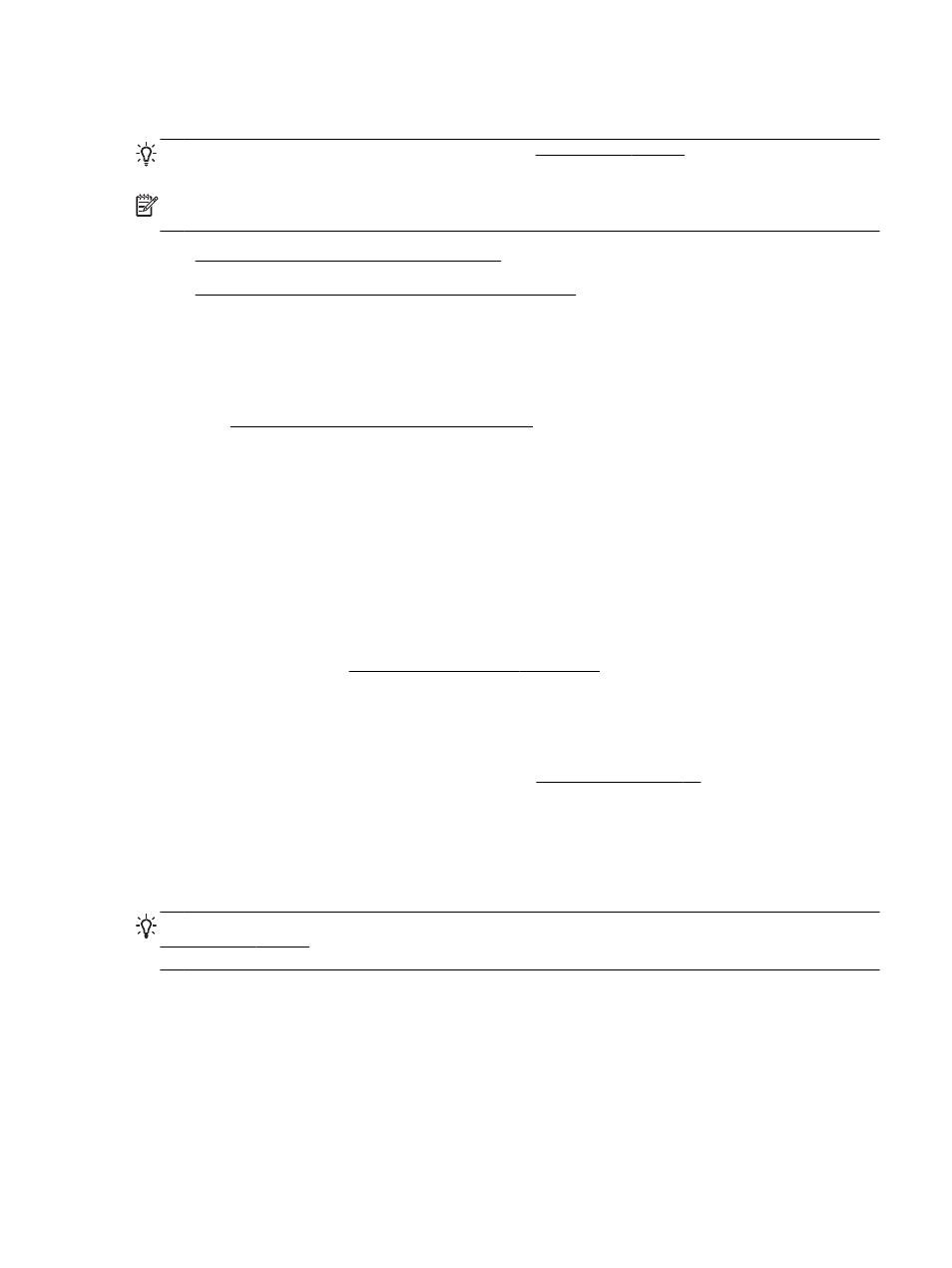
Solve memory device problems
TIP: You can visit the HP online support website at tion and utilities
that can help you correct many common printer problems.
NOTE: If you are starting a memory device operation from a computer, see the software Help for
troubleshooting information.
●
The printer cannot read the memory device
●
The printer cannot read photos on the memory device
The printer cannot read the memory device
●
Check the memory device
◦
Make sure that the memory device is one of the supported types. For more information, see
Memory device specifications on page 176.
◦
Some memory devices have a switch that controls how they can be used. Make sure that
the switch is set so that the memory device can be read.
◦
Inspect the ends of the memory device for dirt or material that closes a hole or spoils
a metal contact. Clean the contacts with a lint-free cloth and small amounts of isopropyl
alcohol.
◦
Make sure that the memory device is working correctly by testing it with other devices.
●
Check the memory device slot
◦
Make sure that the memory device is fully inserted into the correct slot. For more
information, see Insert a memory device on page 19.
◦
Remove the memory device (when the light is not blinking) and shine a flashlight into the
empty slot. See if any of the small pins inside are bent. When the printer is off, you can
straighten slightly bent pins by using the tip of a thin, retracted ballpoint pen. If a pin has
bent in such a way that it touches another pin, replace the memory card reader or have the
printer serviced. For more information, see HP support on page 97.
The printer cannot read photos on the memory device
●
Check the memory device
◦
The memory device might be corrupt.
TIP: If you are using a computer running Windows, you can visit the HP online support website at
is website provides information and utilities that can help you correct many
common printer problems.
ENWW
Solve memory device problems 135
