Install the accessories, Turn on accessories in the printer driver, To turn on accessories (windows) – HP Officejet 7612 Wide Format e-All-in-One User Manual
Page 37: To turn on accessories on (mac os x)
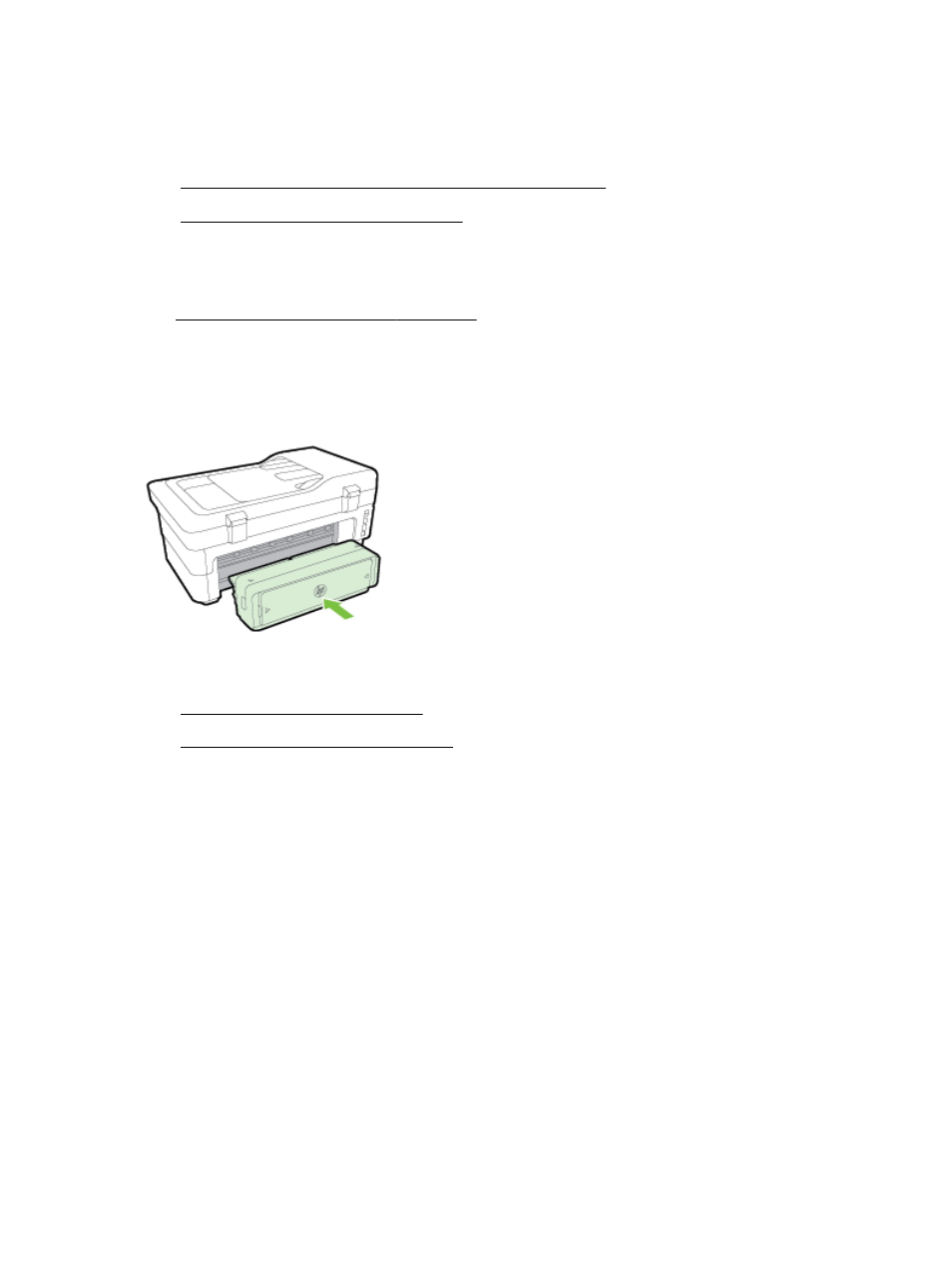
Install the accessories
This section contains the following topics:
●
Install the automatic two-sided printing accessory (duplexer)
●
Turn on accessories in the printer driver
Install the automatic two-sided printing accessory (duplexer)
You can print on both sides of a sheet of paper automatically. For information on using the duplexer,
see Print on both sides (duplexing) on page 39.
To install the duplexer:
Slide the duplexer into the back of the printer until the unit locks into place. Do not press the buttons
on either side of the duplexer when installing the unit; use them only for removing the unit from the
printer.
Turn on accessories in the printer driver
●
To turn on accessories (Windows)
●
To turn on accessories on (Mac OS X)
To turn on accessories (Windows)
1.
Click Start, and then click Printers, Printers and Faxes, or Devices and Printers.
- Or -
Click Start, click Control Panel, and then double-click Printers.
- Or -
On the Start screen, click Control Panel, and then click View devices and printers.
2.
Right-click the printer icon, and then click Properties.
3.
Select the Device Settings tab. Click the accessory that you want to turn on, click Installed from
the drop-down menu, and then click OK.
To turn on accessories on (Mac OS X)
Mac OS X automatically turns on all accessories in the printer driver when you install the printer
software. If you add a new accessory later, follow these steps:
20 Chapter 1 Get started
ENWW
