The printer is not responding (nothing prints), The printer prints slowly, Solution 1: use a lower print quality setting – HP Officejet 7612 Wide Format e-All-in-One User Manual
Page 119: Solution 2: check the ink levels
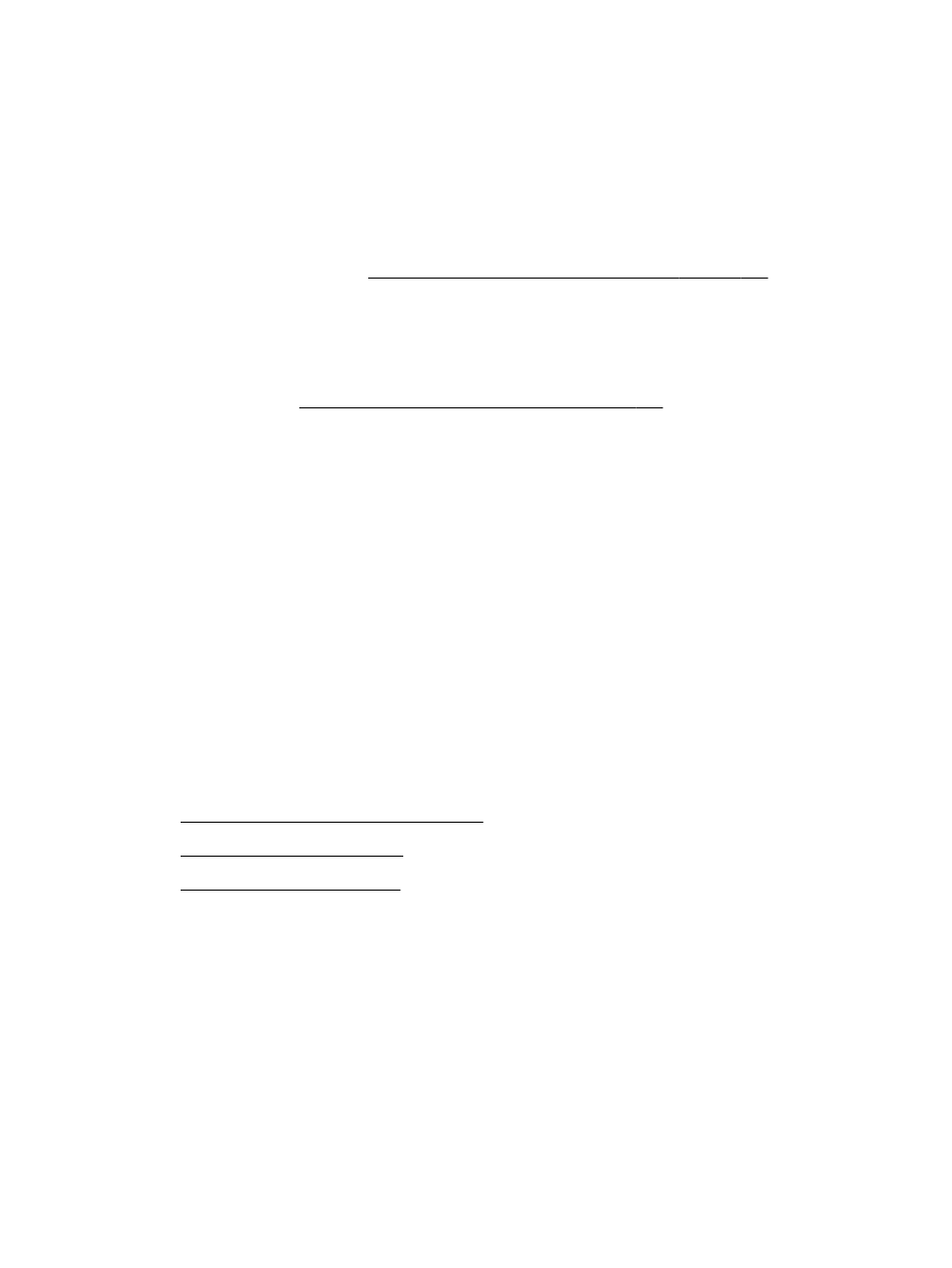
The printer is not responding (nothing prints)
There are print jobs stuck in the print queue
●
Open the print queue, cancel all documents, and then reboot the computer. Try to print after the
computer reboots. Refer to the Help system for the operating system for more information.
Check the printer setup
●
For more information, see General troubleshooting tips and resources on page 100.
Check the HP software installation
●
If the printer is turned off when printing, an alert message should appear on your computer
screen; otherwise, the HP software provided with the printer might not be installed correctly. To
resolve this, uninstall the HP software completely, and then reinstall the HP software. For more
information, see Uninstall and reinstall the HP software on page 157.
Check the cable connections
●
Make sure both ends of the USB cable or Ethernet cable are secure.
●
If the printer is connected to a network, check the following:
◦
Check the Link light on the back of the printer.
◦
Make sure you are not using a phone cord to connect the printer.
Check any personal firewall software installed on the computer
●
The personal software firewall is a security program that protects a computer from intrusion.
However, the firewall might block communication between the computer and the printer. If there
is a problem communicating with the printer, try temporarily disabling the firewall. If the problem
persists, the firewall is not the source of the communication problem. Re-enable the firewall.
The printer prints slowly
Try the following solutions if the printer is printing very slowly.
●
Solution 1: Use a lower print quality setting
●
Solution 2: Check the ink levels
●
Solution 3: Contact HP support
Solution 1: Use a lower print quality setting
The print quality was set to a higher setting.
Check the print quality setting. Best and Maximum dpi provide the best quality but are slower than
Normal or Draft. Draft provides the fastest print speed.
If this did not solve the issue, try the next solution.
Solution 2: Check the ink levels
The ink cartridges might have insufficient ink.
102 Chapter 8 Solve a problem
ENWW
