Guidelines for scanning documents as editable text – HP Officejet 7612 Wide Format e-All-in-One User Manual
Page 66
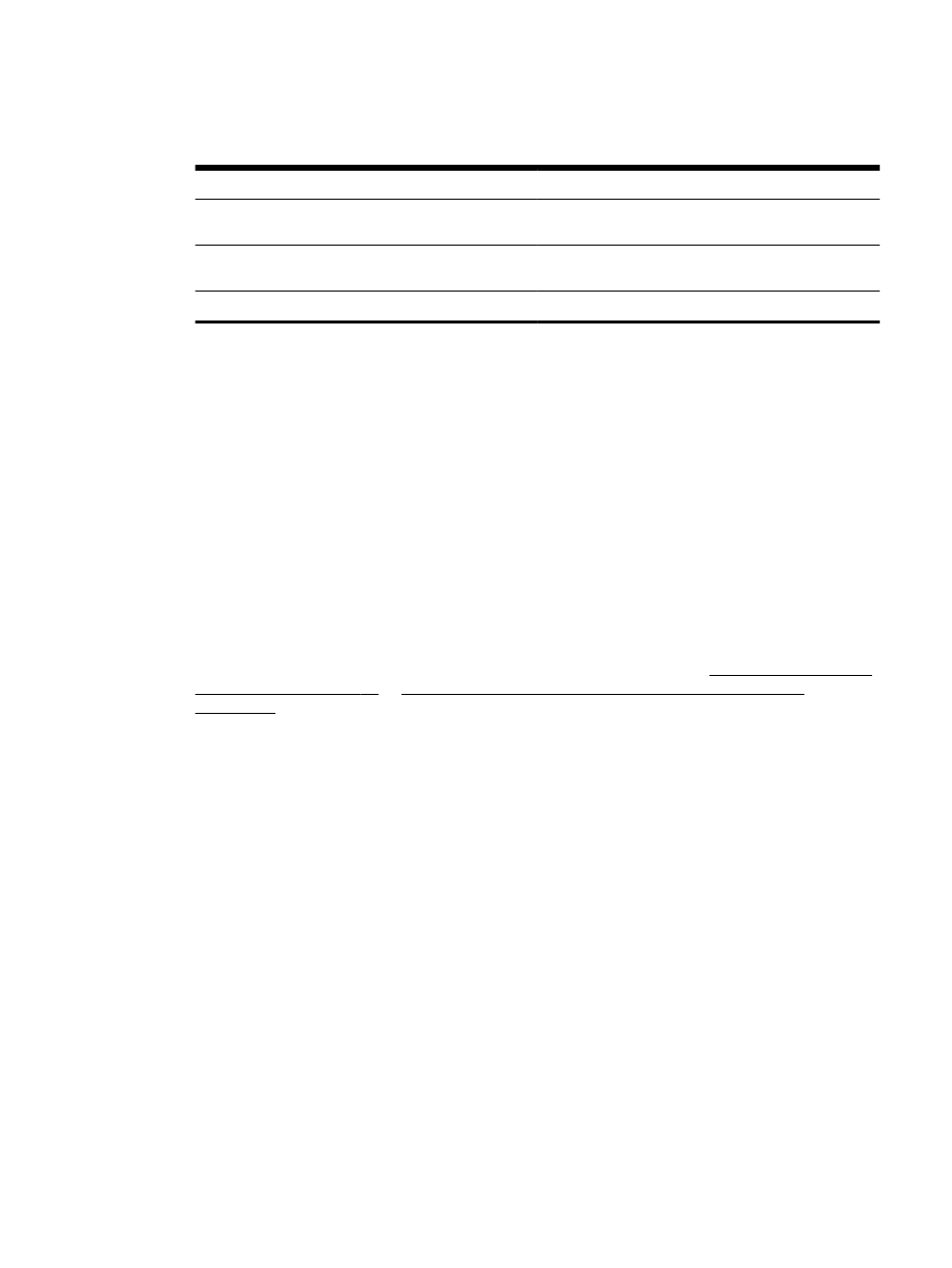
5.
After the scan is complete, click the File in the application menu bar, and then click Save.
6.
Select the type of editable text you want to use in the scan:
I want to...
Follow these steps
Extract just the text, without any of the formatting of the
original
Select TXT from the Format pop-up menu.
Extract the text, as well as some of the formatting of the
original
Select RTF from the Format pop-up menu.
Extract the text and make it searchable in PDF readers
Select Searchable PDF from the Format pop-up menu.
7.
Click Save.
Guidelines for scanning documents as editable text
To ensure that the software can convert your documents successfully, do the following:
●
Make sure the scanner glass or ADF window is clean.
When the printer scans the document, smudges or dust on the scanner glass or ADF window
can be scanned, as well, and can prevent the software from converting the document to editable
text.
●
Make sure the document is loaded correctly.
When scanning documents as editable text from the ADF, the original must be loaded into the
ADF with the top forward and face up. When scanning from the scanner glass, the original must
be loaded with the top facing the right edge of the scanner glass.
Also, make sure the document is not skewed. For more information, see Load an original on the
scanner glass on page 14 or Load an original in the automatic document feeder (ADF)
●
Make sure the text on the document is clear.
To successfully convert the document to editable text, the original must be clear and of high
quality. The following conditions can cause the software to not convert the document
successfully:
◦
The text on the original is faint or wrinkled.
◦
The text is too small.
◦
The structure of the document is too complex.
◦
The text is tightly spaced. For example, if the text that the software converts has missing or
combined characters, "rn" might appear as "m."
◦
The text is on a colored background. Colored backgrounds can cause images in the
foreground to blend too much.
●
Choose the correct profile.
ENWW
Scanning documents as editable text 49
