The display always shows phone off hook – HP Officejet 7612 Wide Format e-All-in-One User Manual
Page 143
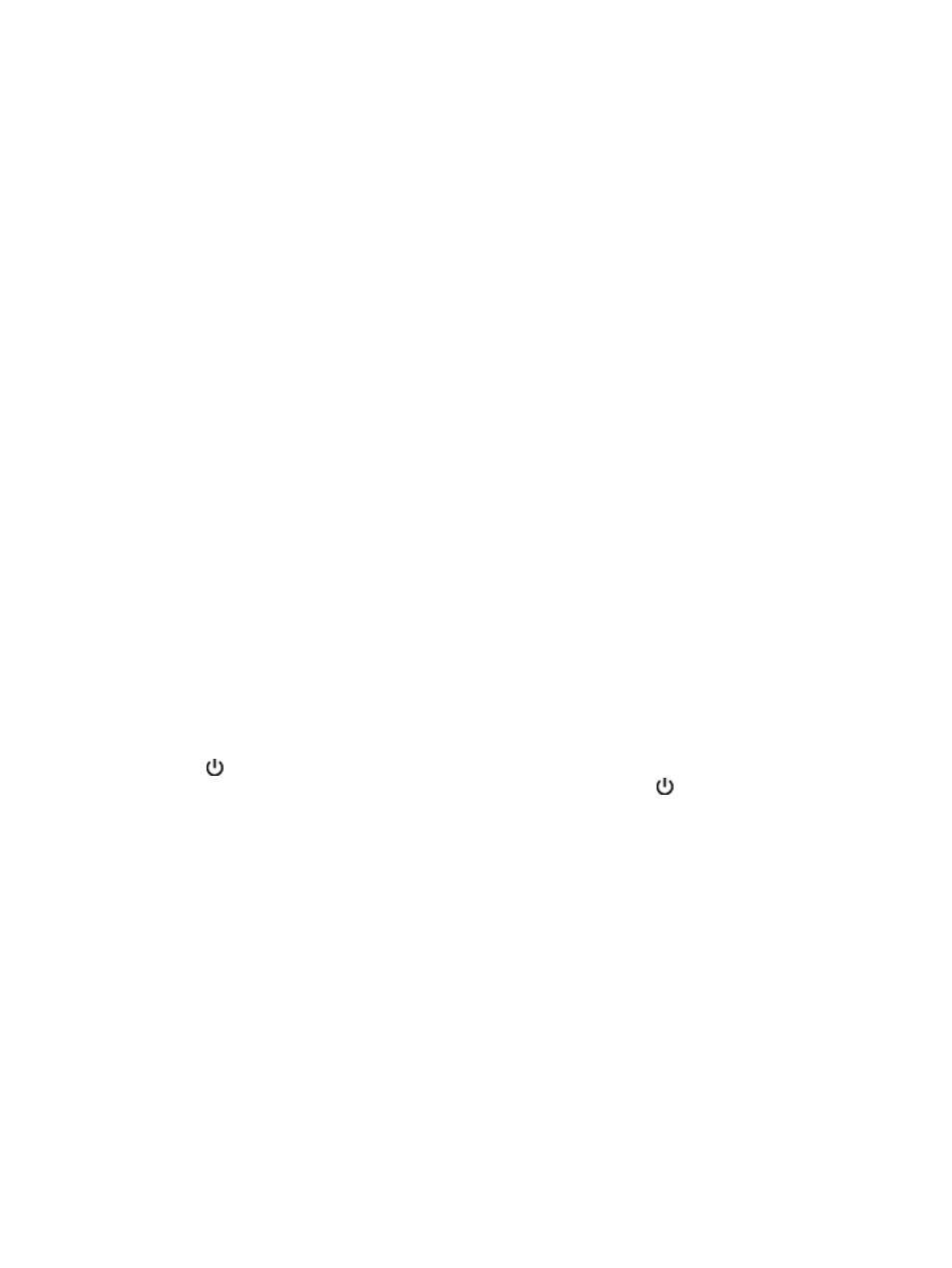
●
If you are using a phone splitter, this can cause faxing problems. (A splitter is a two-cord
connector that plugs into a telephone wall jack.) Try removing the splitter and connecting the
printer directly to the telephone wall jack.
●
Make sure you use the phone cord that came with the printer. If you do not use the supplied
phone cord to connect from the telephone wall jack to the printer, you might not be able to send
or receive faxes. After you plug in the phone cord that came with the printer, run the fax test
again.
After you resolve any problems found, run the fax test again to make sure it passes and the printer is
ready for faxing. If the Fax Line Condition test continues to fail and you experience problems faxing,
contact your telephone company and have them check the phone line.
The display always shows Phone Off Hook
Solution:
●
You are using the wrong type of phone cord. Make sure you are using the 2-wire phone cord
that came with the printer to connect the printer to your phone line. If the phone cord that came
with the printer is not long enough, you can use a longer phone cord to extend the length. You
can purchase the cord at an electronics store that carries phone accessories.
Solution:
●
Other equipment that uses the same phone line as the printer might be in use. Make sure
extension phones (phones on the same phone line, but not connected to the printer) or other
equipment are not in use or off the hook. For example, you cannot use the printer for faxing if an
extension phone is off the hook, or if you are using a computer dial-up modem to send email or
access the Internet.
The printer is having problems sending and receiving faxes
Solution:
●
Make sure the printer is turned on. Look at the display on the printer. If the display is blank and
the (Power) button light is not lit, the printer is turned off. Make sure the power cord is firmly
connected to the printer and plugged into a power outlet. Press the (Power) button to turn on
the printer.
After turning on the printer, HP recommends you wait five minutes before sending or receiving
a fax. The printer cannot send or receive faxes while it is initializing after being turned on.
Solution:
●
If Fax to PC or Fax to Mac has been enabled, you might not be able to send or receive faxes if
the fax memory is full (limited by printer memory).
126 Chapter 8 Solve a problem
ENWW
