A troubleshooting, Fault screen, Displaying error logs – HP Integrity NonStop H-Series User Manual
Page 69: A. troubleshooting, Figure a-1, Figure a-2, Error history screen, Appendix a, troubleshooting, Troubleshooting
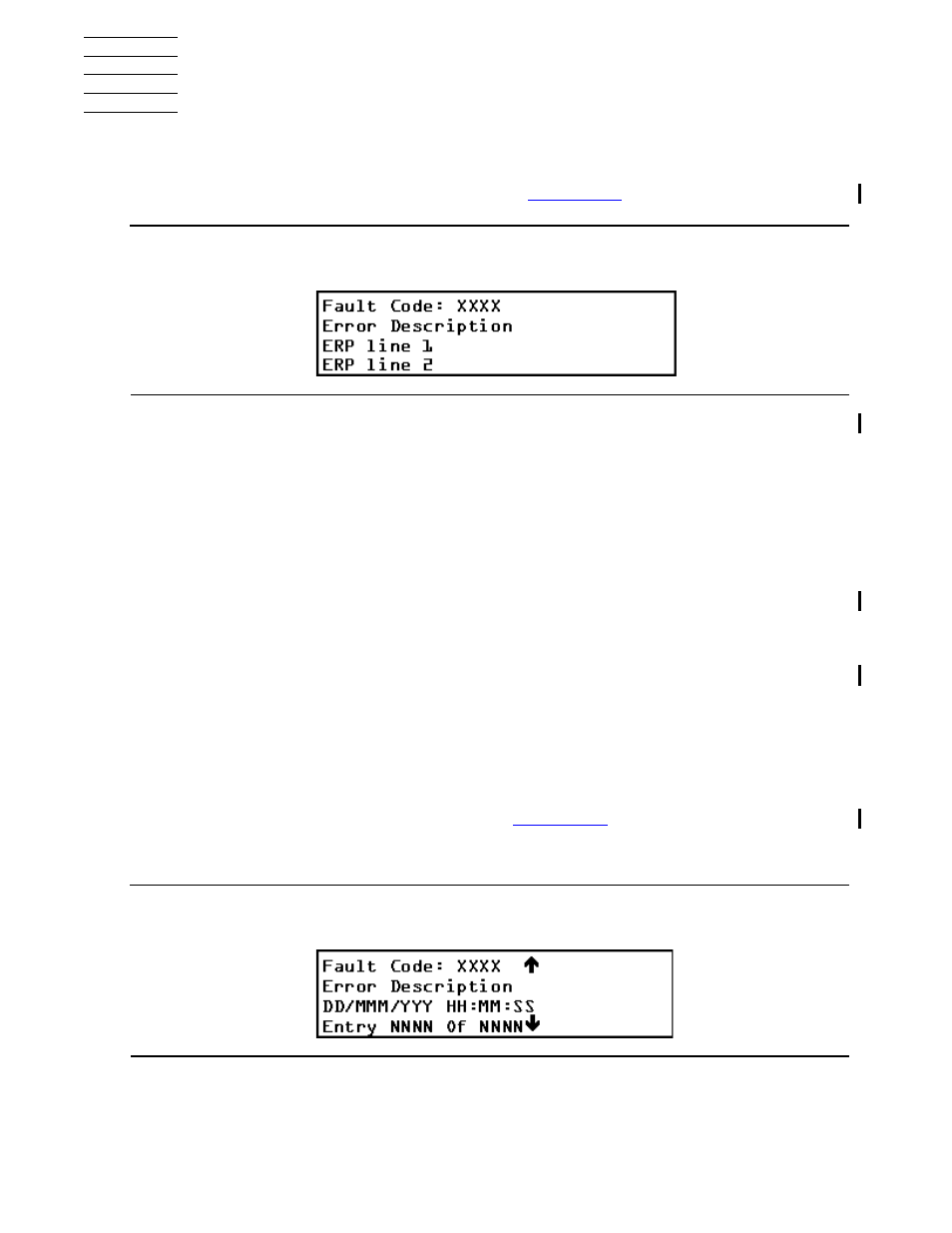
5158ACL Tape Drive Installation and User’s Guide — 524955-002
A- 1
A
Troubleshooting
Fault Screen
When a fault is detected, a screen similar to
appears. At the same
time, either the Drive Fault or the Loader Fault LED is illuminated.
The first line in the Fault screen shows a numerical Fault Symptom Code (FSC).
The second line shows a brief description of the error in place of the words
'Error Description.' The third and fourth lines will contain a one- or two-line
message describing the initial error recovery procedure (ERP).
Displaying Error Logs
To display the error history of the tape drive, use the Show History menu:
1. At the Default screen, press Enter to enter the menu mode. The Main menu
appears.
2. At the Main menu, press the
down
button five times until the
cursor
is next to
Show History menu.
3. Press Enter to select the menu.
4. At the Show History menu, press the
down
button once so that the
cursor
in
the display is next to Error History.
5. Press the Enter button to select the function. A circular list of 4-line error
reports appears in the format shown in
6. Using the
up
and
down
buttons, scroll the list to display the error history of
the tape drive.
Figure A-1. Fault Screen
Figure A-2. Error History Screen
