Displaying firmware revision, Displaying error logs, Figure 3-19 – HP Integrity NonStop H-Series User Manual
Page 52: Error history screen, Displaying, Error logs
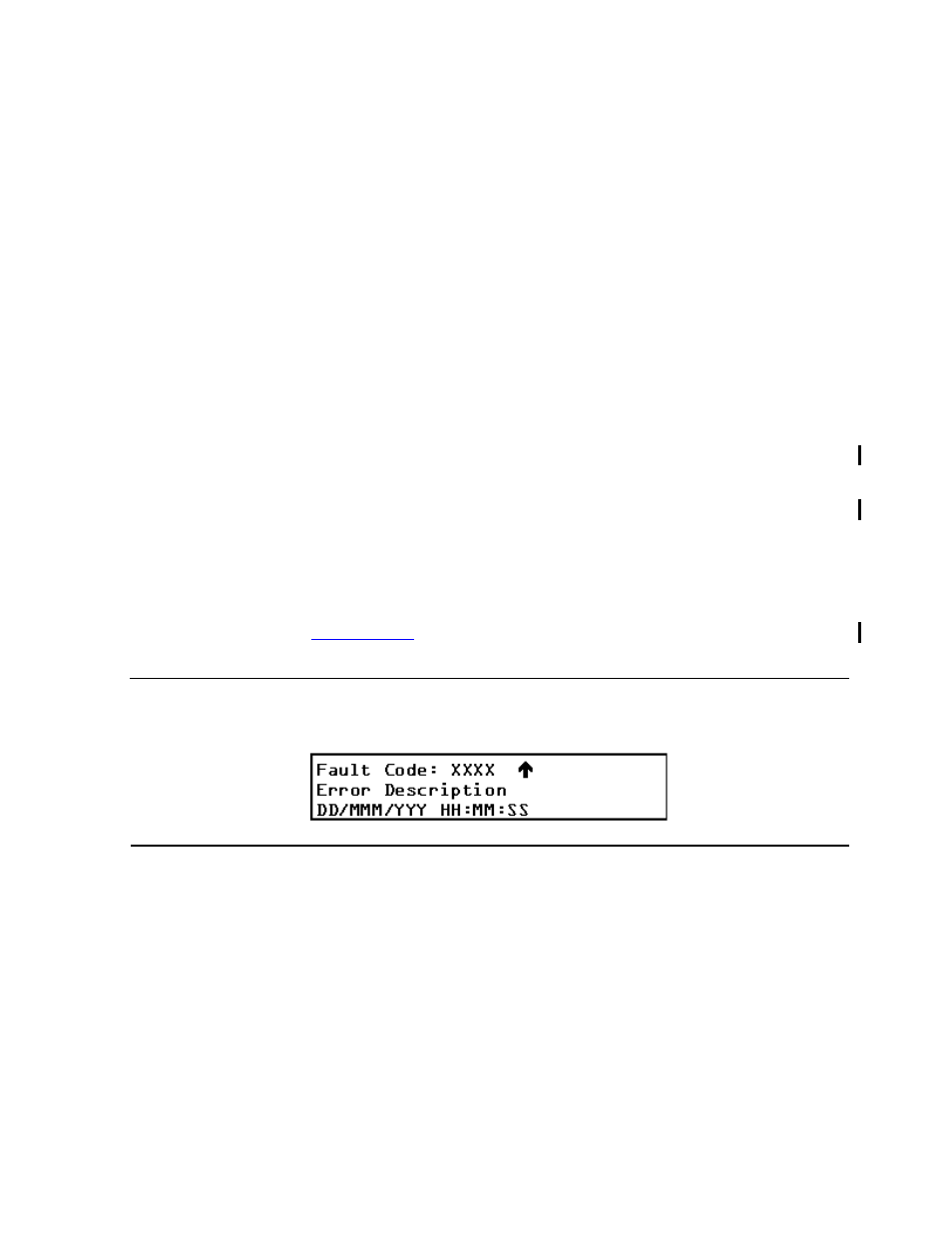
Operating the Tape Drive
5158ACL Tape Drive Installation and User’s Guide — 524955-002
3- 18
Displaying Firmware Revision
Scroll to set the first digit of the unlock code. Press Enter to move the cursor to
the second digit and repeat the process. After you enter the unlock code, press
Escape. Press Enter to validate the unlock code or Escape to exit. If the code is
correct, the Main menu appears. If the code is incorrect, an error screen
appears.
Displaying Firmware Revision
You can display the library robotics firmware revision at any time from the
Library Status menu under the Show Status menu. It appears on line 2 of the
POST screen and the Initialization screens.
Displaying Error Logs
To display the error history of the tape drive, use the Show History menu:
1. At the Default screen, press Enter to enter the menu mode. The Main menu
appears.
2. At the Main menu, scroll down until the
$
is next to Show History menu.
3. Press Enter to select the menu.
4. At the Show History menu, scroll down so that the
$
is next to Error History.
5. Press Enter to select the function. A list of 4-line error reports appears in the
format shown in
6. Scroll through the list to display the error history of the tape drive.
Figure 3-19. Error History Screen
