Figure 3-5, Fault screen – HP Integrity NonStop H-Series User Manual
Page 41
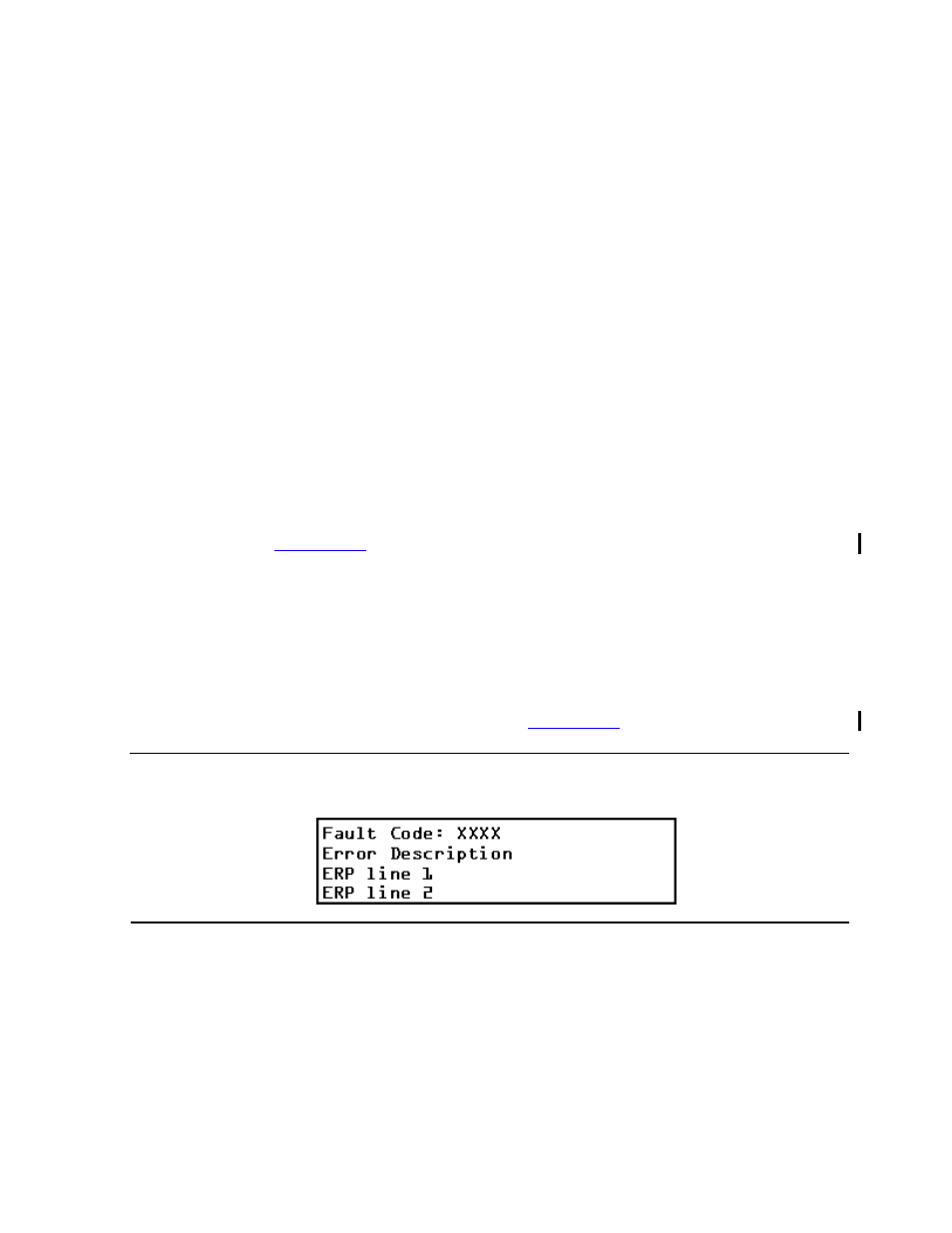
Operating the Tape Drive
5158ACL Tape Drive Installation and User’s Guide — 524955-002
3 -7
Buttons
The screen's second line displays possible status conditions of the library
robotics:
•
Loader Idle
•
Fetch
•
Stow
•
Diag Active
•
Diag Complete
•
Taking Inventory
•
Elevator Home
•
Checking Drive(s)
•
Orphaned Cartridge
•
Trapped Cartridge
•
Scanning Labels.
The third line in
represents a map of the tape magazine. A 10-slot
tape magazine is shown. The number 1 shows the location of slot 1 (the front
slot) in the map. The number 10 shows the location of slot 10 (the rear slot) in
the map. A rectangle on this line indicates that a cartridge is present in the
corresponding slot of the tape magazine. An underline means that no cartridge
is present.
Fault Screen
When a fault is detected, a screen similar to
appears. At the same
time, either the Drive Fault or the Loader Fault LED is illuminated.
The first line in the Fault screen shows a numerical fault symptom code (FSC).
The second line shows a brief description of the error. The third and fourth lines
contain a one-line or two-line message describing the initial error recovery
procedure (ERP).
Selecting Control Panel Display Modes
As described previously, the POST screens, the Initialization screen and the
Default screen appear without operator or NonStop server intervention. The
Figure 3-5. Fault Screen
