Viewing the stm information log, Viewing the stm information log 99 – HP StorageWorks 2405 Disk System User Manual
Page 99
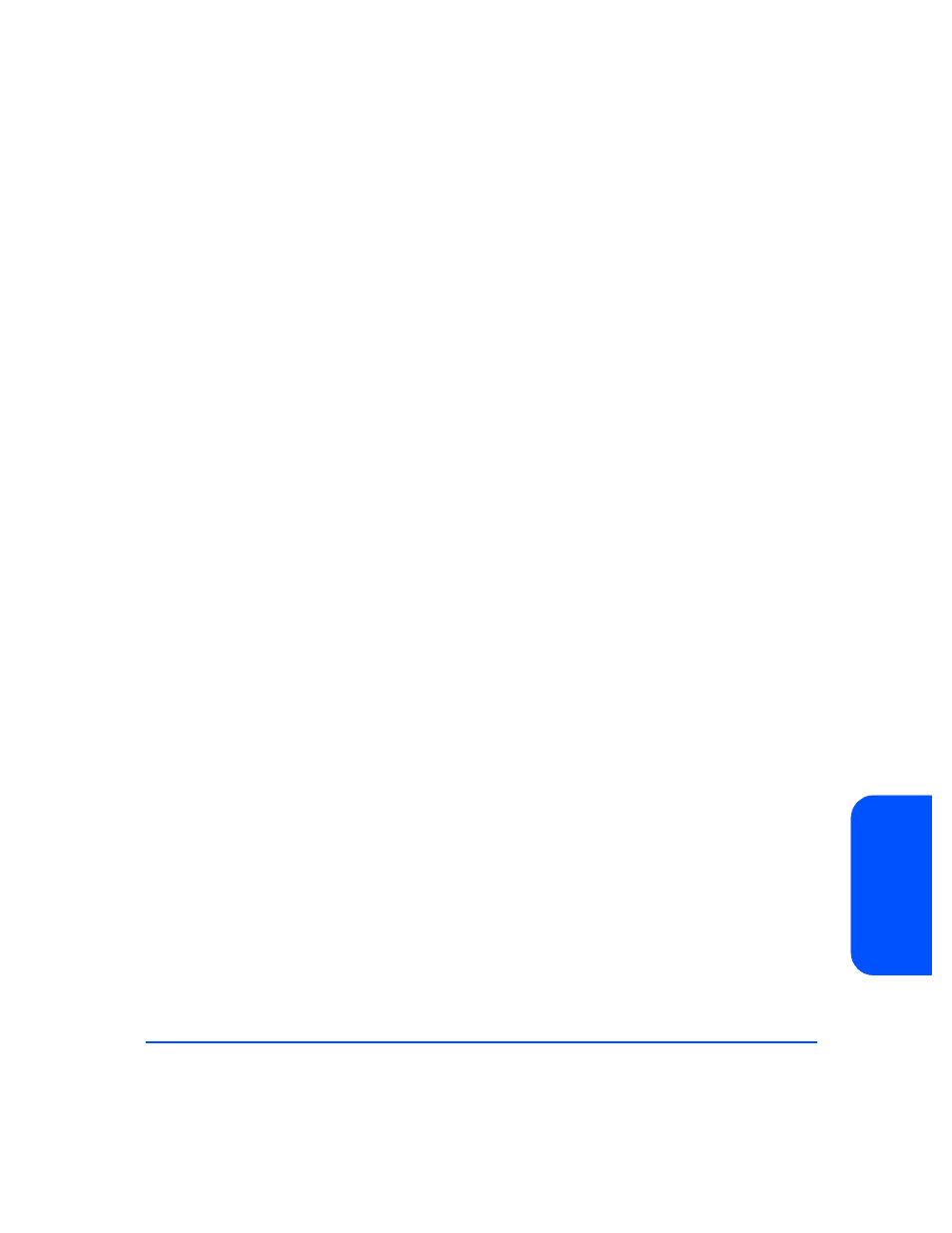
Troubleshooting
99
T
roub
le
shoo
ting
Status values are OK, critical error, noncritical, not installed, unknown, and
status not available. See Interpreting Status Values on page 100 for the meanings
of these terms.
Viewing the STM Information Log
STM generates Information and Activity logs for a selected disk system. Execute
STM in an X window and run the Information tool as follows.
1
At the system prompt, type
xstm&
.
2
Select the desired disk system (HP A6250A).
3
Select Information from the Tools menu.
4
To generate a current log, select Run.
5
To view log output, select Information from the Tools menu.
6
Select Information Log.
7
Select Done when you have finished viewing the information.
The contents of the STM Information Log are as follows:
Log creation time
The date and time the Information Tool was last
run for the selected disk system.
Hardware path
The physical path from the host to the reporting
LCC; for example, 8/12.8.0.255.2.14.0.
Product ID
A6250A, the HP product number of the disk
system.
FC Loop ID
The FC-AL ID of the reporting LCC, a decimal
value between 0 and 125.
LCC A Status
The reported status of LCC A in the selected disk
system. Possible values are OK, critical,
noncritical, not installed, or not available.
LCC B Status
The reported status of LCC B in the selected disk
system. Possible values are OK, critical,
noncritical, not installed, or not available.
Reporting LCC
LCC A or LCC B, whichever LCC corresponds to
the selected hardware path.
