Disk module, Preparation, Disk module 111 – HP StorageWorks 2405 Disk System User Manual
Page 111: Preparation 111
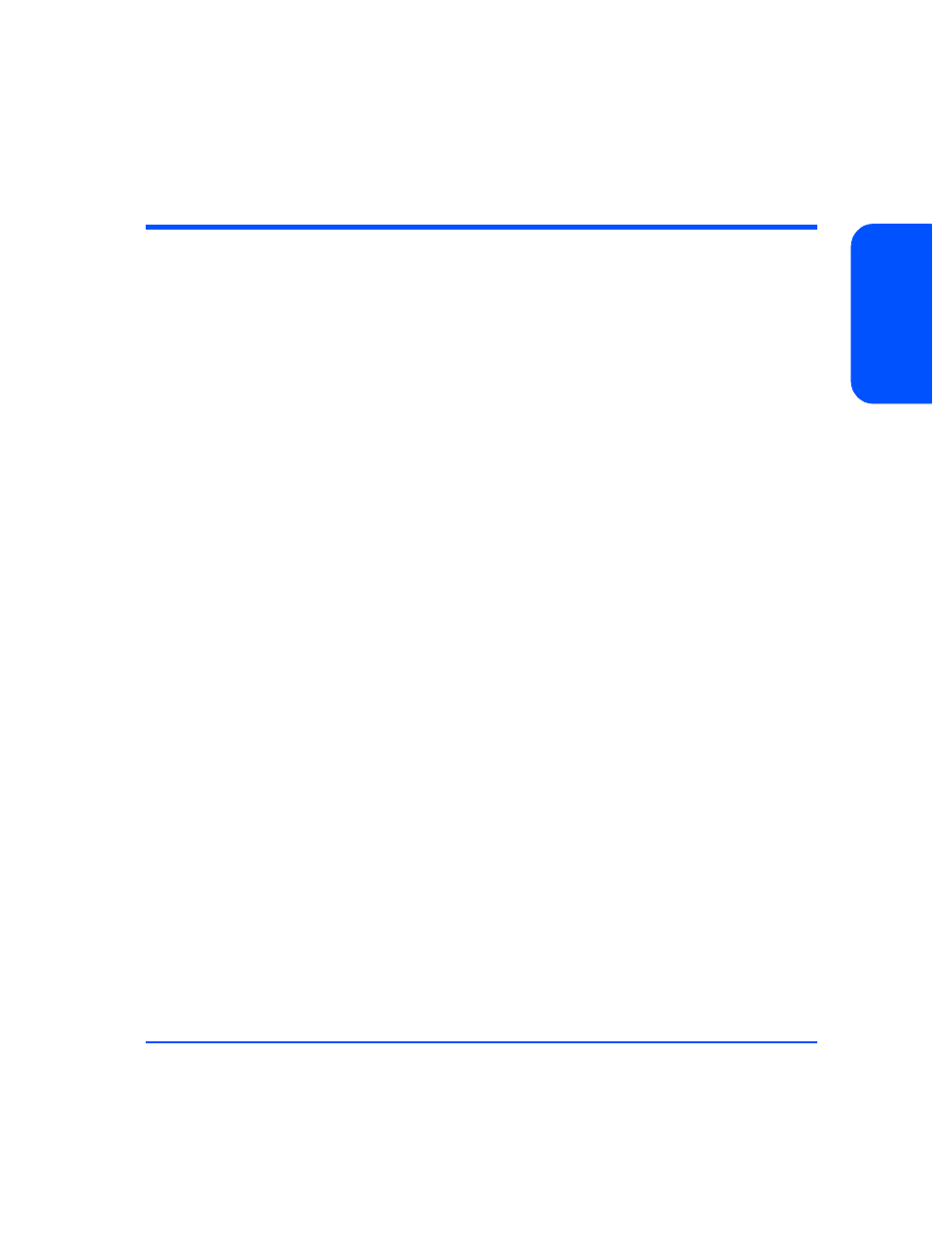
Removal and Replacement
111
Re
m
ova
l a
nd
R
epl
a
ce
m
ent
Disk Module
Add or replace disks to increase storage capacity or eliminate faults. (See
chapter 4 for troubleshooting procedures.) Disks must be Fibre Channel (FC) and
3.5 inches wide but can vary in capacity. For current information about supported
disks, consult an HP sales representative.
You do not need to turn off the disk system to replace a disk or filler.
Preparation
Removing or replacing a disk has consequences for the file systems and logical
volumes located on the disk. Before removing or replacing a disk, complete the
appropriate system administration for your environment and configuration.
Instructions for determining physical volume status and reducing and recreating
mirrored extents follow. For additional information, refer to your HP-UX guide,
How HP-UX Works: Concepts for the System Administrator.
The LVM commands in the following instructions assume the following:
■
All of the extents of the disk in use belong to mirrored logical volumes
created with the strict (-s) option.
■
The replacement disk is of the same or greater capacity as the disk being
replaced.
The correct set of instructions depends on whether the mirrored volume is active
and attached, or unattached. First, follow the instructions to determine the
volume status; then follow the instructions to replace the volume depending on
whether the volume is attached or unattached.
To Determine If a Volume Group or Physical Volume Group Is
Active
At the host console, enter:
# vgdisplay
For example:
#vgdisplay /dev/vg00
If the volume group is not active, the host will display:
# vgdisplay: volume group not activated.
# vgdisplay: cannot display volume group /dev/vg00
