To replace unattached physical volumes 114 – HP StorageWorks 2405 Disk System User Manual
Page 114
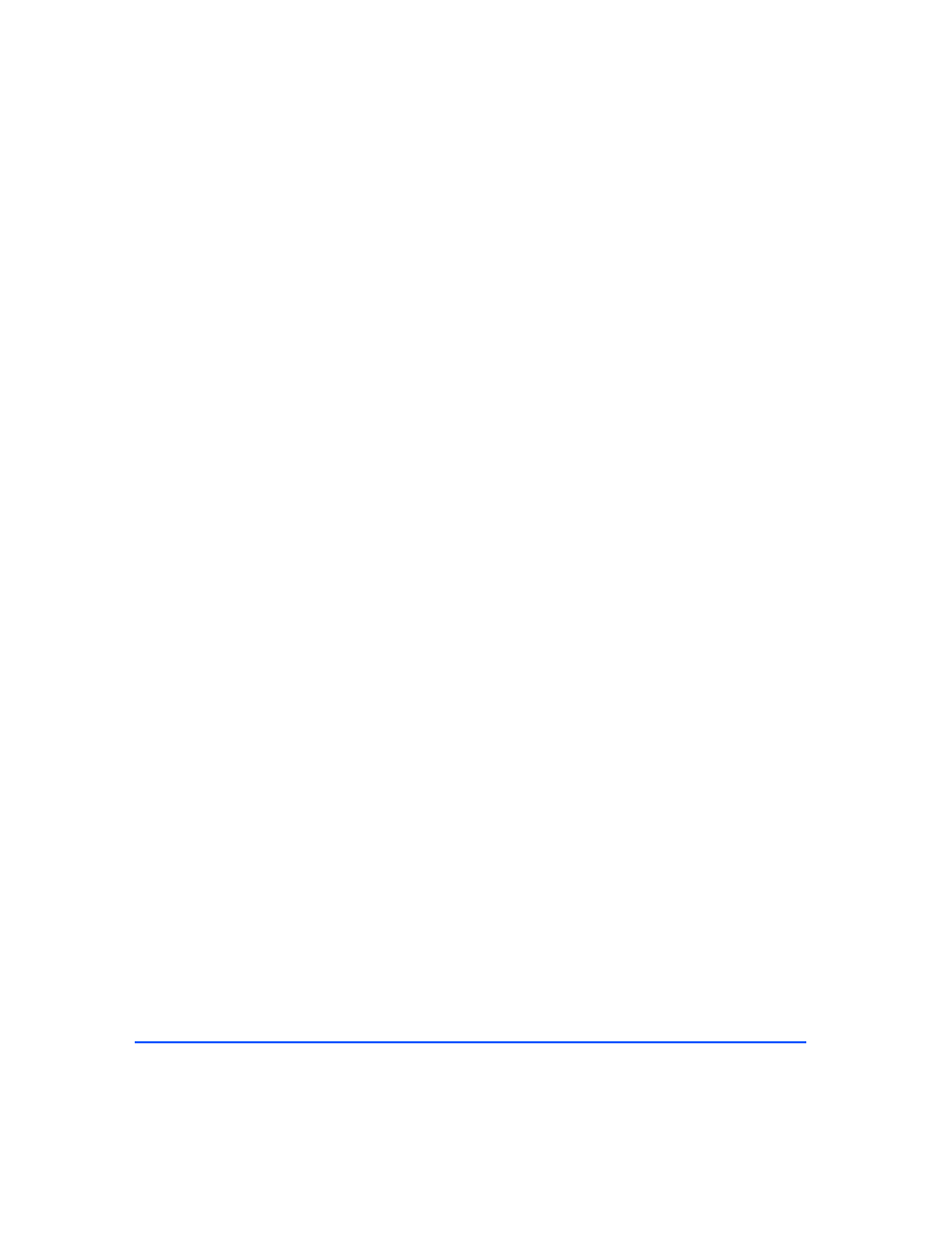
114
Removal and Replacement
# vgchange -a y
For example:
# vgchange -a y /dev/vg00
6
Enter the
lvextend
command to transfer the mirrors onto the replaced disk.
It will take time to copy all of the original data to the mirrored extents. The
logical volumes are accessible to users’ applications for two-way mirroring
during this command.
# lvextend -m <mirror_copies>
For example, for two-way mirroring:
# lvextend -m 1 /dev/vg00/lvol4 /dev/dsk/c2t4d0
For three-way mirroring:
# lvextend -m 2 /dev/vg00/lvol5 /dev/dsk/c2t4d0
If there is a failure during step 6, execute an lvdisplay command to determine
if the lvextend command was successful. If the command did not successfully
execute, reissue the command. Perform any other lvextend commands that
were not executed before the system failed.
At this point, the system should be fully functioning.
To Replace Unattached Physical Volumes
Follow these instructions if the volume group is not active or if the physical
volume is unattached.
1
Replace the disk (see page 115).
2
Execute ioscan to verify that the replaced disk is accessible and a proper
replacement.
3
Enter the
vgcfgrestore
command to restore the LVM configuration/
headers to the replaced disk from the backup of the LVM configuration.
# vgcfgrestore -n
For example:
# vgcfgrestore -n /dev/vg00 /dev/rdsk/c2t4d0
If the host fails, repeat the step to ensure that all configuration data is written
to the new disk.
4
Enter the
vgchange
command to attach the new disk to the active volume
group:
