Usage – HP Virtual Connect 8Gb 24-port Fibre Channel Module for c-Class BladeSystem User Manual
Page 7
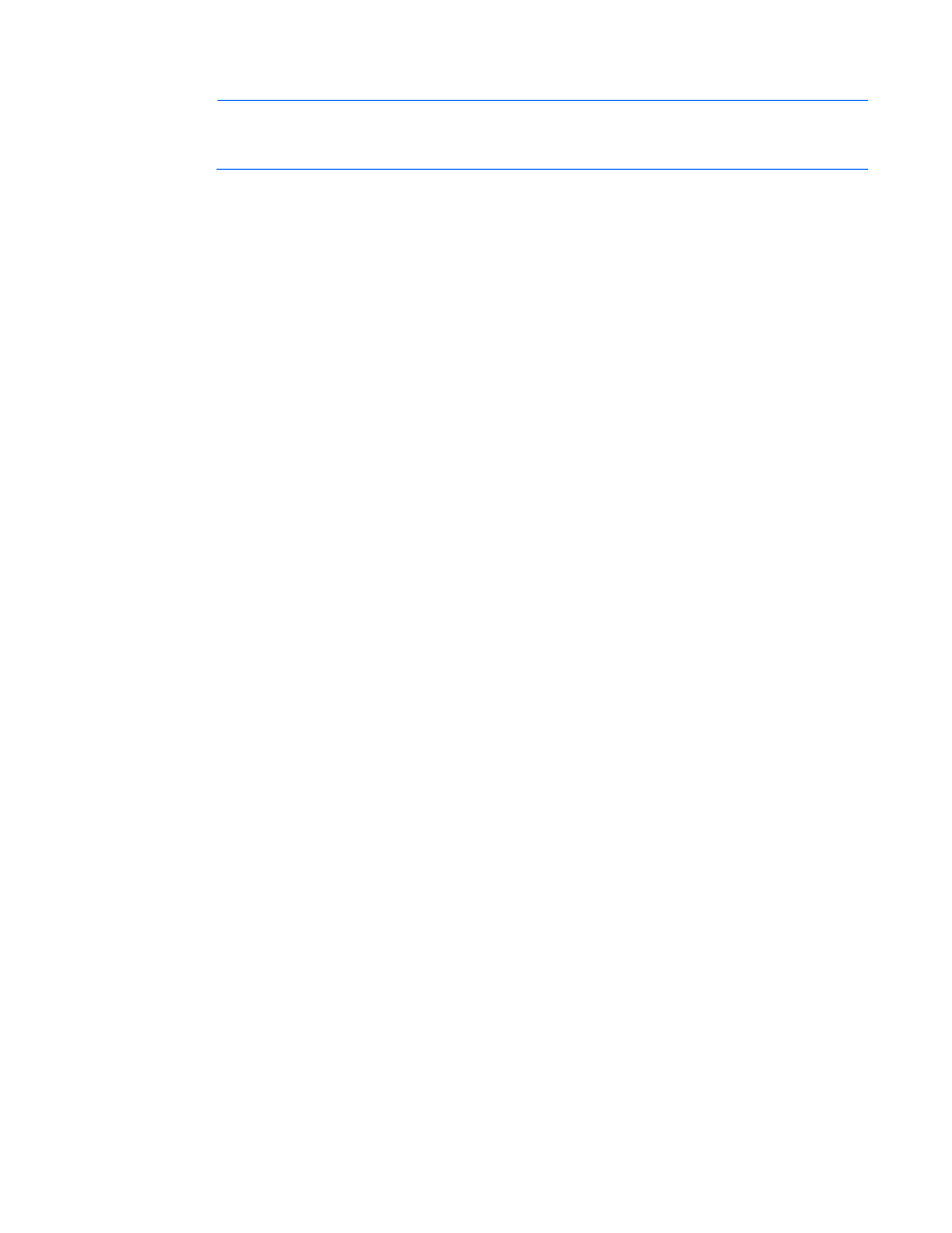
Introduction 7
vcsu -a version -i
NOTE:
When entering a username from a Linux command shell with the domain\username
format, use quotation marks around the username ("domain\username") so it is not expanded
by the Linux shell.
To display all modules and their current firmware version, enter the following:
vcsu -a version -i 192.168.1.100 -u Administrator -p password
Usage
To install and run the HP BladeSystem c-Class Virtual Connect Support Utility:
1.
Install the application on the client system by running the MSI file.
2.
After the program is installed, click Start>Programs>Hewlett-Packard>Virtual Connect Support Utility to
start a console.
o
To start the Virtual Connect Support Utility in interactive mode, enter vcsu.
o
To display the top-level help and available options, enter vcsu -a.
o
To display version syntax and available options, enter vcsu -a version.
o
To display report syntax and available options, enter vcsu -a report.
o
To display update syntax and available options, enter vcsu -a update.
o
To display discover syntax and available options, enter vcsu -a discover.
o
To display collect syntax and available options, enter vcsu -a collect.
o
To display configbackup syntax and available options, enter vcsu -a configbackup.
o
To display supportdump syntax and available options, enter vcsu -a supportdump.
o
To display healthcheck syntax and available options, enter vcsu -a healthcheck.
o
To display packageinfo syntax and available options, enter vcsu -a packageinfo.
o
To display resetvcm syntax and available options, enter vcsu -a resetvcm.
3.
Download a valid Virtual Connect firmware package file from the HP website
, and then save it to your local file system.
4.
Enter the version command to display all of the modules in the enclosure and ensure that the required
connectivity exists between the utility and the remote enclosure.
Non-VC modules are shown as “Unknown or unsupported module.” Version information appears for
supported VC modules only.
5.
Enter the report command to display all modules in the target enclosure and which modules can be
updated. The report command also displays the firmware package file contents and versions. To use
the report command, a valid firmware package must be available on the local file system or
supported remote server.
Non-VC modules are shown as “Unknown or unsupported module.” Detailed information appears for
supported VC modules only.
6.
Enter the update command to update the firmware on supported VC-Enet and VC-FC modules in the
enclosure. The update process takes approximately 20 minutes for VC-Enet modules and 5 minutes for
VC-FC modules. These updates are performed simultaneously.
The utility only updates supported VC modules that are able to be updated and require an update.
7.
Delete or back up the following files from the client machine after the successful firmware update:
- Virtual Connect 4Gb Fibre Channel Module for c-Class BladeSystem 4GB Virtual Connect Fibre Channel Module for c-Class BladeSystem Virtual Connect Flex-10 10Gb Ethernet Module for c-Class BladeSystem Virtual Connect Flex-10.10D Module for c-Class BladeSystem Virtual Connect 8Gb 20-port Fibre Channel Module for c-Class BladeSystem Virtual Connect FlexFabric 10Gb24-port Module for c-Class BladeSystem
