Chapter 6: using the system configuration dialog – AIS Router AI2524 User Manual
Page 97
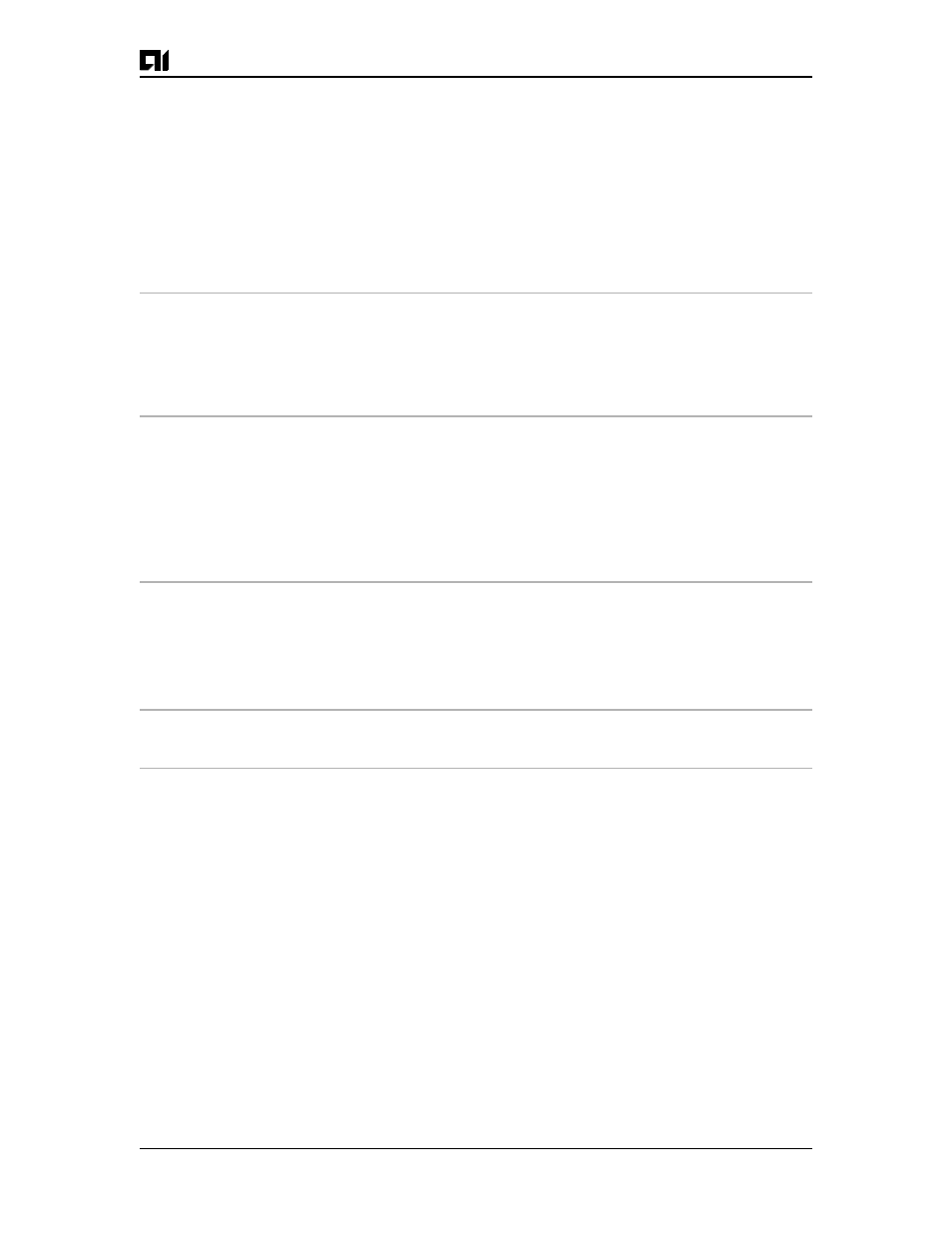
Chapter 6: Using the System Configuration Dialog
August 1997
Page 6-3
2524UM
32K bytes of non-volatile configuration memory.
8192K bytes of processor board System flash (Read ONLY)
Notice: NVRAM invalid, possibly due to write erase.
--- System Configuration Dialog ---
At any point you may enter a question mark '?' for help. Refer to the 'Getting
Started' Guide for additional help. Use ctrl-c to abort configuration dialog at
any prompt. Default settings are in square brackets '[]'.
Would you like to enter the initial configuration dialog? [yes]:
3.
Press
4.
When the System Configuration Dialog asks whether you want to
view the current interface summary, press
:
First, would you like to see the current interface summary? [yes]:
Any interface listed with OK? value "NO" does not have a valid configuration
Interface
IP-Address
OK?
Method
Status
Protocol
Ethernet0
unassigned
NO
not set
up
down
BRI0
unassigned
NO
not set
up
up
Serial0
unassigned
NO
not set
down
down
Serial1
unassigned
NO
not set
down
down
5.
Configure the global parameters. Choose which protocols to sup
port on the Ethernet interface. For IP installations, you can press
questions. A typical configuration is:
:
Configuring global parameters:
Enter host name [Router]:
Next, you are prompted to enter an enable secret password. There are
two types of privileged-level passwords:
z
Enable secret password (a very secure, encrypted password
z
Enable password (a less secure, nonencrypted password)
The enable password is used when the enable secret password does not
exist.
For maximum security, be sure the passwords are different. If you
enter the same password for both, the router will accept your entry, but
will display a warning message indicating that you should enter a dif-
ferent password.
