Scan a document with mf toolbox, Scan a document with mf toolbox ………………………………… 78 – Canon Color imageCLASS MF8580Cdw User Manual
Page 78
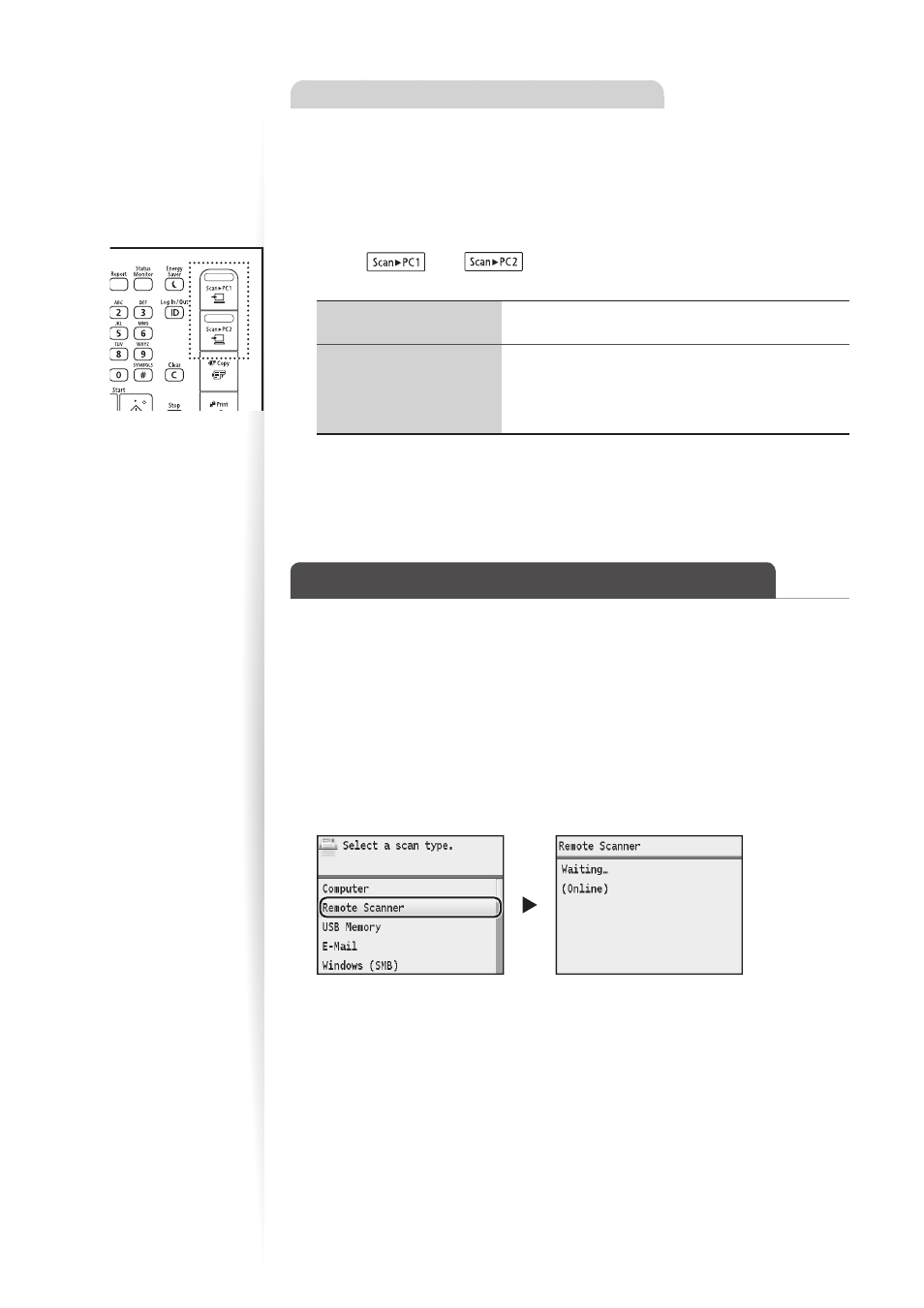
78
Performing a Scan Using a Shortcut Key
1
Make sure that the computer and machine are connected (See Getting
Started).
2
Place your documents (
→
p.18).
3
Switch to the Scan mode (
→
p.15).
4
Press [
] or [
] into which the desired destination is
registered.
When placing your
documents in the feeder
Scanning operation starts.
When placing your
documents on the
platen glass
1. To continuously scan the document, press [
▲
] or
[
▼
] to highlight <Scan Next Original>, and then
press [OK].
2. Press <Store & Finish>.
•
When scanning is complete, the folder that contains the scanned images is opened
on the screen of the computer.
Scan a Document with MF Toolbox
You can specify various scan settings if you select <Remote Scanner> from the operation
panel, and then open MF Toolbox.
1
Make sure that the computer and machine are connected (See Getting
Started).
2
Place your documents (
→
p.18).
3
Switch to the Scan mode (
→
p.15).
4
Press [
▲
] or [
▼
] to highlight
5
From your computer, double-click the [Canon MF Toolbox] icon.
