Canon Color imageCLASS MF8580Cdw User Manual
Page 47
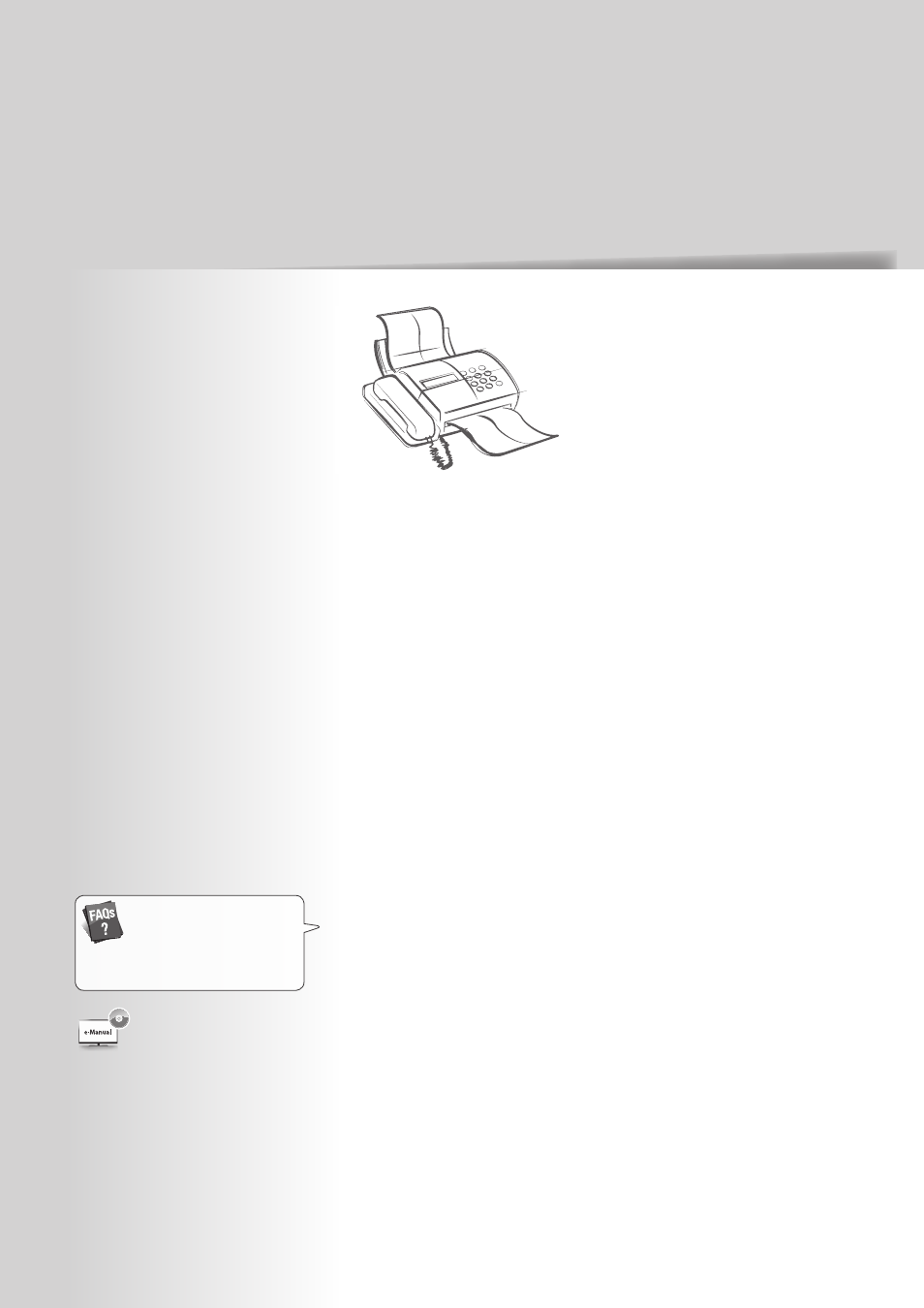
47
47
Fax
This chapter describes the basic fax functions.
Register Destinations in the Address Book ………………………… 48
Registering Destinations in Favorites ………………………………… 48
Registering Destinations in Coded Dial ……………………………… 49
Registering Multiple Destinations for Group Dial …………………… 50
Editing and Deleting Registered Destinations ……………………… 52
Adjust the Image Quality for Fax …………………………………… 52
Adjusting the Density ……………………………………………… 52
Selecting the Resolution …………………………………………… 53
Adjusting the Sharpness …………………………………………… 53
Specifying the Double-Sided Document Format (MF8580Cdw Only) … 54
Changing the Default Settings ……………………………………… 54
Send a Fax …………………………………………………………… 55
Entering a Fax Number with the Numeric Keys ……………………… 55
Selecting from Favorites …………………………………………… 56
Selecting with Coded Dial …………………………………………… 56
Selecting from Group Dial …………………………………………… 56
Searching by Name for Destinations ………………………………… 57
Redialing …………………………………………………………… 57
Sending a Fax to Multiple Destinations (Sequential Broadcast) ……… 58
Sending a Fax to an International Destination (Adding Pauses) ……… 58
Calling a Recipient before Sending a Fax …………………………… 59
Receive a Fax (Receive Mode) ………………………………………… 60
Using the Machine for Fax Only ……………………………………… 61
Using the Machine for Faxing and Phoning ………………………… 61
Using the Answering Machine ……………………………………… 62
Using the Machine Primarily for Phoning …………………………… 63
Receiving Faxes in Manual Mode …………………………………… 63
Receive a Fax from Memory ………………………………………… 64
Switching to Memory Lock Mode …………………………………… 64
Viewing and Canceling Received Fax Documents …………………… 65
Printing Received Fax Documents …………………………………… 65
View and Cancel a Fax Job …………………………………………… 66
Change the Fax Settings ……………………………………………… 66
Changing Fax Sending Settings ……………………………………… 66
Restricting Fax Sending Functions …………………………………… 68
Changing Fax RX Settings …………………………………………… 69
Changing Communication Management Settings ………………… 70
About PC Fax
You can fax documents directly
from a computer using PC Fax
(Fax driver). By faxing directly from
the computer, you can reserve
paper and toner, and send a
higher-quality fax document. See
[Faxing] [Sending Faxes from
Your Computer (PC Fax)] in the
e-Manual.
(
→
p.109)
You can see frequently asked
questions about the receive mode.
