Enlarge or reduce copies, Adjust the image quality for copy, Adjusting the density – Canon Color imageCLASS MF8580Cdw User Manual
Page 31: Adjusting the density ……………………………………………… 31
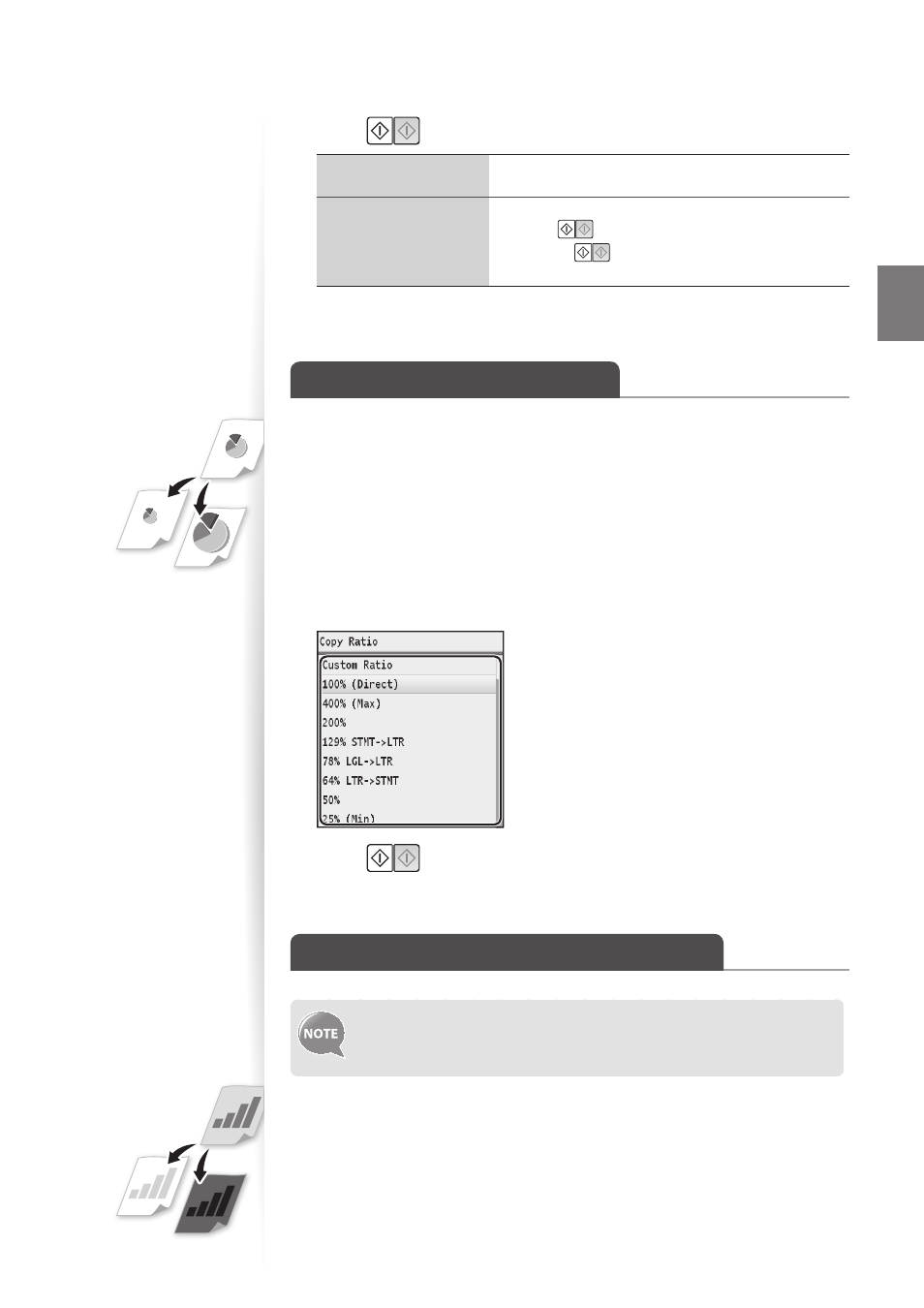
31
Co
py
5
Press [
▲
] or [
▼
] to highlight the document size, and then press [OK].
6
Press [
].
When placing your
documents in the feeder
Copying starts automatically.
When placing your
documents on the
platen glass
1. Place the next page on the platen glass, and then
press [
].
•
Press [
] for every scanning.
2. After scanning all your documents, press <Start Copying>.
Enlarge or Reduce Copies
Enlarge or reduce copies using custom copy ratios.
1
Place your documents (
→
p.18).
2
Switch to the Copy mode (
→
p.15).
3
Press [
▲
] or [
▼
] to highlight
4
Press [
▲
] or [
▼
] to highlight the desired ratio, and then press [OK].
•
If you want to set a copy ratio in 1% increments, select <Custom Ratio>, and then
enter the copy ratio using the numeric keys or press [
▲
] or [
▼
] to specify the ratio.
5
Press [
].
Adjust the Image Quality for Copy
You can adjust the levels of colors (yellow, magenta, cyan, or black). For
details, see [Copying] [Various Copy Settings] [Adjusting Color
Balance] in the e-Manual.
Adjusting the Density
You can make the density brighter or darker than the original documents.
1
Place your documents (
→
p.18).
2
Switch to the Copy mode (
→
p.15).
