Switch to copy/fax/scan/usb print mode, Ba sic o pe ra tio n – Canon Color imageCLASS MF8580Cdw User Manual
Page 15
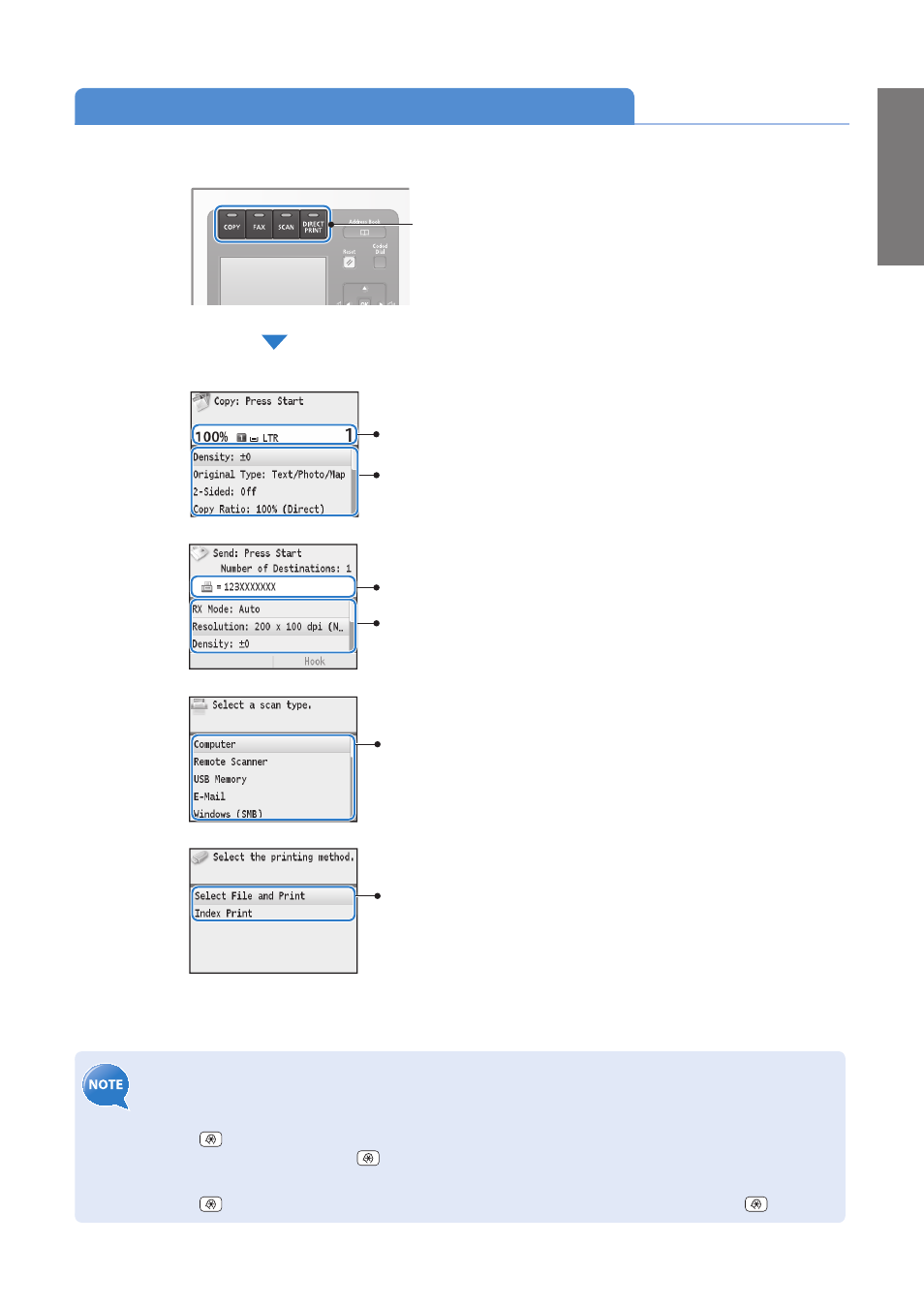
15
Ba
sic
O
pe
ra
tio
n
Switch to Copy/Fax/Scan/USB Print Mode
Switch to Copy, Fax, Scan, or USB Print mode first to use each mode.
•
If you use the Fax mode for the first time:
Fax setup guide will appear on the display. Refer to the on-screen instructions and Getting Started to configure the settings.
•
To set a frequently used mode to the standby mode:
Press [
] <Preferences> <Display Settings> <Default Screen after Startup/Restoration>
Select the screen [OK] [
].
•
To specify how long the machine waits before returning to the standby mode:
Press [
] <Timer Settings> <Auto Reset Time> Specify the time <Apply> [
].
Fax Mode
Scan Mode
USB Print
Mode
Displays the recipient’s number.
To change the settings:
1. Press [
▲
] or [
▼
] to highlight an item, and then press [OK].
2. Press [
▲
], [
▼
], [
◄
] or [
►
] to specify the values, and then press [OK].
To select the printing method:
Press [
▲
] or [
▼
] to highlight an item, and then press [OK].
Copy Mode
Displays the copy ratio, paper source,
paper size, and number of copies.
To change the settings:
1. Press [
▲
] or [
▼
] to highlight an item, and then press [OK].
2. Press [
▲
], [
▼
], [
◄
] or [
►
] to specify the values, and then press [OK].
If you do not operate the machine for a while, the machine
returns to the Copy mode (standby mode) automatically.
Press the desired mode key.
To select the scan method:
Press [
▲
] or [
▼
] to highlight an item, and then press [OK].
