Print multiple pages onto one sheet – Canon Color imageCLASS MF8580Cdw User Manual
Page 42
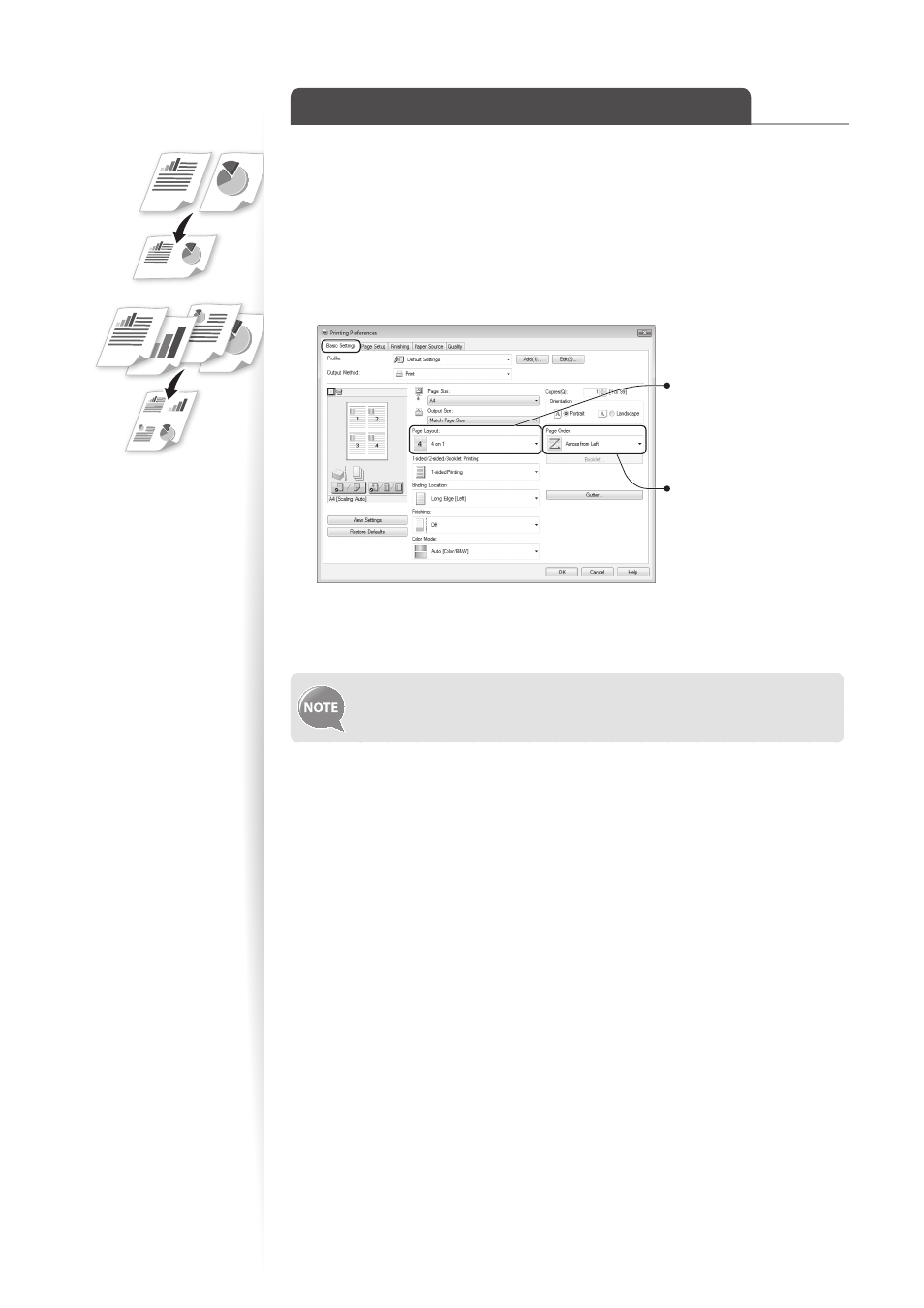
42
Print Multiple Pages onto One Sheet
You can reduce and print 2, 4, 6, 8, 9, or 16 pages of an original document onto a single
sheet of paper. This feature allows you to save paper or to view several pages at once.
1
Open a document from an application, and then open the Print window.
2
Select your printer, and then open the Printing Preferences window.
3
Click the [Basic Settings] tab, and then specify the number of pages and a
page layout.
Select the number of pages
to print on a single page.
Select the page distribution
layout.
4
Click [OK] to return to the Print window.
5
Click [Print] to start printing.
You cannot enlarge or reduce the documents manually when using this
function.
This manual is related to the following products:
