Register destinations in the address book, Registering destinations in favorites – Canon Color imageCLASS MF8580Cdw User Manual
Page 48
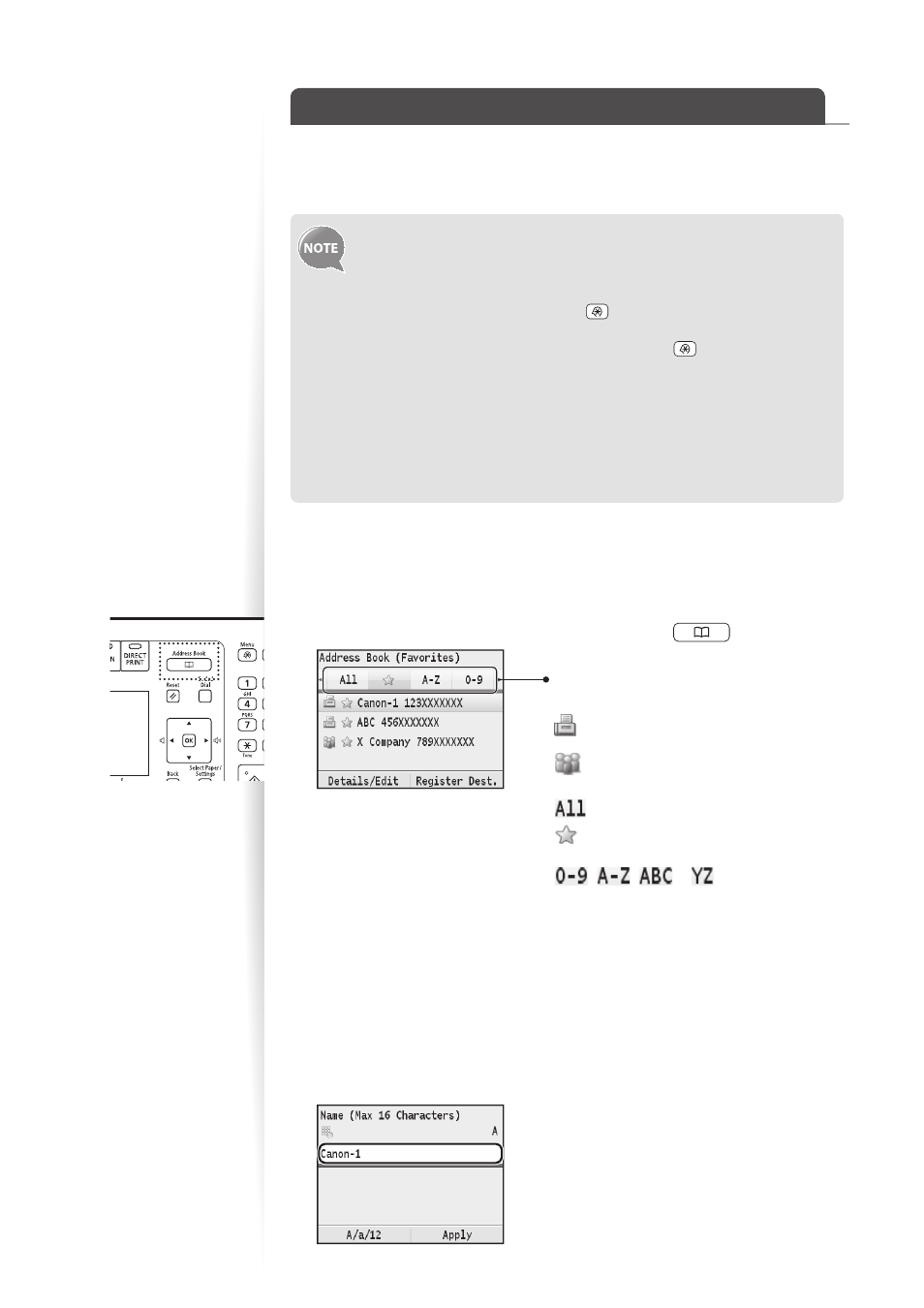
48
Register Destinations in the Address Book
You can register frequently used destinations in the Address Book and easily select them
when needed. You can also select multiple destinations and register them together as a
group.
•
The MF8580Cdw is equipped with functions that enable you to
send scanned images by e-mail or save them to a shared folder. The
destinations for these functions can be registered in the Address Book. For
details, see the e-Manual.
•
To set an Address Book PIN, press [
] <System Management
Settings> <Restrict TX Function> <Address Book PIN>, and
then specify the PIN. After setting the PIN, press [
] to save the setting.
•
If the Address Book is protected with a PIN, you must enter the PIN in order
to add new entries to the Address Book or edit existing entries. If a screen
appears prompting you to enter the PIN, enter the correct PIN using the
numeric keys, and press [OK].
•
The Address Book can be saved as a file to your computer using the
Remote UI. The machine can read the file saved in your computer. For
more details about Remote UI, see the e-Manual.
Registering Destinations in Favorites
To send a fax to a destination registered in Favorites, see “Selecting from Favorites” (
→
p.56).
1
Switch to the Fax mode (
→
p.15), and then press [
].
: Display the fax destinations registered in
the Address Book.
: Display the list of groups registered in
Group Dial.
: Display all registered destinations.
: Display the destinations registered in
Favorites.
,
,
to
: Display registered
destinations
sorted by name.
Press [
◄
] or [
►
] to switch to the menu screen
or a screen for searching registered destinations.
2
Press
3
Press [
▲
] or [
▼
] to highlight
4
Press [
▲
] or [
▼
] to highlight
5
Press [
▲
] or [
▼
] to highlight
6
Enter a name for the destination, and then press
