Print a document, Enlarge or reduce a document, Print a document 1 – Canon Color imageCLASS MF8580Cdw User Manual
Page 40
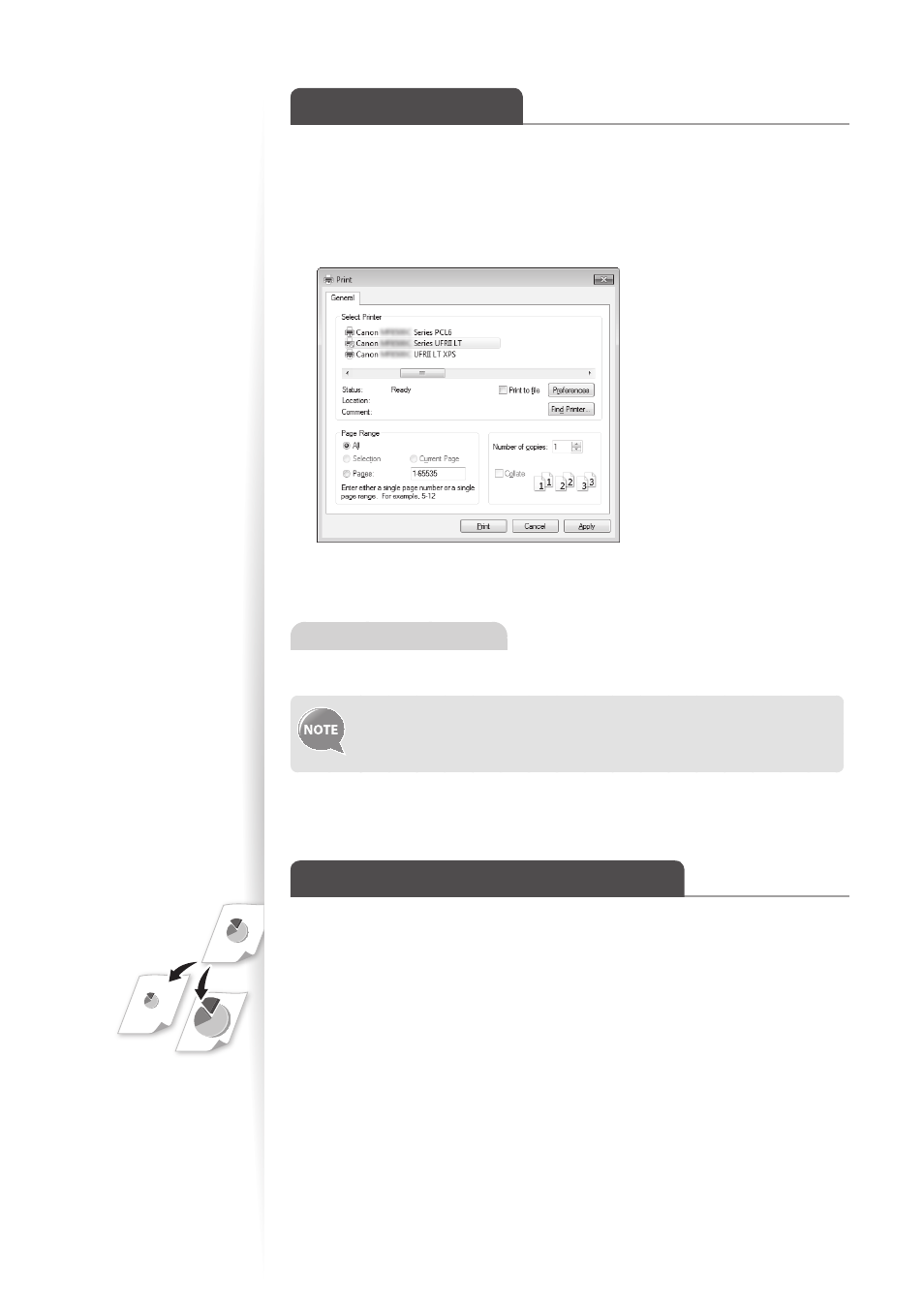
40
Print a Document
1
Make sure that a computer and the machine are connected properly, and
the MF Drivers are installed on the computer.
2
Open a document from an application, and then open the Print window.
3
Select your printer.
4
Click [Print] to start printing.
Canceling Print Jobs
Click [Cancel] on the pop-up screen after printing starts.
You can also cancel printing from the operation panel of the machine.
For details, see [Using the Machine as a Printer] [Printing from a
Computer] [Canceling Prints] in the e-Manual.
Enlarge or Reduce a Document
You can enlarge or reduce the data to fit the paper size automatically, or specify a custom
ratio.
1
Open a document from an application, and then open the Print window.
2
Select your printer, and then open the Printing Preferences window.
