Print a booklet (mf8580cdw only), Print a booklet (mf8580cdw only) …………………………………… 43, Print a booklet – Canon Color imageCLASS MF8580Cdw User Manual
Page 43
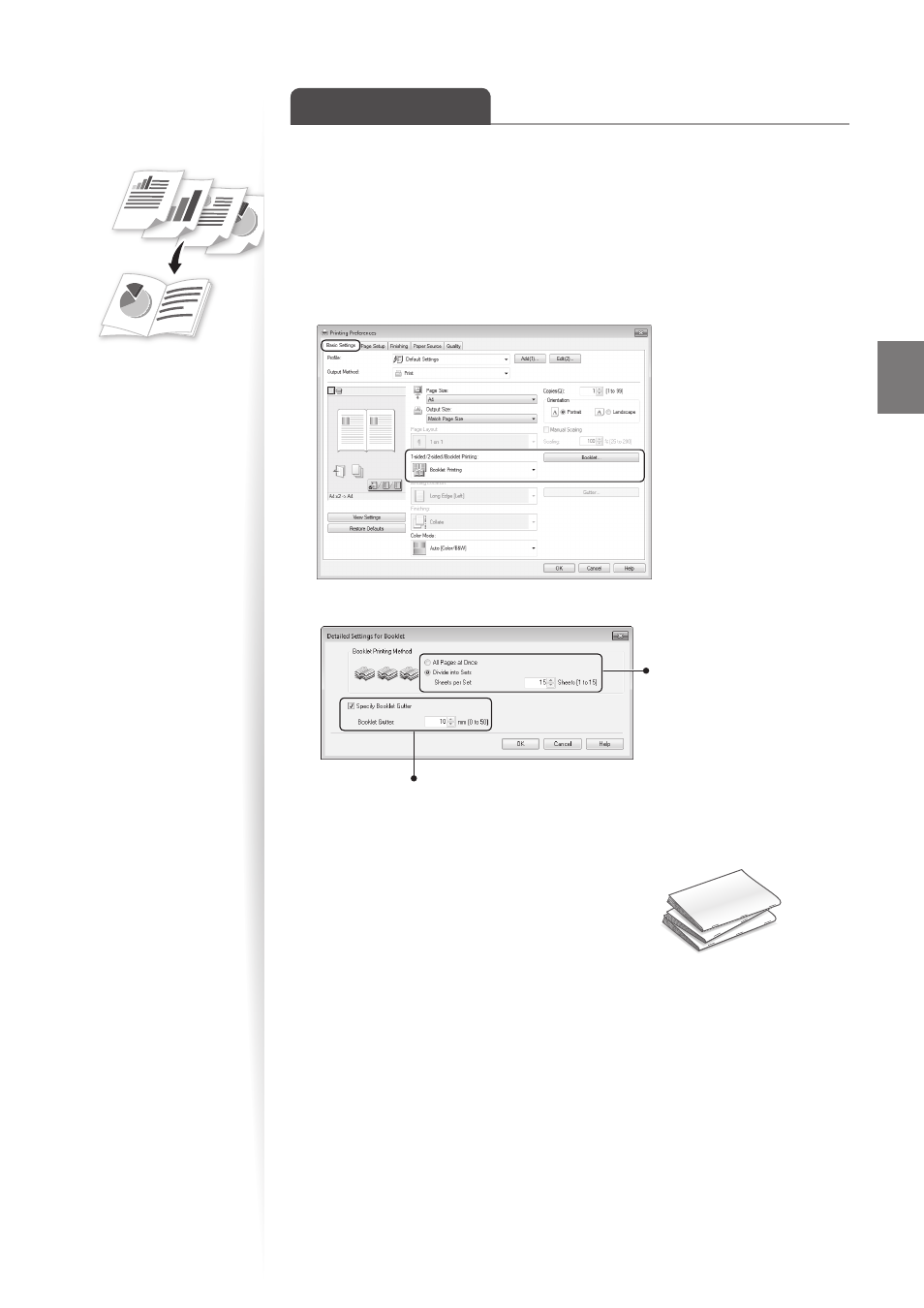
43
Pr
in
t
Print a Booklet
(MF8580Cdw Only)
You can print pages side-by-side, and then fold them to create a booklet.
1
Open a document from an application, and then open the Print window.
2
Select your printer, and then open the Printing Preferences window.
3
Click the [Basic Settings] tab, select [Booklet Printing], and then click
[Booklet].
4
Specify the settings for the booklet, and then click [OK].
You can choose to print all
pages at once or print them as
multiple bundles consisting of
the number of pages specified
in [Sheets per Set].
To specify the margin for binding, select the
check box, and then enter the value.
5
Click [OK] to return to the Print window.
6
Click [Print] to start printing.
7
Make a booklet by folding the printouts in half.
