Selecting the document type, Adjusting the sharpness, Selecting the document type ……………………………………… 32 – Canon Color imageCLASS MF8580Cdw User Manual
Page 32: Adjusting the sharpness …………………………………………… 32
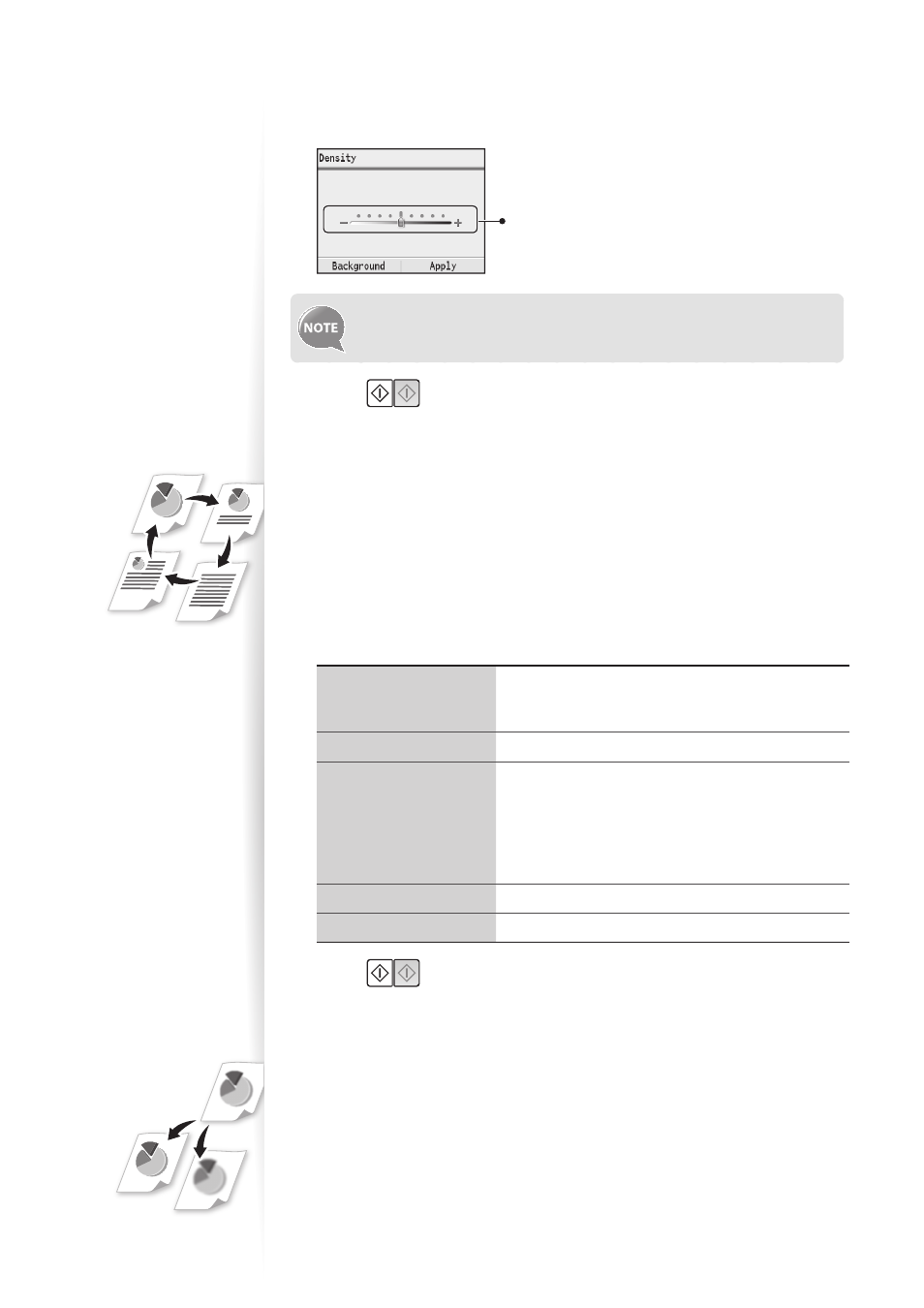
32
3
Press [
▲
] or [
▼
] to highlight
4
Press [
◄
] or [
►
] to adjust the density , and then press
– : Less density (lighter)
+ : More density (darker)
You can adjust the background color. For details, see [Copying] [Various
Copy Settings] [Adjusting Density] in the e-Manual.
5
Press [
].
Selecting the Document Type
Select the appropriate document type.
1
Place your documents (
→
p.18).
2
Switch to the Copy mode (
→
p.15).
3
Press [
▲
] or [
▼
] to highlight
4
Press [
▲
] or [
▼
] to highlight the appropriate document type, and then
press [OK].
(Speed)>
Suitable for documents that contain text, photos, and
maps. (Scanned documents are at a low resolution at
high speed.)
Suitable for documents that contain text, photos, and maps.
(Quality)>
Suitable for documents that contain text, photos, and
maps. (Scanned documents are at a high resolution
at low speed.) You can also adjust the level of priority
given to the quality of the text or photos. For details,
see [Copying] [Various Copy Settings]
[Selecting Document Type] in the e-Manual.
Suitable for documents that contain printed photos.
Best suited for text-only documents.
5
Press [
].
Adjusting the Sharpness
You can sharpen or soften the edges of images by adjusting the sharpness.
1
Place your documents (
→
p.18).
2
Switch to the Copy mode (
→
p.15).
3
Press [
▲
] or [
▼
] to highlight
