Setting a paper size and type, Setting a paper size and type ……………………………………… 27 – Canon Color imageCLASS MF8580Cdw User Manual
Page 27
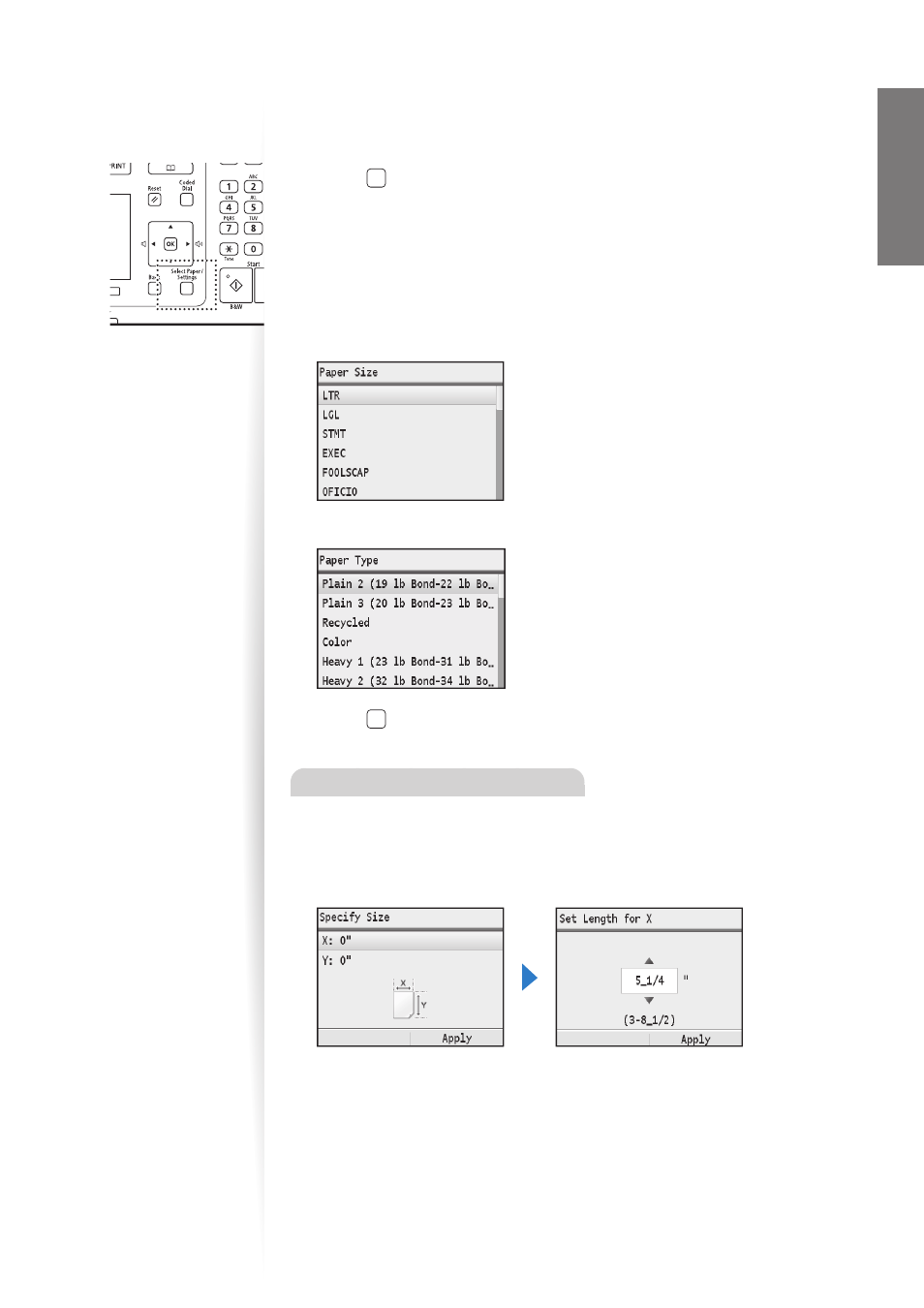
27
Ba
sic
O
pe
ra
tio
n
Setting a Paper Size and Type
Make sure that the Paper Settings match the size and the type of the loaded paper.
1
Press [ ] (Select Paper/Settings).
2
Press [
▲
] or [
▼
] to highlight
3
Press [
▲
] or [
▼
] to highlight
[OK].
4
Press [
▲
] or [
▼
] to highlight the desired paper size, and then press [OK].
•
To specify the paper size manually, select <Custom>, and then refer to
“Specify a Paper Size Manually” at the bottom of this page to specify the size.
5
Press [
▲
] or [
▼
] to highlight the desired paper type, and then press [OK].
6
Press [ ] (Select Paper/Settings) to close the screen.
Specify a Paper Size Manually
For paper size, specify within the possible range of length and width (<Y> ≥ <X>).
1
Press [
▲
] or [
▼
] to highlight
2
Press [
▲
] or [
▼
] to specify the width, and then press [OK] or
3
Press [
▲
] or [
▼
] to highlight
4
Press [
▲
] or [
▼
] to specify the length, and then press [OK] or
5
Press [
▲
] or [
▼
] to highlight
