Canon imagePROGRAF iPF815 MFP M40 User Manual
Page 8
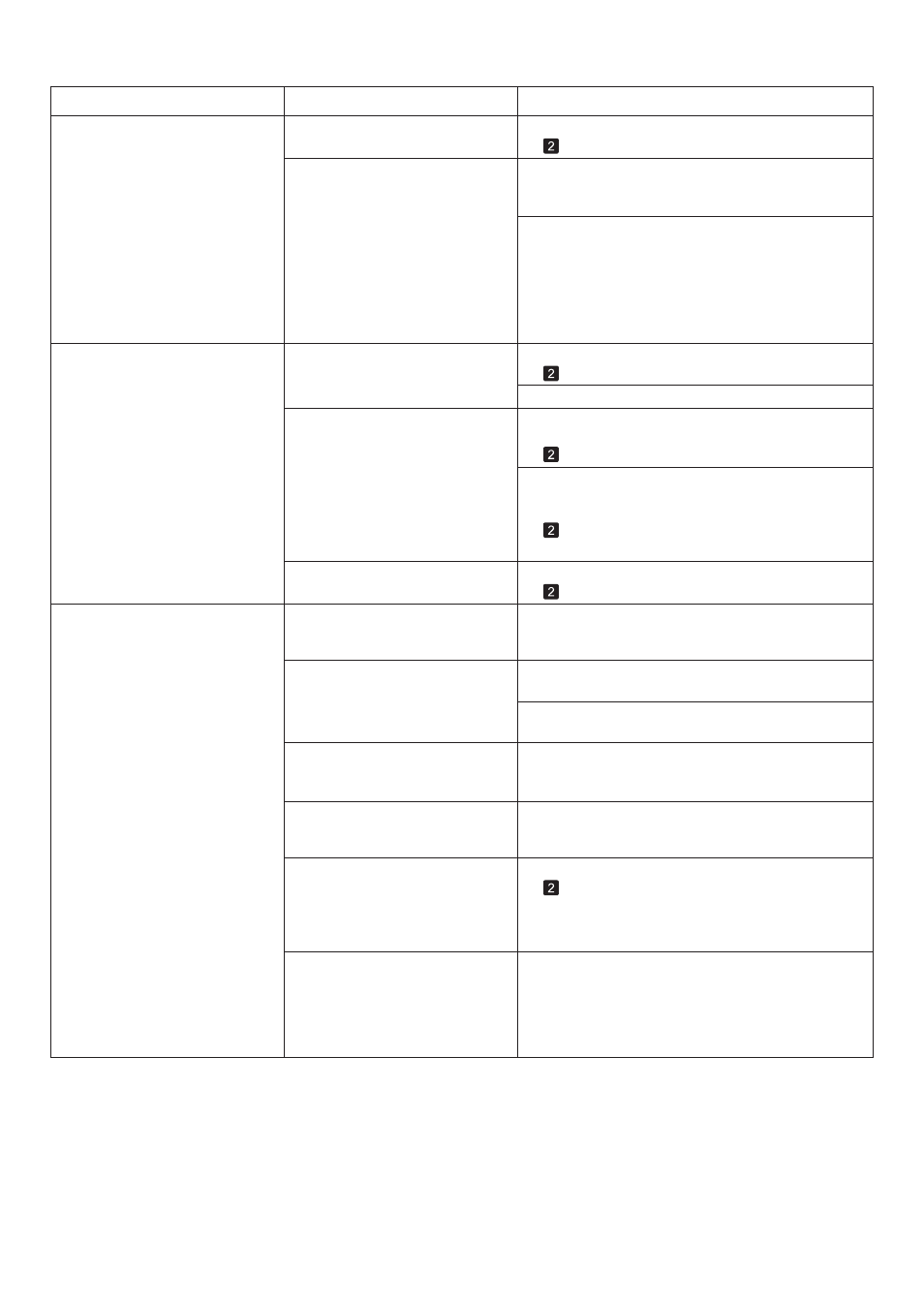
8
Troubleshooting
Phenomenon
Cause
Corrective Action
Printed colors are inaccurate
The Platen has become soiled due
to printing on the Platen because
width detection is deactivated.
The Paper Retainer is soiled.
Color adjustment has not been
activated in the Advanced
Settings of the printer driver.
The Printhead nozzles are
clogged.
Adjust the settings of the color management software,
referring to the software documentation as needed.
Printhead characteristics gradually
change through repeated use, and
colors may change.
Colors have not been adjusted on
the computer or monitor.
In the Windows printer driver,
Application Color Matching
Priority is not selected.
Activate width detection, and open the Top Cover and
clean the Platen .
Set CarriageScanWdth to Fixed .
The back side of the paper is dirty
The Platen has become dirty after
borderless printing or printing on
small paper.
Open the Top Cover and clean the Platen .
In the Advanced Settings of the printer driver, access
Color Settings in Color Mode to adjust colors.
Print a test pattern to check the nozzles and see if
they are clogged.
Adjust the Printhead alignment.
Refer to the computer and monitor documentation to
adjust the colors.
Click Special Settings on the Layout sheet of the
printer driver and select Application Color Matching
Priority in the dialog box.
(→
, If Paper is Soiled)
(→
, If Paper is Soiled)
(→"Checking for Nozzle Clogging," User Manual)
(→
, If Vertical Lines are Warped or Colors are
Misaligned)
(→"Manual Straightening of Lines and Colors (Manual
Head Adj)," User Manual)
Color may change slightly even
on the same model of printer if
you use a different version of the
firmware or printer driver, or when
you print under different settings or
in a different printing environment.
Follow these steps to prepare the printing
environment.
Use the same version of firmware or printer driver.
1.
Specify the same value for all settings items.
2.
Open the Top Cover and clean the Platen . After this,
manually advance the roll onto the Platen before
printing.
Clean the Paper Retainer .
(→
, If Paper is Soiled)
(→"Feeding Roll Paper Manually," User Manual)
The surface of the paper is dirty
Clean the Paper Retainer .
In the Control Panel menu, set Roll DryingTime to
at least 1 min. .
The Paper Retainer is soiled.
You are using a paper that does
not dry easily.
(→
, If Paper is Soiled)
(→
, If Paper is Soiled)
(→"Main Menu Settings," User Manual)
When paper that does not dry easily is used for
printing, it may curl during printing and touch the
Output Tray .
In this case, in the Control Panel menu, complete the
settings for Dry time and Area in Scan Wait Time .
However, note that printing will now take longer.
(→"Main Menu Settings," User Manual)
