If line length does not match – Canon imagePROGRAF iPF815 MFP M40 User Manual
Page 30
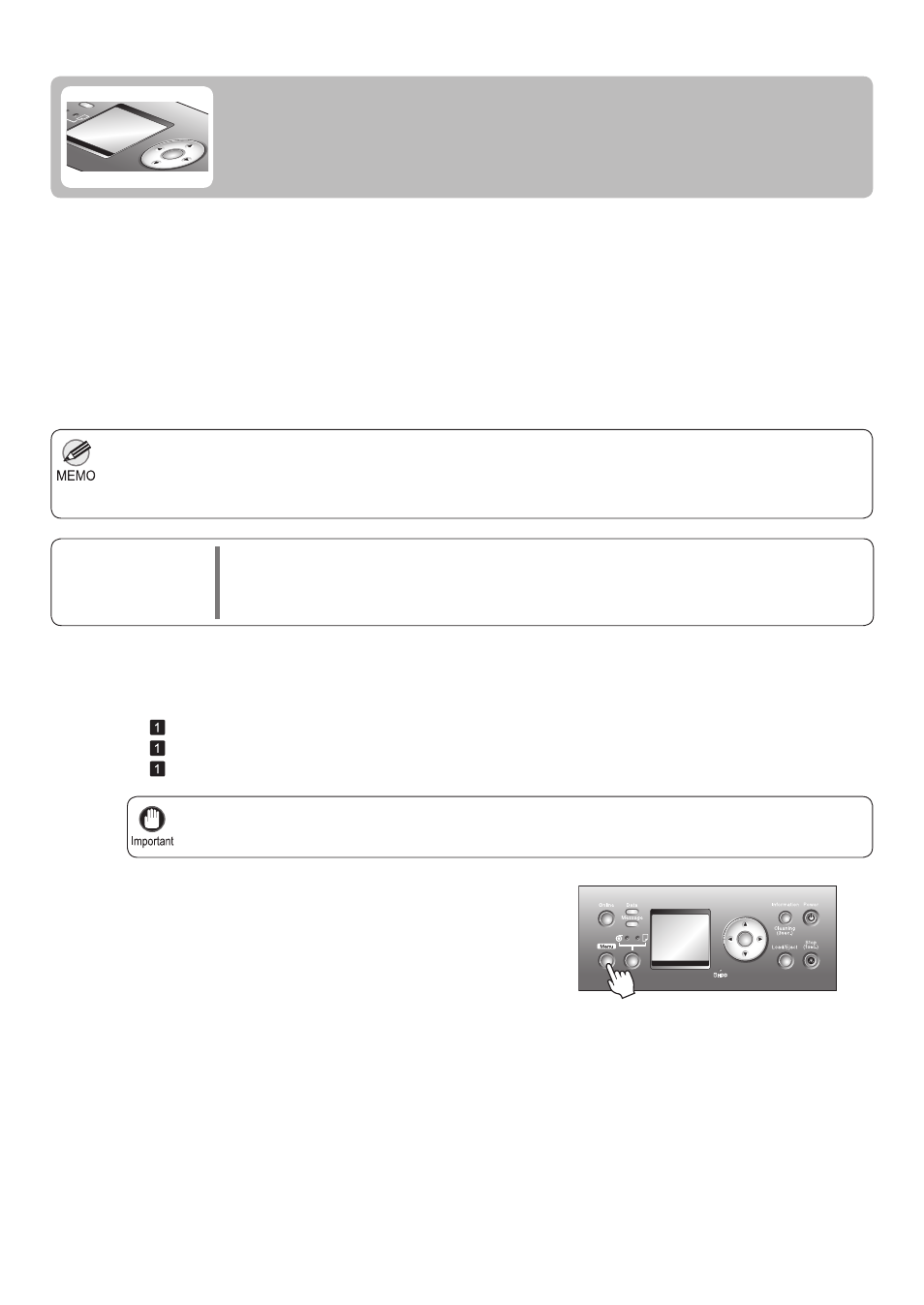
30
Use paper of the same type and size for adjustment as you will use for printing.
•
If you have selected Easy Settings on the printer, follow these steps to confi rm the Print Quality setting.
•
Windows: Click View Settings on the Main tab to display the View Settings dialog box.
•
Mac OS X: Click View set. on the Main pane to display the View settings dialog box.
•
Always make sure the loaded paper matches the type of paper specifi ed in the settings. Adjustment
cannot be completed correctly unless the loaded paper matches the settings.
•
1
2
Use Adjust Length to ensure that lines in CAD drawings are printed at exactly the right length.
In the Adjust Length menu, choose the mode of length adjustment ( A:High or B:Standard/Draft ) that suits your
particular printing application.
B:Standard/Draft : This setting is applied when Standard or Draft is selected in Print Quality in the printer
driver.
•
Check the Feed Priority setting before using Adjust Length . (→Selecting a Feed Amount Adjustment Method (Feed
Priority), User Manual)
A:High : This setting is applied when Highest or High is selected in Print Quality in the printer driver.
•
Paper to
Prepare
Rolls
•
An unused roll at least 10 inches wide
Sheets
•
One sheet of unused paper of at least A4/Letter size
Follow these steps to change the Adjust Length setting.
Load the paper.
Press the Menu button to display MAIN MENU .
If Line Length Does Not Match
Adjust the length of printed lines as follows.
(→
, Attaching the Roll Holder to Rolls)
(→
, Loading Rolls in the Printer)
(→
, Loading Sheets in the Printer)
OK
OK
