Canon imagePROGRAF iPF815 MFP M40 User Manual
Page 48
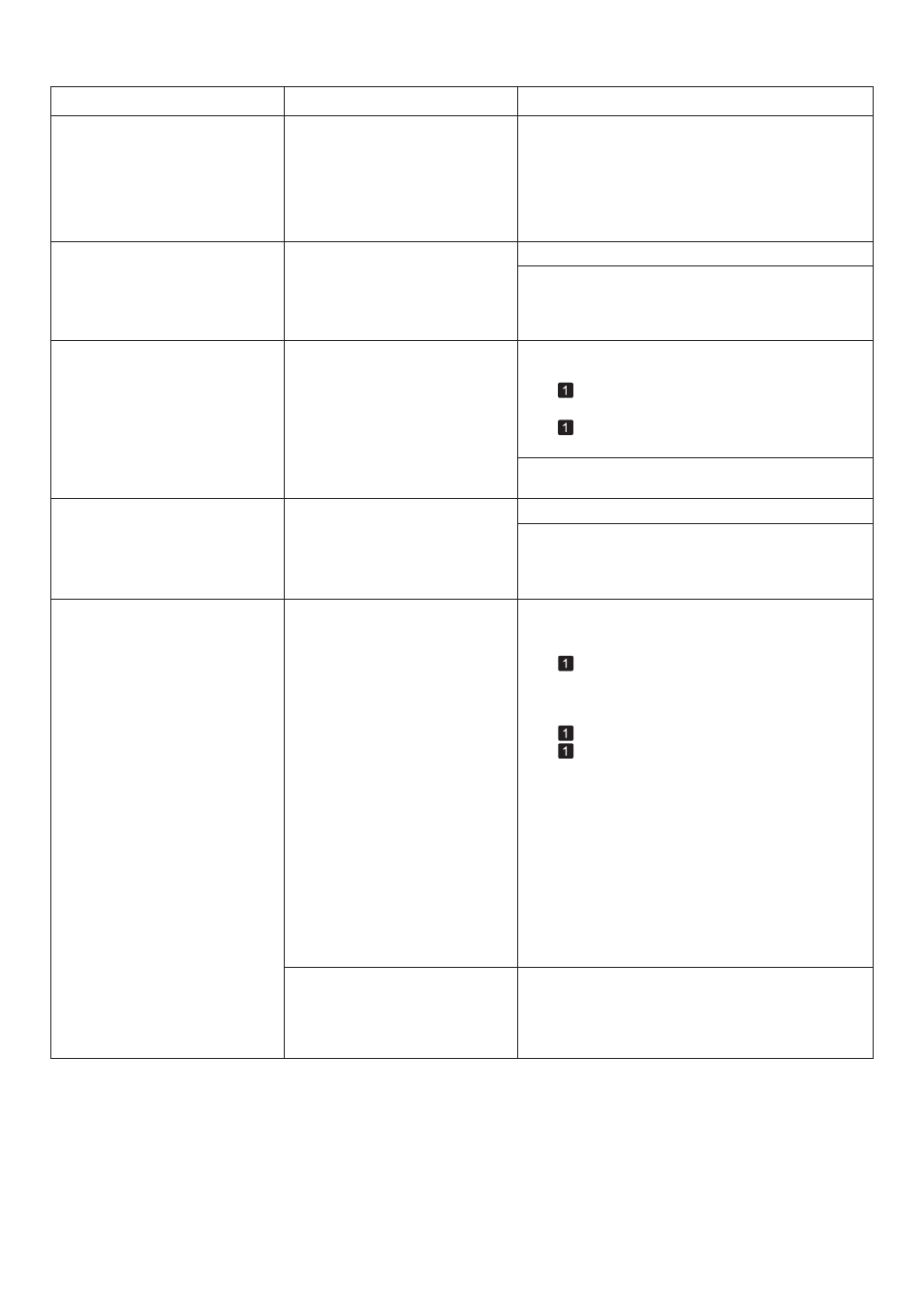
48
Error Messages
Error Message
Cause
Corrective Action
Roll printing is selected.
You have attempted to print a job
sent from a computer or a test
print sheet or other printer status
information on a roll, but no roll is
loaded.
Load a roll and try printing again.
To print on a sheet instead, hold down the Stop button
for more than a second to cancel printing, load a
sheet, and then print.
Roll x jam (x is 1 (Upper) or 2
(Lower)) Manually rewind the roll
all the way and press OK.
A paper jam occurred when
advancing the paper.
Rewind paper on the Roll Holder manually, all the
way, and then press the OK button.
Roll printing is selected, but
sheets are loaded.
A print job for rolls was received
when a sheet is loaded.
Hold down the Stop button for a second or more to
cancel printing.
1.
2. If Not finished printing. Finish printing
remaining jobs? is shown on the Display Screen ,
press the OK button.
Printing will resume, starting from the page on
which the error occurred.
(→"Loading and Printing on Sheets," User Manual)
Press the OK button and remove the sheet.
(→
, Removing Sheets)
Load a new roll.
(→
, Loading Rolls in the Printer)
Follow these steps to load and print on a roll.
The printer now starts printing the print job.
1.
2.
Roll x is empty. (x is 1 (Upper) or
2 (Lower)) Lift the release lever
and replace the roll.
The roll is empty.
Follow these steps to replace the used roll with a new
roll of the same type and size.
Lift the Release Lever and remove the roll.
1.
Load the new roll.
2.
If no barcode was printed on the roll, specify the
type of paper.
3.
If no barcode was printed on the roll, specify the
paper length.
4.
(→
, Removing the Roll from the Printer)
(→"Removing the Roll Holder from Rolls," User
Manual)
(→
, Attaching the Roll Holder to Rolls)
(→
, Loading Rolls in the Printer)
(→"Specifying the Paper Length (Roll)," User
Manual)
(→"Selecting the Paper Type (Roll)," User Manual)
If Not finished printing. Finish printing
remaining jobs? is shown on the Display Screen ,
press the OK button.
5.
Printing will resume, starting from the page on
which the error occurred.
There is remaining roll paper, but
because it could not be advanced,
it could not be detected.
Choose a higher level of Print Quality in the
Advanced Settings of the printer driver and try
printing again.
(→"Giving Priority to Particular Graphic Elements and
Colors for Printing," User Manual)
Roll x is selected. (x is 1 (Upper)
or 2 (Lower))
The indicated roll is specified for a
print job sent from a computer, but
that roll is not loaded.
Load the indicated roll and try printing again.
To print on a sheet instead, hold down the Stop button
for more than a second to cancel printing, load a
sheet, and then print.
(→"Loading and Printing on Sheets," User Manual)
