Hp-gl/2 problems – Canon imagePROGRAF iPF815 MFP M40 User Manual
Page 15
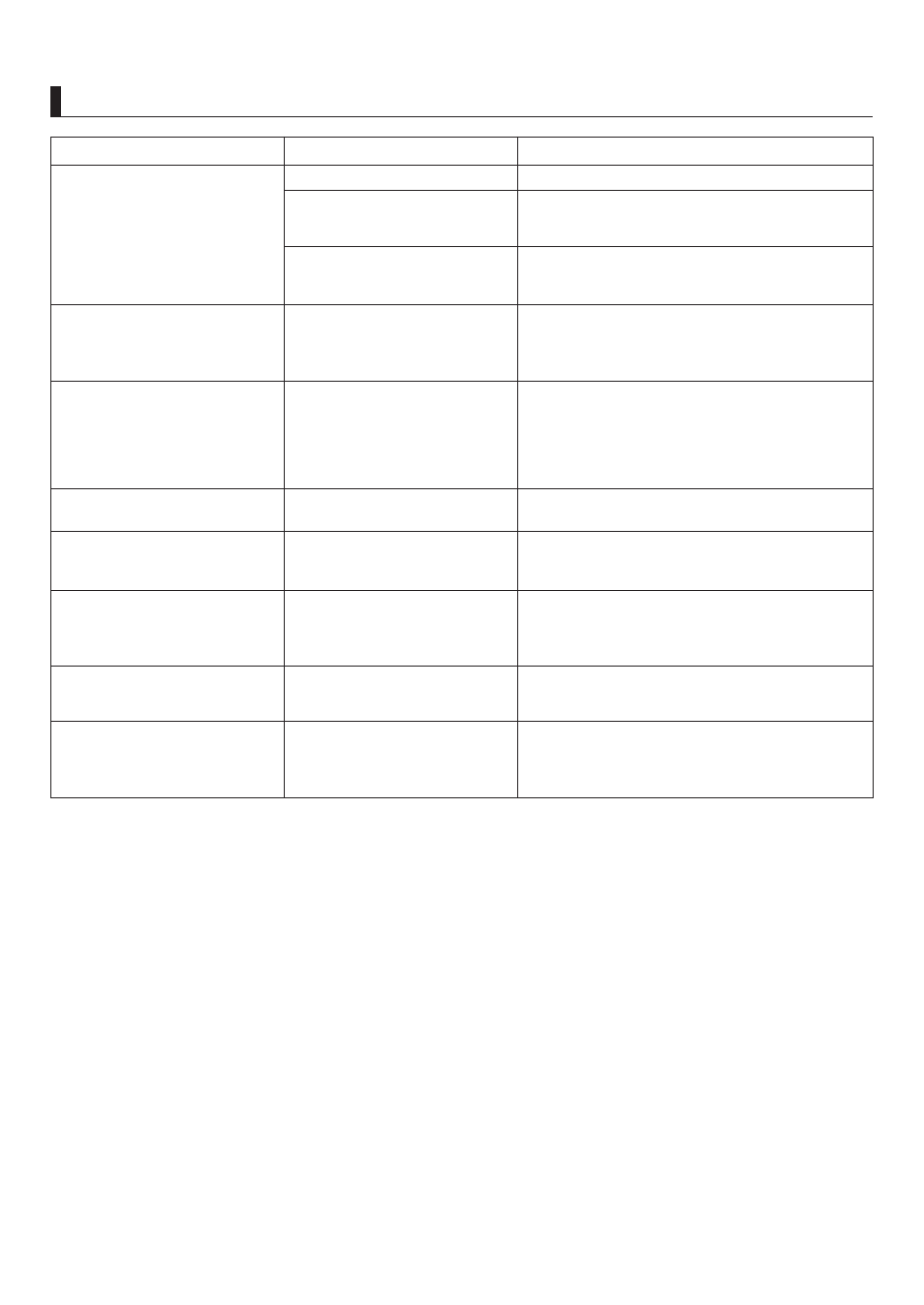
15
Troubleshooting
HP-GL/2 Problems
Phenomenon
HP-GL/2 printing takes a long time.
On the printer Control Panel , set Input Resolution to
300dpi .
Large print jobs with a lot of data
take longer to print.
The printer stops when printing a
HP-GL/2 job (the carriage stops
moving)
Either wait a while for printing to resume, or on the
printer Control Panel , set Input Resolution to
300dpi .
Printed colors are inaccurate in
lines during HP-GL/2 printing
Selecting Off may help produce the expected results.
However, lines in some colors may appear broken.
The printer is analyzing the print
job.
AdjustFaintLines in the main
menu is set to On .
Lines or images are missing in the
HP-GL/2 data that was printed.
Lines are printed too thick or thin
from the HP-GL/2 data.
Check the size of the data in the print job.
Check the print job and settings.
Confirm the selection in Line Width . If fine lines are
printed faintly, setting ThickenFineLines to On in the
main menu will print the lines more distinctly.
The memory is full.
An HP-GL/2 command not
supported by this printer was
received.
The Line Width setting in the main
menu is incorrect.
Cause
Corrective Action
HP-GL/2 jobs are printed in
monochrome (or color).
On the printer Control Panel , check the Color Mode
setting.
The Color Mode is incorrect.
(→"Main Menu Settings," User Manual)
However, for optimal Printhead performance, the
printer consumes trace amounts of color ink even
when Monochrome is selected as Color Mode .
(→"Main Menu Settings," User Manual)
(→"Main Menu Settings," User Manual)
(→"Main Menu Settings," User Manual)
Set Auto Rotate to Off before attempting to print
again.
The printer has received print data
that includes HP RTL commands
when Auto Rotate is On .
(→"Main Menu Settings," User Manual)
HP-GL/2 jobs are printed 6 mm
larger than specified
The page size of the HP-GL/2
print job, as created in the source
application, is incorrect.
In MAIN MENU , set PageSizeProcess1 to On .
(→"Main Menu Settings," User Manual)
HP-GL/2 jobs are printed at
maximum size, even if a standard
size is specified
The page size of the HP-GL/2
print job, as created in the source
application, is incorrect.
In MAIN MENU , set PageSizeProcess2 or Conserve
Paper to On .
(→"Main Menu Settings," User Manual)
The layout will be changed to the optimal layout.
