Canon imagePROGRAF iPF815 MFP M40 User Manual
Page 12
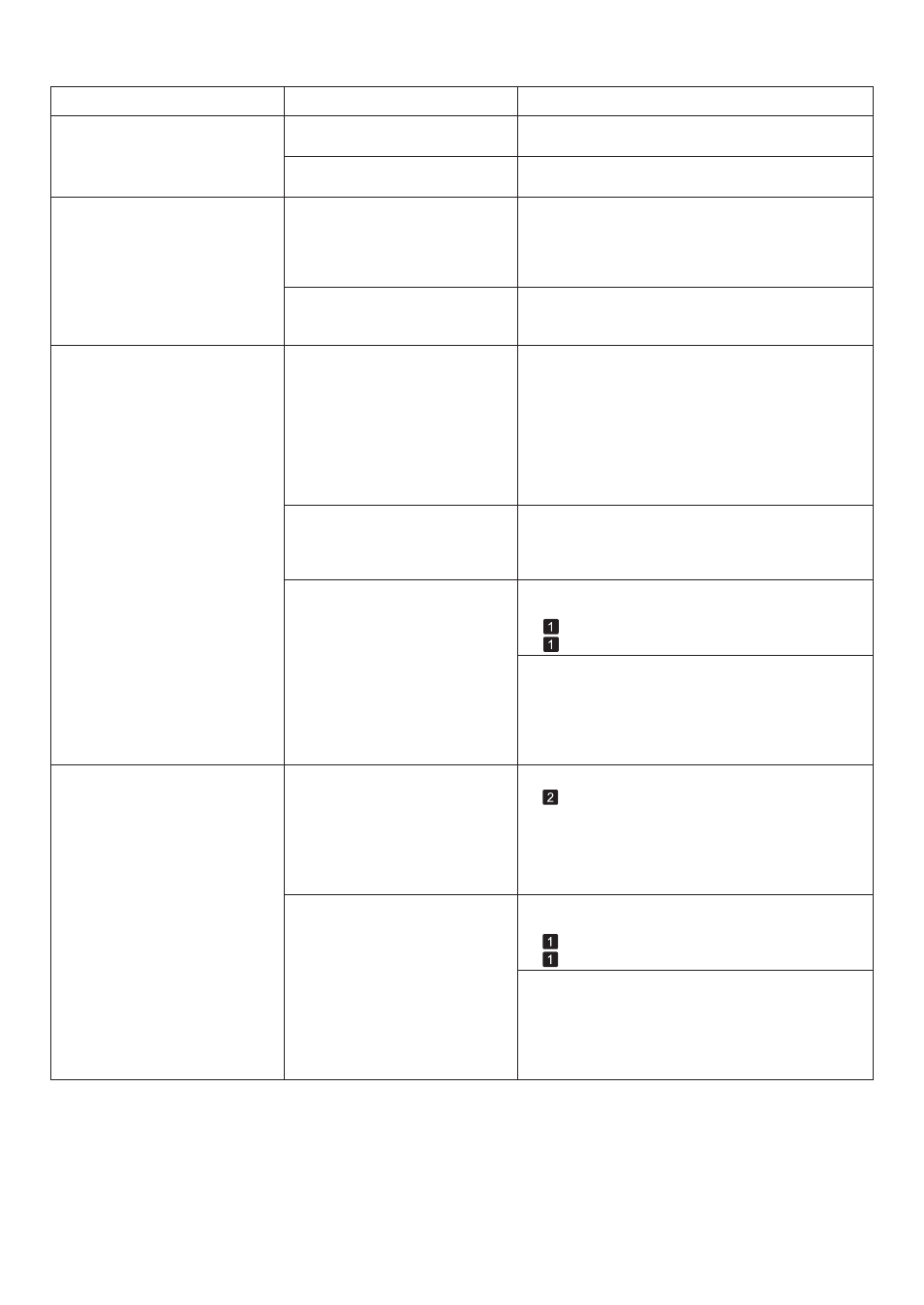
12
Troubleshooting
Phenomenon
Cause
Corrective Action
Lines are misaligned
The Printhead alignment is not
adjusted.
Adjust the Printhead alignment.
(→
, If Vertical Lines are Warped or Colors are
Misaligned)
(→"Manual Straightening of Lines and Colors (Manual
Head Adj)," User Manual
(→"Adjusting Line Misalignment (Head Inc. Adj.),"
User Manual)
The type of paper specified in the
printer driver does not match the
type loaded in the printer.
Make sure the same type of paper is specified in the
printer driver as you have loaded in the printer.
Load paper of the same type as you have specified in
the printer driver.
Hold down the Stop button for a second or more to
cancel printing.
1.
Change the type of paper in the printer driver and
try printing again.
2.
(→
, Loading Rolls in the Printer)
(→
, Loading Sheets in the Printer)
Documents are printed crooked
Line thickness is not uniform
1.
2.
Choose Standard in Skew Check Lv. .
Choose On in Width Detection .
Open the printer driver's Properties dialog box from
Print in the application software's File menu, and try
printing following the steps below.
Move the Switch numbered corresponding to the size
of paper for printing opposite to the ● position.
Skew Check Lv. has been set to
Loose or Off .
Width Detection has been set to
Off .
In the Special Settings dialog box
of the Windows printer driver, Fast
Graphic Process is selected.
The blue Switch on the platen is
set incorrectly.
Clear the option Open Preview When Print Job
Starts on the Main sheet.
Clear the option Page Layout on the Layout sheet.
Click the Special Settings button on the Layout
sheet to display the Special Settings dialog box.
Clear the option Fast Graphic Process .
3.
Documents are printed in
monochrome
In the Advanced Settings of
the printer driver, Monochrome ,
Monochrome (BK ink) , or
Monochrome Bitmap is specified
in Color Mode .
The Printhead nozzles are
clogged.
In the Advanced Settings of the printer driver, specify
Color in Color Mode and try printing again.
Print a test pattern to check the nozzles and see if
they are clogged.
(→"Checking for Nozzle Clogging," User Manual)
The type of paper specified in the
printer driver does not match the
type loaded in the printer.
Make sure the same type of paper is specified in the
printer driver as you have loaded in the printer.
Load paper of the same type as you have specified in
the printer driver.
Hold down the Stop button for a second or more to
cancel printing.
1.
Change the type of paper in the printer driver and
try printing again.
2.
(→
, Loading Rolls in the Printer)
(→
, Loading Sheets in the Printer)
(→"Setting the Blue Switch on the Platen," User
Manual)
