Printing does not start – Canon imagePROGRAF iPF815 MFP M40 User Manual
Page 3
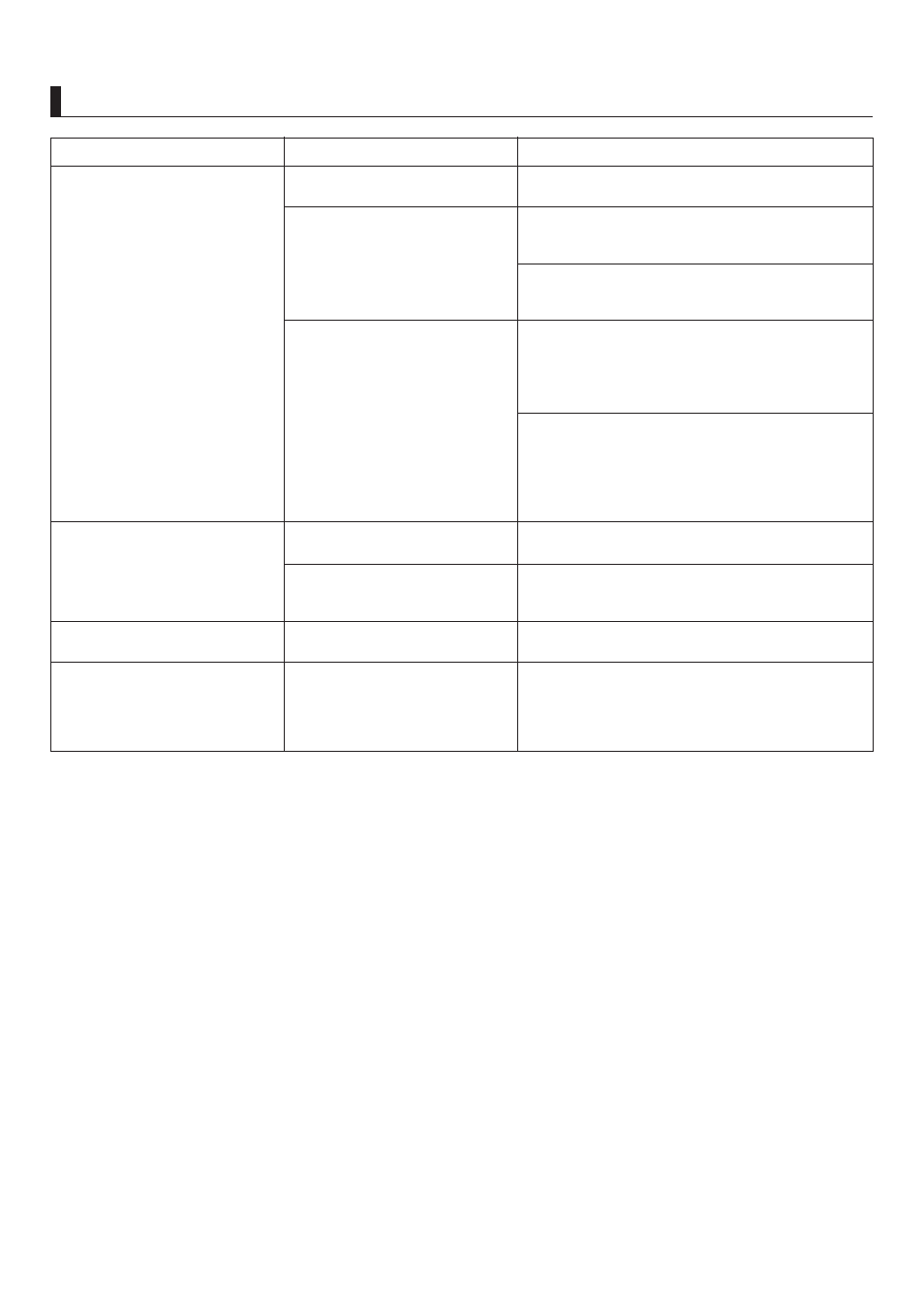
3
Troubleshooting
Printing Does Not Start
Phenomenon
The Data lamp on the Control
Panel does not light up
The printer does not respond even
if print jobs are sent
1.
2.
1.
2.
Ink Filling.. is displayed
Make sure the power cord is securely plugged in, all
the way. Press the Power button to turn on the printer.
Press the Online button on the Control Panel to
bring the printer online.
In Windows, select the printer by clicking Select
Printer or Printer in the printing dialog box and try
printing again.
In Windows, restart the print job as follows.
In Mac OS X, open the dialog box of the printer driver,
select the printer from the list of Printer , and try
printing again.
Select the printer icon in the Printers and Faxes (or
Printers ) window.
Clear Pause Printing in the File menu to restart the
print job.
In Mac OS X, restart the print job as follows.
Open the Printer Setup Utility (or the Print
Center ).
Select the printer, and then Resume Printer (or
Start Jobs ) in the Printers menu to restart the print
job.
Wait until the system has been filled with ink. This
process may take about ten minutes.
The printer is not on.
The printer is offline.
The target printer was not selected
when printing. (The printer is in
Sleep mode.)
The print job is paused. (The
printer is in Sleep mode.)
The printer was forced off during
operation.
Cause
Corrective Action
Print the job saved on the printer's hard disk.
You have selected Save in mail
box in Output Method on the
printer.
The display screen indicates
Agitating
The time for agitation varies depending on how long
the printer has been turned off. (Between about a
minute and a half to twenty minutes.) During agitation,
you can print or do other operations after the printer
goes Online .
Ink agitation is in progress.
(→"Printing Saved Jobs," User Manual)
