If banding occurs – Canon imagePROGRAF iPF815 MFP M40 User Manual
Page 28
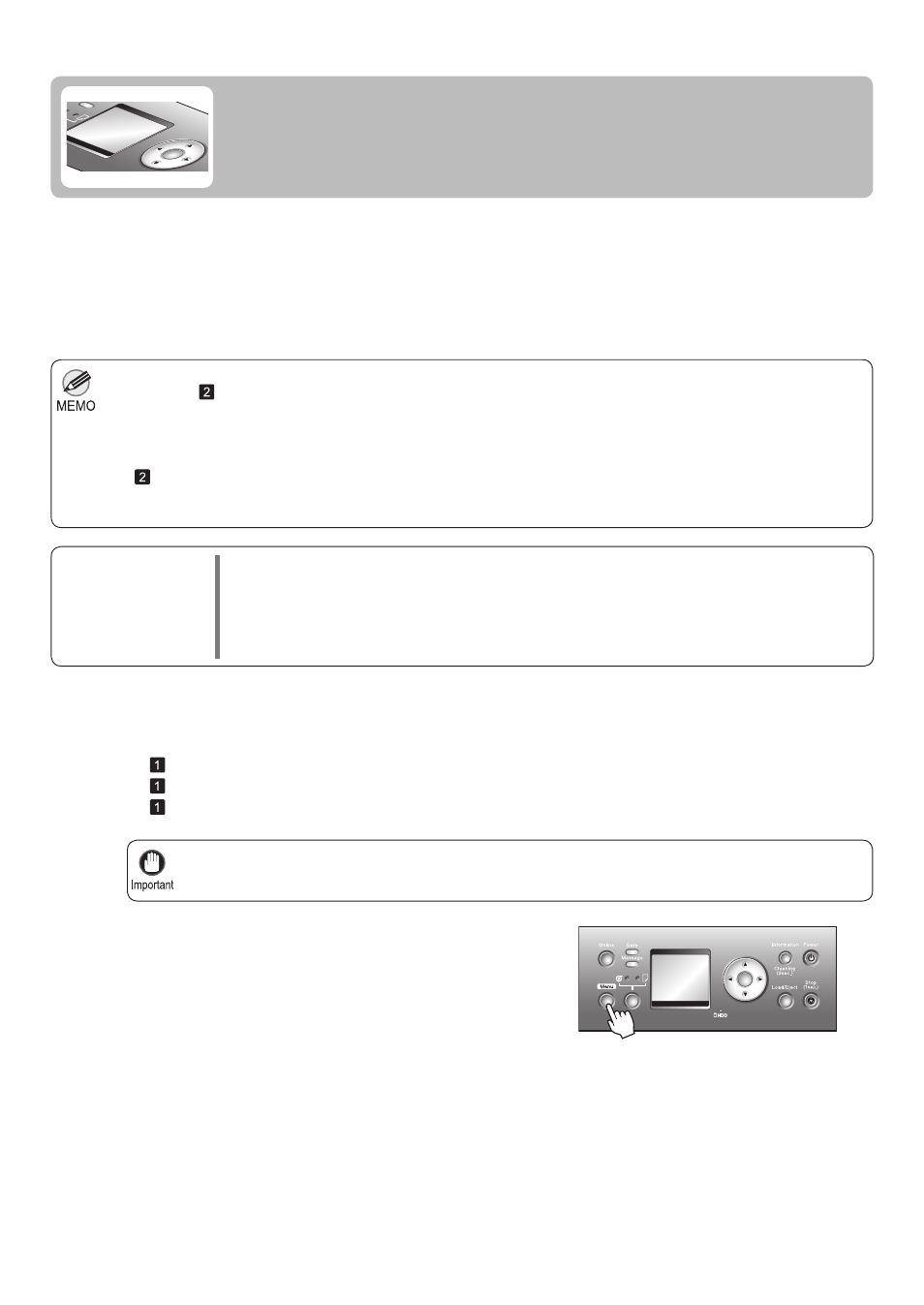
28
When using highly transparent media not compatible with Auto Band Adj. , you must adjust the feed amount
manually. (→
, If Line Length Does Not Match)
•
If additional fi ne-tuning is necessary after Auto Band Adj. , use Fine Band Adj. . (→"Banding Adjustment During
Printing (Fine Band Adj.)," User Manual)
•
To adjust the measurement scale and ensure accuracy (so that lines in CAD drawings are printed at exactly the
right length, for example), specify the amount of paper stretching or shrinkage when adjusting the feed amount.
(→
, If Line Length Does Not Match)
•
This may take some time, depending on the type of paper.
•
Use paper of the same type and size for adjustment as you will use for printing.
•
Always make sure the loaded paper matches the type of paper specifi ed in the settings. Adjustment
cannot be completed correctly unless the loaded paper matches the settings.
•
2
1
Execute Auto Band Adj. as follows.
If printed images are affected by banding in different colors, adjust the amount that paper is fed.
Auto Band Adj. offers two modes, Standard Adj. and Advanced Adj. . Use Advanced Adj. if Standard Adj. does
not eliminate banding, or when using paper other than genuine Canon paper or paper for purposes other than
checking output.
Always check the Feed Priority setting before using Auto Band Adj. . (→Selecting a Feed Amount Adjustment
Method (Feed Priority), User Manual)
Paper to
Prepare
Rolls
•
An unused roll at least 10 inches wide
Sheets
•
Standard Adj. : One sheet of unused paper of at least A4/Letter size
Advanced Adj. : Two sheets of unused paper of at least A4/Letter size (or one sheet when using
A2 or larger)
Press the Menu button to display MAIN MENU .
If Banding Occurs
This topic describes how to adjust the feed amount automatically.
Load the paper.
(→
, Attaching the Roll Holder to Rolls)
(→
, Loading Rolls in the Printer)
(→
, Loading Sheets in the Printer)
OK
OK
