Canon imagePROGRAF iPF815 MFP M40 User Manual
Page 6
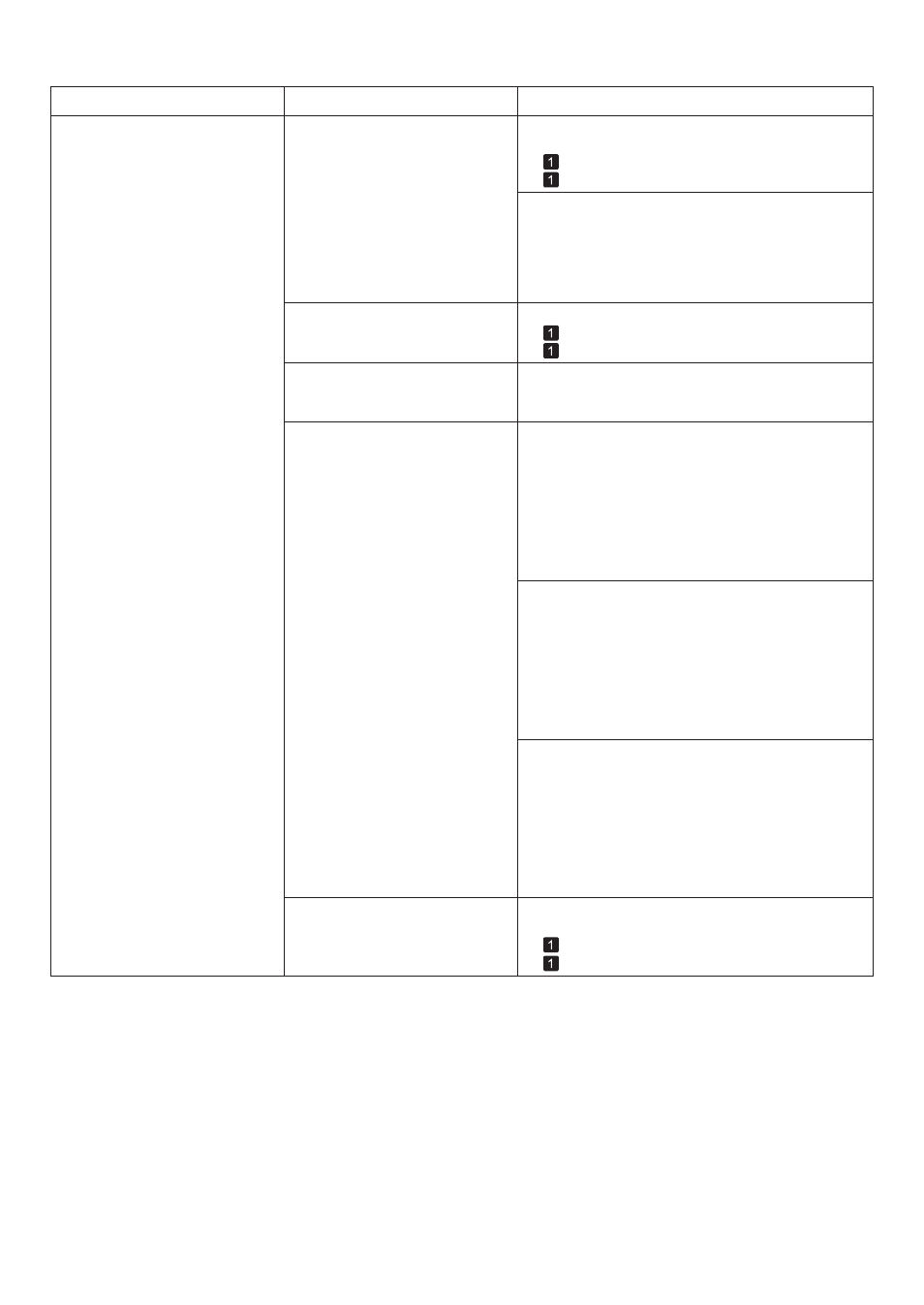
6
Troubleshooting
Phenomenon
Cause
Corrective Action
Paper rubs against the printhead
1.
2.
The type of paper specified in the
printer driver does not match the
type loaded in the printer.
The Printhead is set too low.
Paper has been loaded incorrectly,
causing it to wrinkle.
You are printing on heavyweight
paper or paper that curls or
wrinkles easily after absorbing ink.
Load paper of the same type as you have specified in
the printer driver.
Make sure the same type of paper is specified in the
printer driver as you have loaded in the printer.
Hold down the Stop button for a second or more to
cancel printing.
Change the type of paper in the printer driver and
try printing again.
In Head Height , choose Automatic .
Reload the paper.
When printing on CAD Tracing Paper or other film-
based media, choose a VacuumStrngth setting of
Standard , Strong , or Strongest . If paper still rubs
against the printhead, try raising the Printhead by
setting Head Height to Highest .
When printing on Heavyweight Coated Paper or
other paper-based media, choose a VacuumStrngth
setting of Strong or Strongest . If paper still rubs
against the printhead, try raising the Printhead by
setting Head Height to Highest .
When printing on paper 0.1 mm (0.004 in) thin
or thinner, choose a VacuumStrngth setting of
Weakest . If paper still rubs against the printhead,
try raising the Printhead by setting Head Height to
Highest .
(→
, Loading Rolls in the Printer)
(→
, Loading Sheets in the Printer)
(→
, Loading Rolls in the Printer)
(→
, Loading Sheets in the Printer)
(→"Troubleshooting Paper Abrasion and Blurry
Images (Head Height)," User Manual)
(→"Troubleshooting Paper Abrasion and Blurry
Images (Head Height)," User Manual)
(→"Adjusting the Vacuum Strength (VacuumStrngth),"
User Manual)
(→"Adjusting the Vacuum Strength (VacuumStrngth),"
User Manual)
(→"Adjusting the Vacuum Strength (VacuumStrngth),"
User Manual)
(→"Troubleshooting Paper Abrasion and Blurry
Images (Head Height)," User Manual)
(→"Troubleshooting Paper Abrasion and Blurry
Images (Head Height)," User Manual)
Be sure to select the correct type of paper in the
printer menu when loading paper.
(→
, Loading Rolls in the Printer)
(→
, Loading Sheets in the Printer)
When you have loaded paper, the
paper you have loaded does not
match the type selected on the
Display Screen .
