Windows vista, Windows xp, Mac os x – Canon XEED WUX450 User Manual
Page 56
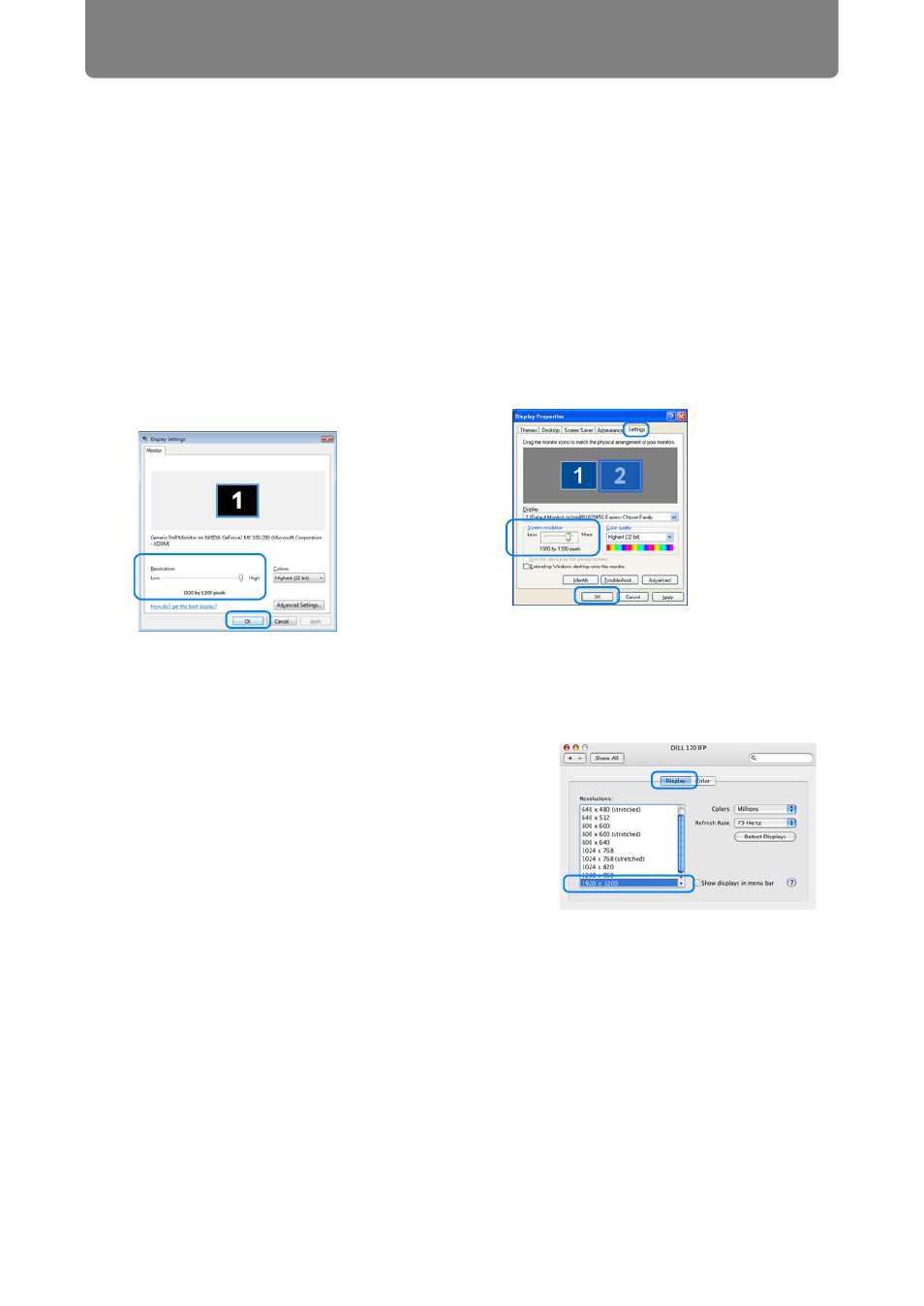
Step 3 Adjust the Image
56
■ Mac OS X
1
Open the Apple Menu and select
[System Preferences].
2
In the [System Preferences] window,
click the [Displays] icon to display the
Display window.
3
Select the [Display] tab and select the
resolution closest to the maximum
output signal resolution of the projector
from the [Resolutions] list.
4
Close the [System Preferences] window.
■ Windows Vista
1
Open the [Control Panel] from
the start menu, then select
[Appearance and
Personalization] - [Adjust screen
resolution] in the [Control Panel
Home].
2
Under [Resolution], use the
slider to select the resolution
closest to the projector’s
maximum resolution.
3
Click the [OK] button.
■ Windows XP
1
Right-click on the desktop
background and select
[Properties] to open the [Display
Properties].
2
Click the [Settings] tab, and
under [Screen resolution], use
the slider to select the resolution
closest to the projector’s
maximum resolution.
3
Click the [OK] button.
