Step 3 adjust the image, Setting the display resolution of the computer, Windows 8 – Canon XEED WUX450 User Manual
Page 55: Windows 7, Adjust the image, Step 3
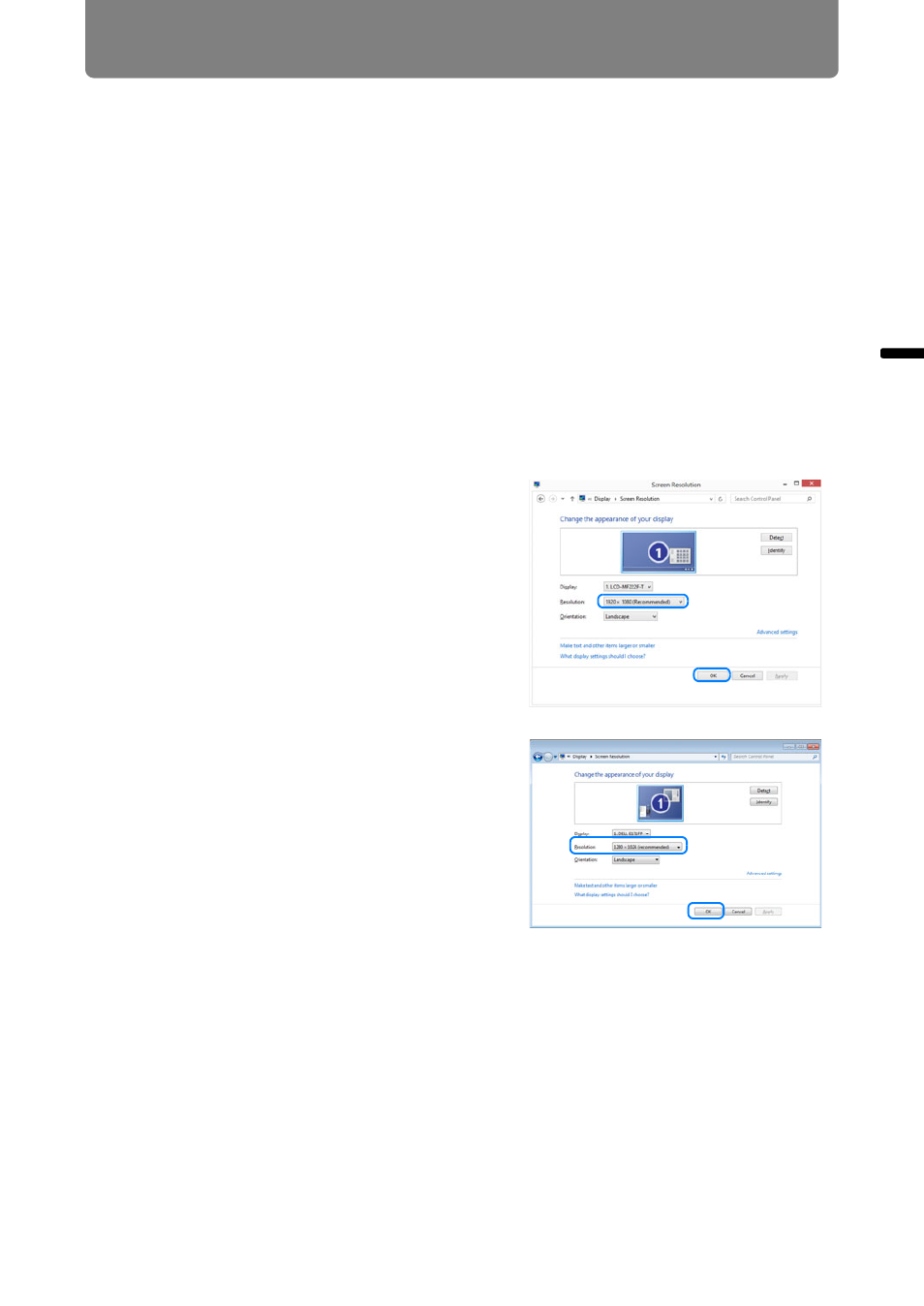
55
Op
er
ation
Pr
oje
ctin
g
an Imag
e
Step 3
Adjust the Image
Setting the Display Resolution of the Computer
Based on the maximum resolution of the projector, set the display resolution of the
computer to the resolution closest to the output signal resolution of the projector.
(
Maximum resolution
WUX450/WUX400ST : 1920 X 1200 dots
WX520/WX450ST
: 1440 X 900 dots
■ Windows 8
1
Move the cursor toward the upper or lower right corner to access the
menu.
2
Click [Settings], and then click [Control Panel].
3
From [Control Panel Home] -
[Appearance and Personalization],
select [Adjust screen resolution].
4
Select the resolution closest to the
maximum output signal resolution of
the projector from the [Resolution] list.
5
Click the [OK] button.
■ Windows 7
1
Open the [Control Panel] from the start
menu, then select [Appearance and
Personalization] - [Adjust screen
resolution] in the [Control Panel Home].
2
Click the [Resolution] tab, and move the
slider to select the resolution closest to
the maximum output signal resolution
of the projector.
3
Click the [OK] button.
