Updating the firmware, Resetting to the default setting, P121 – Canon XEED WUX450 User Manual
Page 121
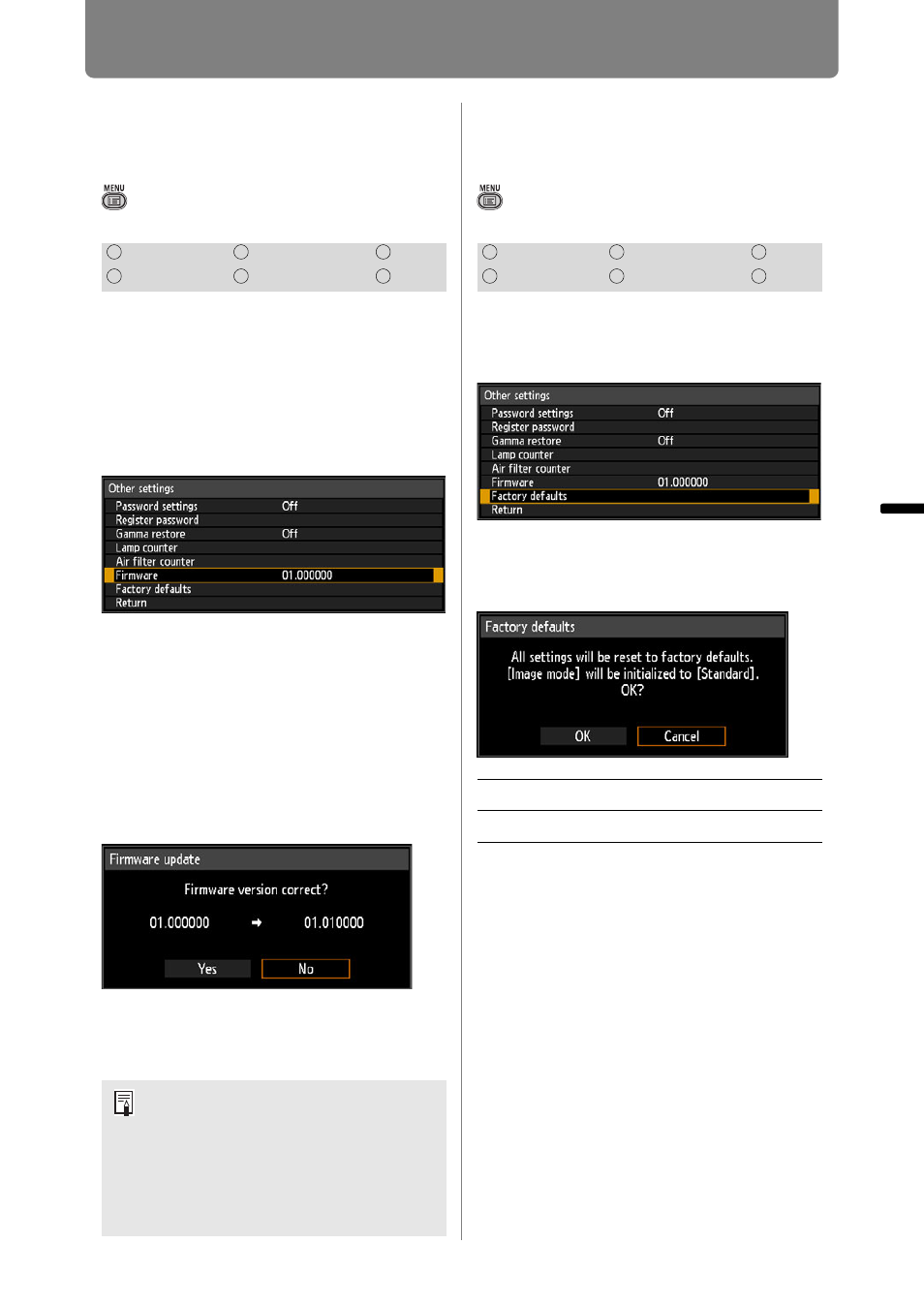
121
Customizing System Operation (System Settings)
Oper
ation
Setti
ng Fu
nctio
n
s fr
om Me
nus
Updating the
Firmware
> [System settings] > [Other settings] >
[Firmware]
Use a firmware update program
stored on a USB flash drive to
update the projector firmware.
Download firmware updates from the
Canon website and store them at the
root directory on the USB flash
drive.
Select [Firmware], press the OK button,
and check the firmware version
displayed. Selecting [OK] will display an
update confirmation screen. To update
the firmware, select [Yes].
Firmware updating takes about three
minutes. During the update, the LED
indicator will flash in red. Do not turn off
the projector while the LED is flashing.
After the update, the projector will
automatically turn itself off and enter
standby mode.
Resetting to the
Default Setting
> [System settings] > [Other settings] >
[Factory defaults]
You can reset the menu item settings
and restore the system settings to
the factory defaults.
Select [Factory defaults] and press the
OK button. The following screen for
confirmation appears.
• This function does not reset the values for
[Lamp counter], [Language], [Remote
control], [Input signal], [Network settings],
[Air filter counter], [Professional settings]
([Micro-digital image shift], [Registration],
[Fan mode], [Vertical projection], and [Edge
blending]) and [Create profile].
• For factory defaults settings, refer to
.
• The contents of the user memory return to
the conditions at the time it was saved.
(
)
HDMI
Component
LAN
Digital PC
Analog PC
USB
• In some cases, it may not be
possible to download the update. If
so, contact the Canon Customer
Support Center.
• This firmware version is for
illustration only, and the actual
number will be different.
HDMI
Component
LAN
Digital PC
Analog PC
USB
OK
Settings are reset to default.
Cancel Settings are not reset to default.
