No signal screen, Screen when blank, Customizing system operation (system settings) – Canon XEED WUX450 User Manual
Page 109
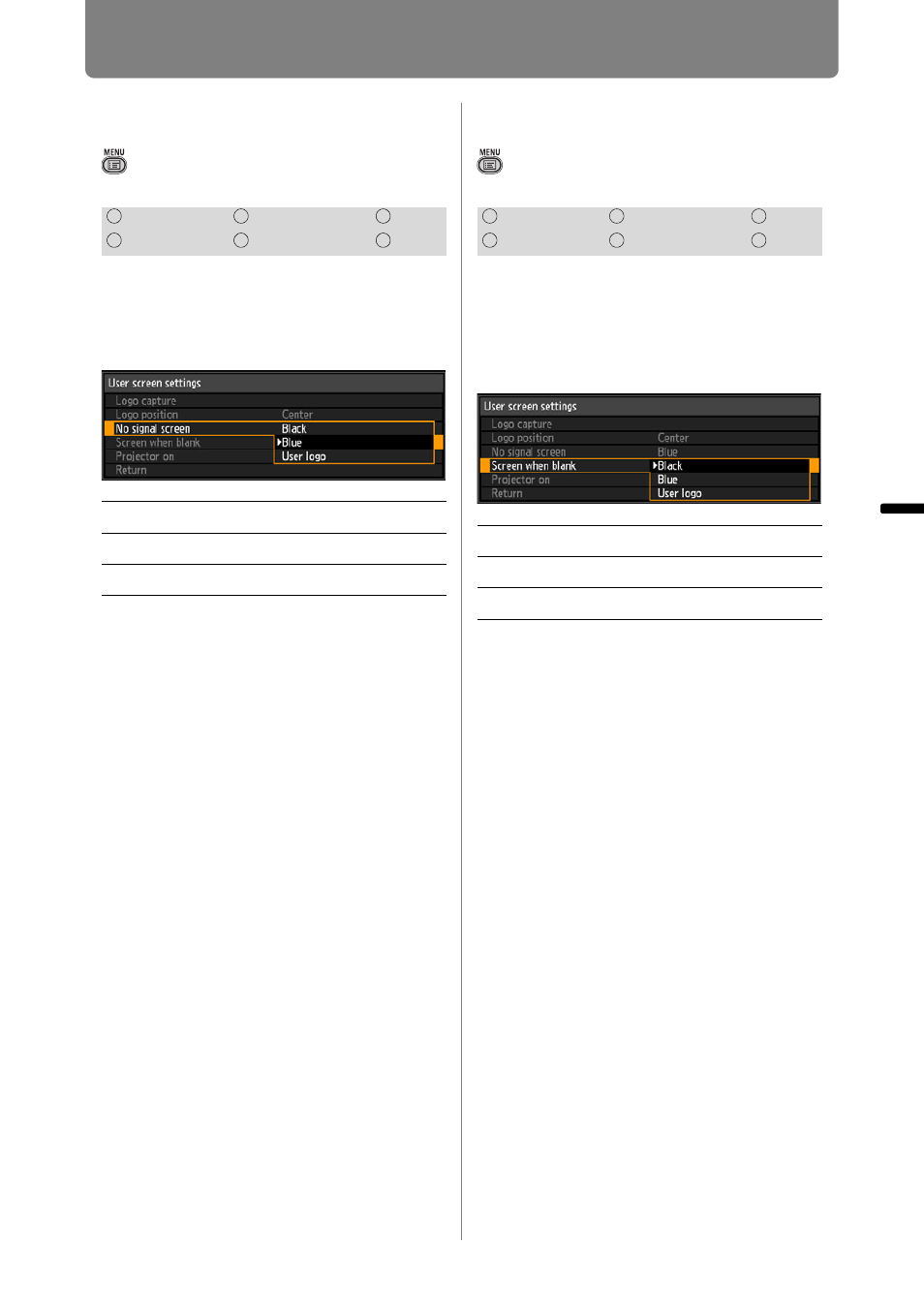
109
Customizing System Operation (System Settings)
Oper
ation
Setti
ng Fu
nctio
n
s fr
om Me
nus
No Signal Screen
> [System settings] > [User screen
settings] >
[No signal screen]
As the image projected when there is
no input signal, you can choose a
black, blue, or registered user
screen.
Press the OK button to accept your
setting and then press the MENU
button or EXIT button.
• [Blue] is the factory default.
Screen When Blank
> [System settings] > [User screen
settings] >
[Screen when blank]
You can project a black, blue, or
registered user screen to blank out
projection temporarily by pressing
the BLANK button on the remote
control.
Press the OK button to accept your
setting and then press the MENU
button or EXIT button.
• [Black] is the factory default.
HDMI
Component
LAN
Digital PC
Analog PC
USB
Black
The screen is all black.
Blue
The screen is all blue.
User logo
The user logo is projected.
HDMI
Component
LAN
Digital PC
Analog PC
USB
Black
The screen is all black.
Blue
The screen is all blue.
User logo
The user logo is projected.
