Setup from cd-rom – Brother NC-2100p User Manual
Page 53
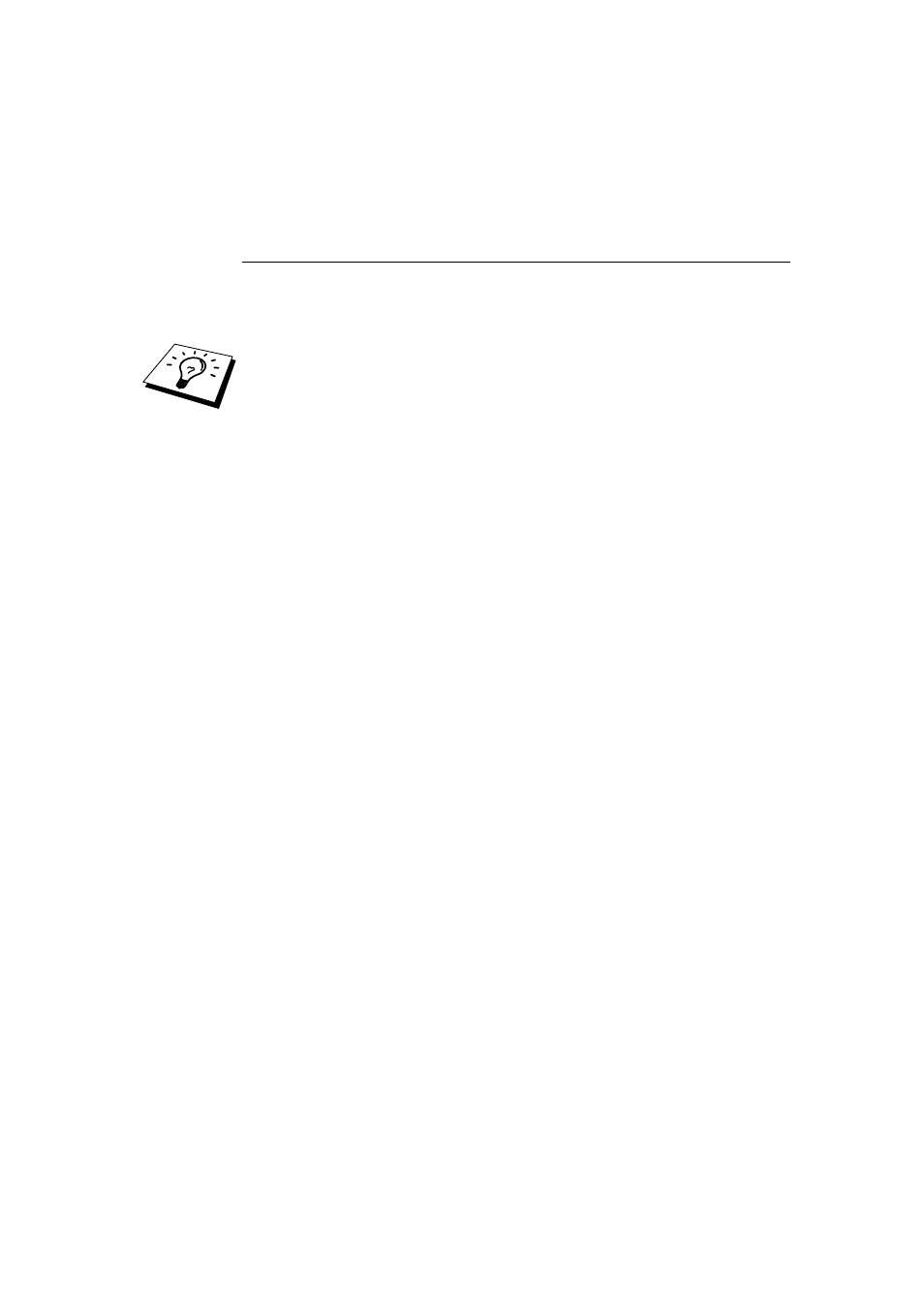
CHAPTER 5 BIP INTERNET PRINTING INSTALLATION
5-7
Brother Internet Print
Installing the BIP software on
Windows95/98/Me/NT4.0/2000/XP
To install the BIP software on a Windows 95/98/NT4.0/2000/XP PC, execute the
following steps:
•
Be sure that the PC is running an E-mail program (for example, Microsoft
Outlook) that is capable of sending E-mail message using Winsock.
•
Be sure that your E-mail server is capable of sending messages across the
Internet.
Setup from CD-ROM
1. Start the CD-ROM installation menu program according to the Quick Setup
guide
2. Select the proper Model and Software Installation menu. Then select the
Network Print Software menu to start the Brother Network Print Software
installation program..
3. Push the Next button in response to the Welcome message.
4. Select the Brother Internet Print button.
5. Select the desired directory to install the BIP files and then push Next. The
installation program will create the directory for you if it does not already
exist.
6. You will then be asked for a port name. Enter the name of the port. The port
name must begin with the BIP and end with a number, for example, BIP1.
7. You will then see a message about Partial E-mail Print. Partial E-mail Print
is the ability of the Brother Internet Print software to break down E-mail
Print jobs into smaller sections to prevent a mail file size limitation problem
for mail server.
8. Press OK to continue.
9. You will then be asked to enter the port settings for the remote print server:
Enter any unique legal Internet E-mail address for the remote print server
(for example [email protected]). Note that Internet E-mail addresses
cannot have spaces in them.
Enter your E-mail address and the IP address of your SMTP E-mail server
(consult your network administrator if you do not know this address). Also
specify if you are going to use the Partial E-mail Print option and
Notification type.
