Windows nt 4.0 printing – Brother NC-2100p User Manual
Page 28
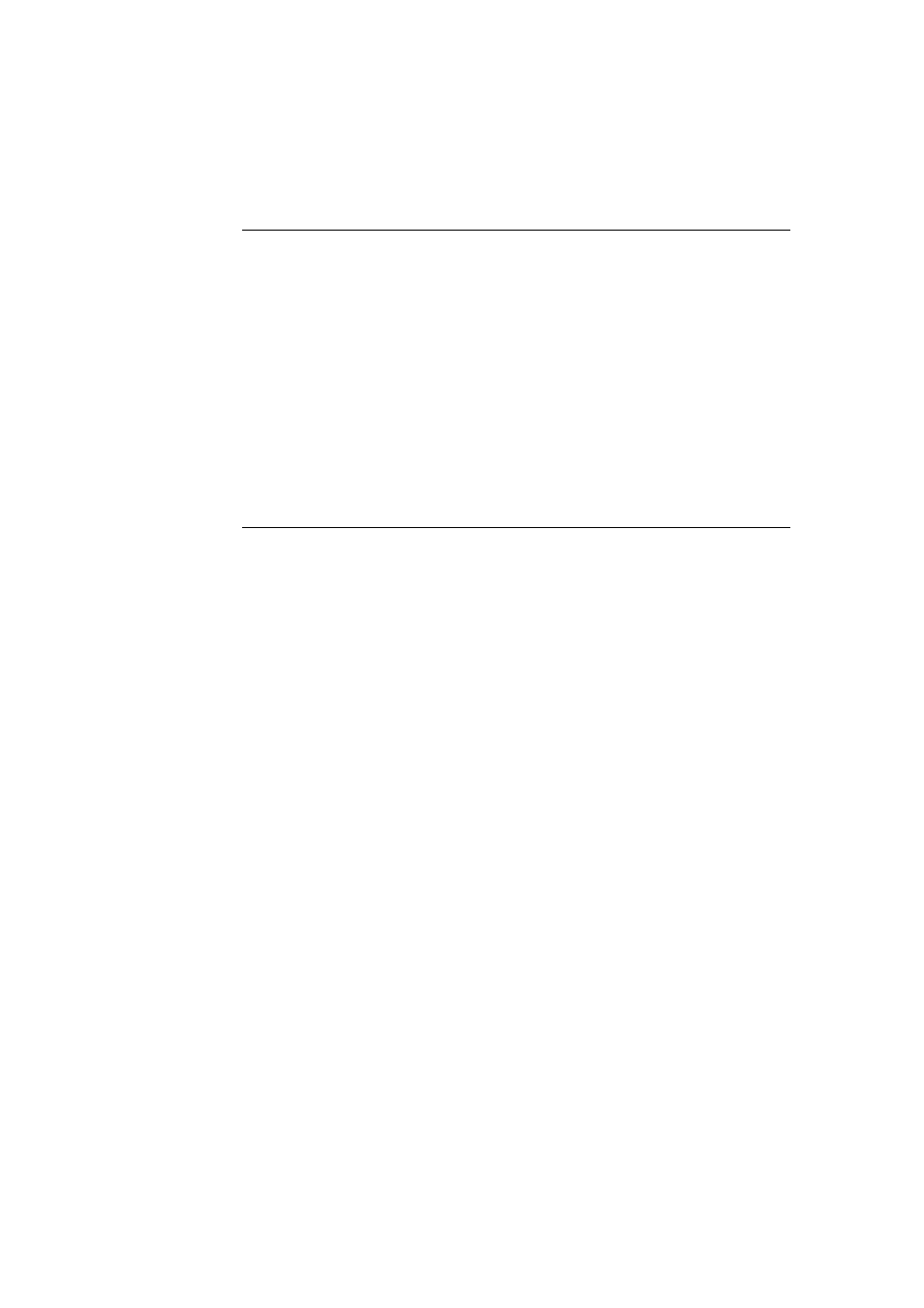
CHAPTER 2 TCP/IP PRINTING
2-4
Windows 2000/XP Printing
(Printer Driver already installed)
If you have already installed the printer driver and wish to configure it for network
printing, follow these steps:
1. Select the printer driver you wish to configure
2. Select File and then chose Properties
3. Click the Ports tab of the driver and click “Add Port”
4. Select the port that you wish to use, typically this would be “Standard
TCP/IP Port”, then click the “New Port…” button.
5. The standard TCP/IP Port Wizard will start. Follow steps 6-10 of the
“Standard TCP/IP Port Printing” section.
Windows NT 4.0 Printing
If you did not install the TCP/IP protocol during the installation of your Windows
NT 4.0 system (either workstation or server) follow these steps. If you have already
installed the TCP/IP protocol and Printing protocol proceed to next section.
1. Go to the Start button, choose Settings, and then select Control Panel.
2. Run the Network applet by double clicking the Network icon and then click
on the Protocols tab.
3. Select Add, and double click on the TCP/IP Protocol.
4. Insert the requested disk(s), or CD-ROM, to copy the required files.
5. Click the Close button. The Windows
®
NT system will review protocol
binding sand then you will see the TCP/IP Properties dialog.
6. Configure the host IP address, subnet mask, and gateway address in that
dialog. Consult your system manager for these addresses.
7. Click OK to exit (your NT workstation or server will need to be re-booted).
