Brother NC-2100p User Manual
Page 29
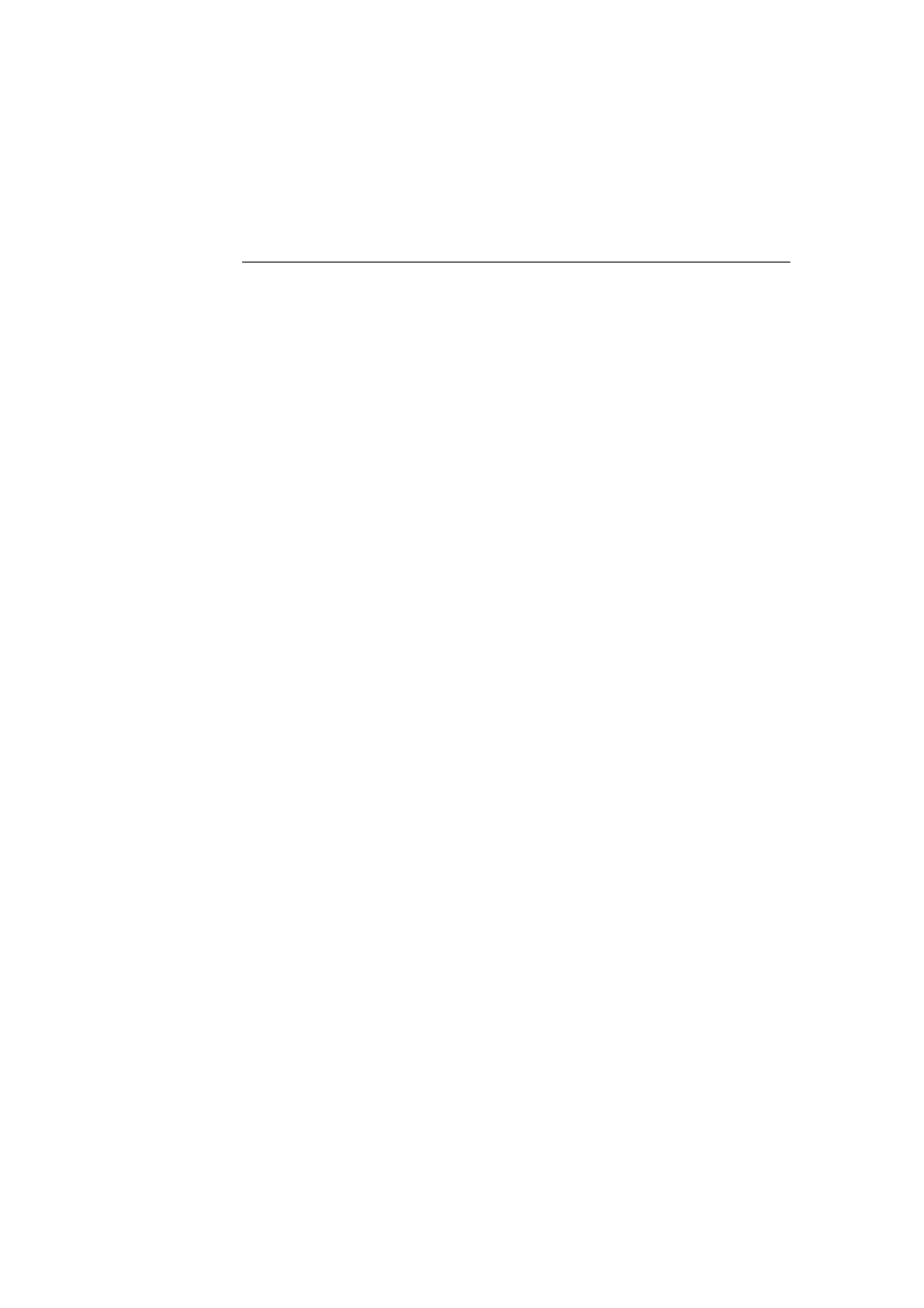
CHAPTER 2 TCP/IP PRINTING
2-5
Windows NT 4.0 Printing
(Installing the Brother Peer to Peer
Software)
1. Start the CD-ROM.
2. Select the desired Language and then select Install Software. Then select the
Network Print Software installation program.
3. Click on Next in response to the Welcome message.
4. Select the Brother Peer to Peer Print (LPR) button.
5. Select the desired directory to install the Brother Peer to Peer Print (LPR)
files and click on Next. The installation program will create the directory for
you if it does no t already exist on your disk.
6. Enter Port name that you wish to use and click OK. The default port name is
BLP1. Whichever name you choose, it must be unique and it Must begin
with BLP.
7. You must now enter the actual IP address of the print server in the IP
Address field. If you have edited the hosts file on your computer or are
using Domain Name System, you can also enter the name of the print server.
As the print server supports TCP/IP and NetBIOS names, you can also enter
the NetBIOS name of the print server. The NetBIOS name can be seen in
the printer configuration page. Be default the NetBIOS name will appear as
BRO_xxxxxx where xxxxxx is the last six digits of the Ethernet address.
8. Click the OK button. When prompted you must re-boon your computer.
