Brother NC-2100p User Manual
Page 33
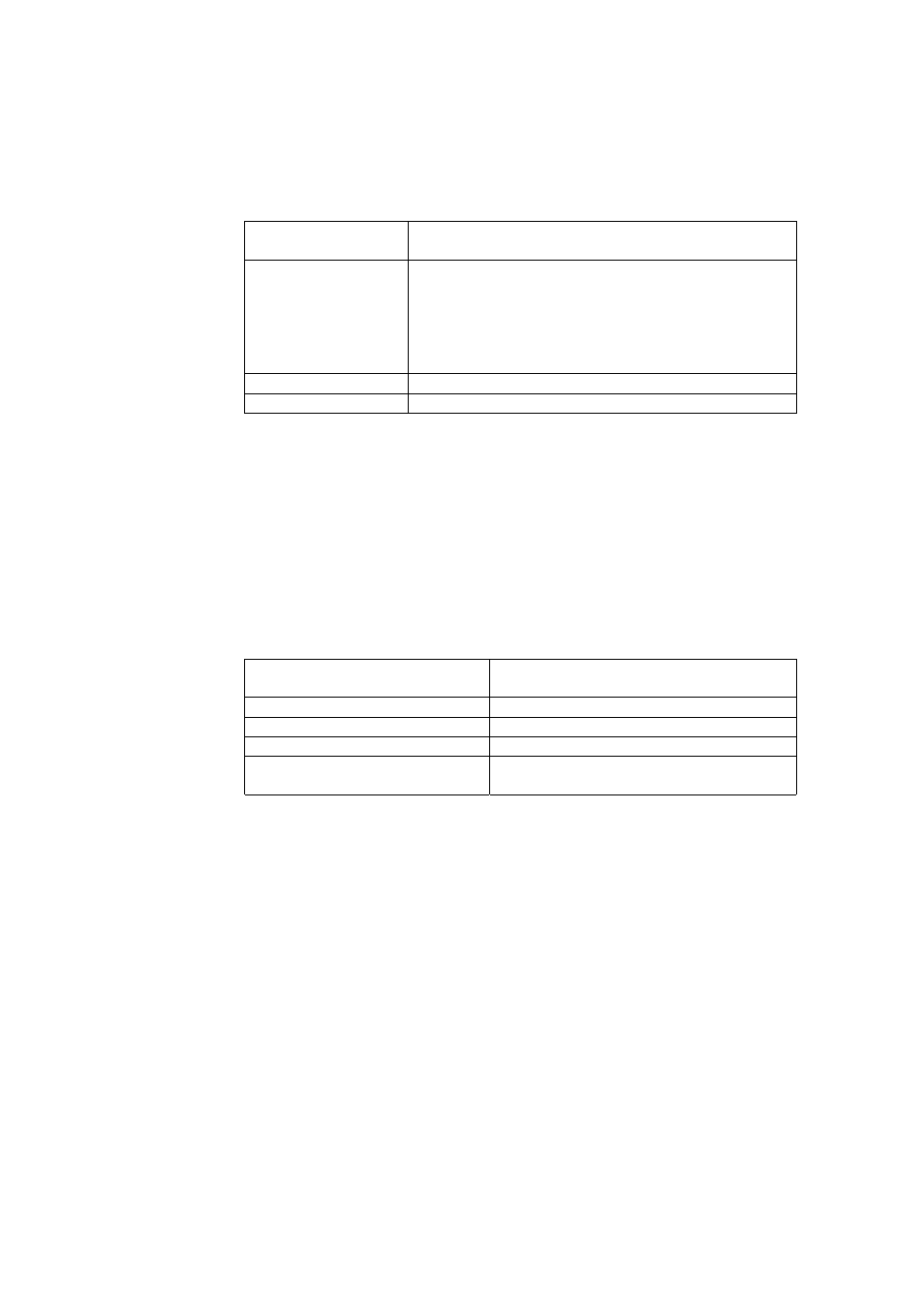
CHAPTER 2 TCP/IP PRINTING
2-9
You will get the Settings window. Enter the following:
LPD server
The Brother Print Server name (from the HOSTS file) or
its IP address.
LPD printer
For most applications, use the Brother Print Server
'binary' service BINARY_P1. However, if you are
printing text files from the DOS or OS/2 command
prompt, you should use the text service TEXT_P1, which
will add carriage returns for proper formatting of the data
(but will potentially distort graphics printouts).
Host name
The IP name of the OS/2 file server
User
The IP address of the OS/2 file server
You may leave the other entries blank. Click on the OK button. The pipe should be
highlighted; if not click on it.
Click on the Create button to create the printer.
Open the LAN Services folder and execute the LAN Requester program:
1. Select
Definitions
2. Select
Aliases
3. Select
Printers
4. Select Create. Enter the following:
Alias
Should be same as the printer name
previously defined
Description
Anything you want
Server name
Name of OS/2 server
Spooler queue
Name of printer as defined previously
Maximum number of users
Leave blank unless you want to limit the
number of users
5. Exit the LAN Requester program.
6. You should now be able to print. To test the queue, type the following from
either the OS/2 command prompt or from a DOS workstation:
7. COPY C:\CONFIG.SYS \\servername\alias
8. Where servername is the name of the file server and alias is the alias name
that you specified during this configuration process. This should print the
CONFIG.SYS file on the printer. Note that if you selected a binary service
as the LPD printer name, the lines will be staggered; don't worry about this
because normal DOS, Windows, and OS/2 applications will print OK.
9. The Brother Print Server will appear as a standard OS/2 printer to
application programs. To make the print server operate transparently with
DOS programs, execute the following command on each workstation:
10. NET USE LPT1: \\servername\alias
11. This will make the printer appear to the software as a printer that is directly
connected to the parallel port of the workstation.
