Lan server, os/2 warp server configuration, Server configuration, Configuration of an os/2 server – Brother NC-2100p User Manual
Page 32
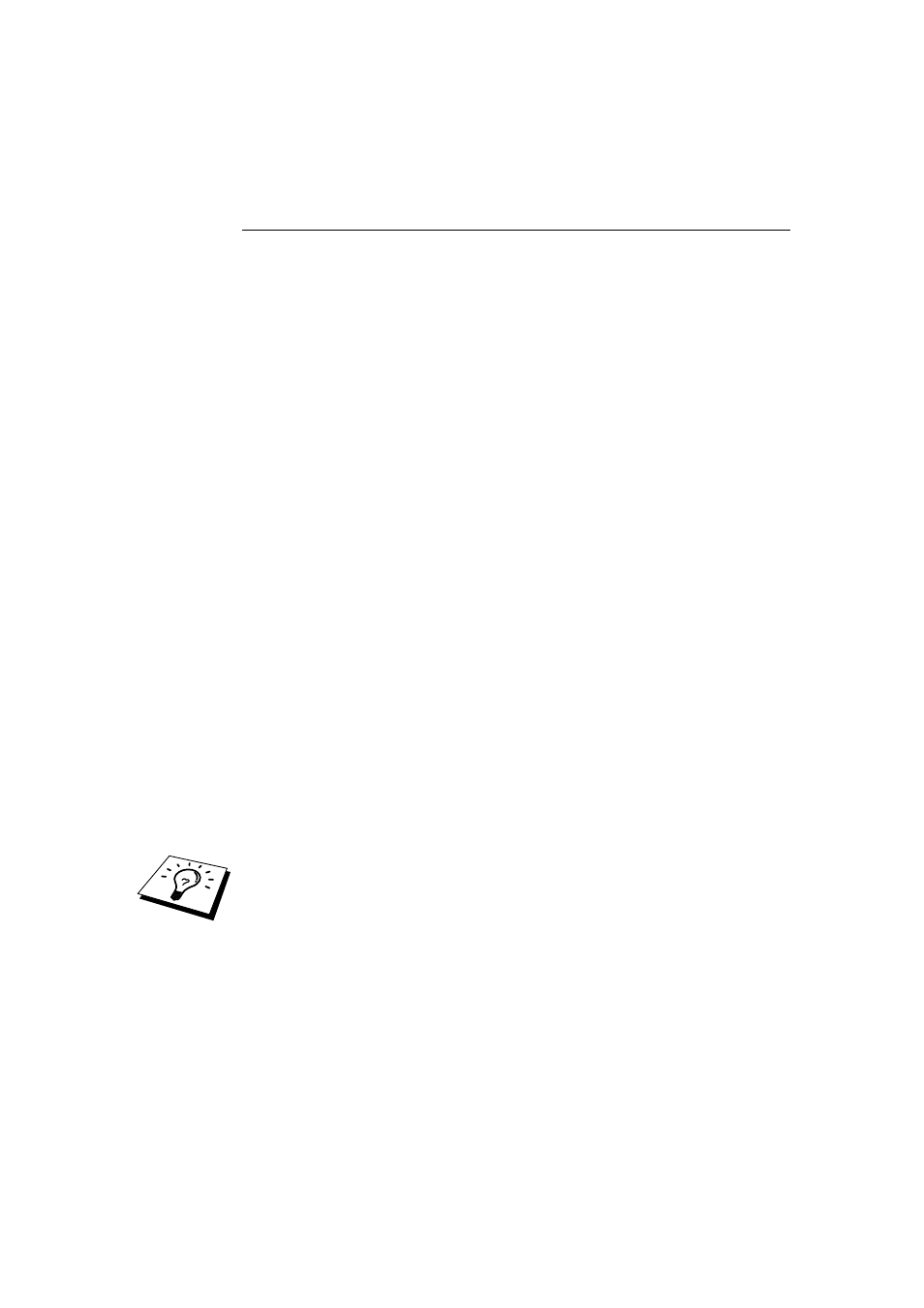
CHAPTER 2 TCP/IP PRINTING
2-8
LAN Server, OS/2 Warp Server
Configuration
Brother Print Servers will work with IBM LAN Server, OS/2 Warp Server networks
that have IBM TCP/IP V2.0 or later installed on the file server (TCP/IP is supplied
as standard with LAN Server V4.0 and later as well as Warp Server). Use the
following procedure to configure the print server on an LAN Server or OS/2 Warp
Server file server, or on a OS/2 Warp Connect workstation:
Server Configuration
Make sure that TCP/IP software is installed on your OS/2 file server. If you have not
already done so, open the TCP/IP folder on the desktop, and double click on the
TCP/IP Configuration icon to add the IP address to the OS/2 file server (consult your
system manager for this address).
Refer to chapter 8 for information on how to assign an IP address to the printer.
Configuration of an OS/2 Server
1. From the OS/2 desktop open the Templates folder. Use the right mouse
button to drag the Printer icon (not the Network Printer icon) onto the
desktop.
2. The Create a Printer window should be open (if it is not, double click on the
printer icon).
3. Type in any name for the printer.
4. Select the default printer driver. If the desired printer driver is not listed,
click on the Install new Printer Driver button and add the driver.
5. Choose the output port. IBM TCP/IP automatically creates 8 named pipes
called \PIPE\LPD0 through to \PIPE\LPD7. Pick an unused port and double
click on it.
Early versions of Warp Server have a bug in which the named pipes do not appear
(the problem does not affect Warp Connect or LAN Server). This problem is fixed
via a patch available from IBM.
