Brother NC-2100p User Manual
Page 50
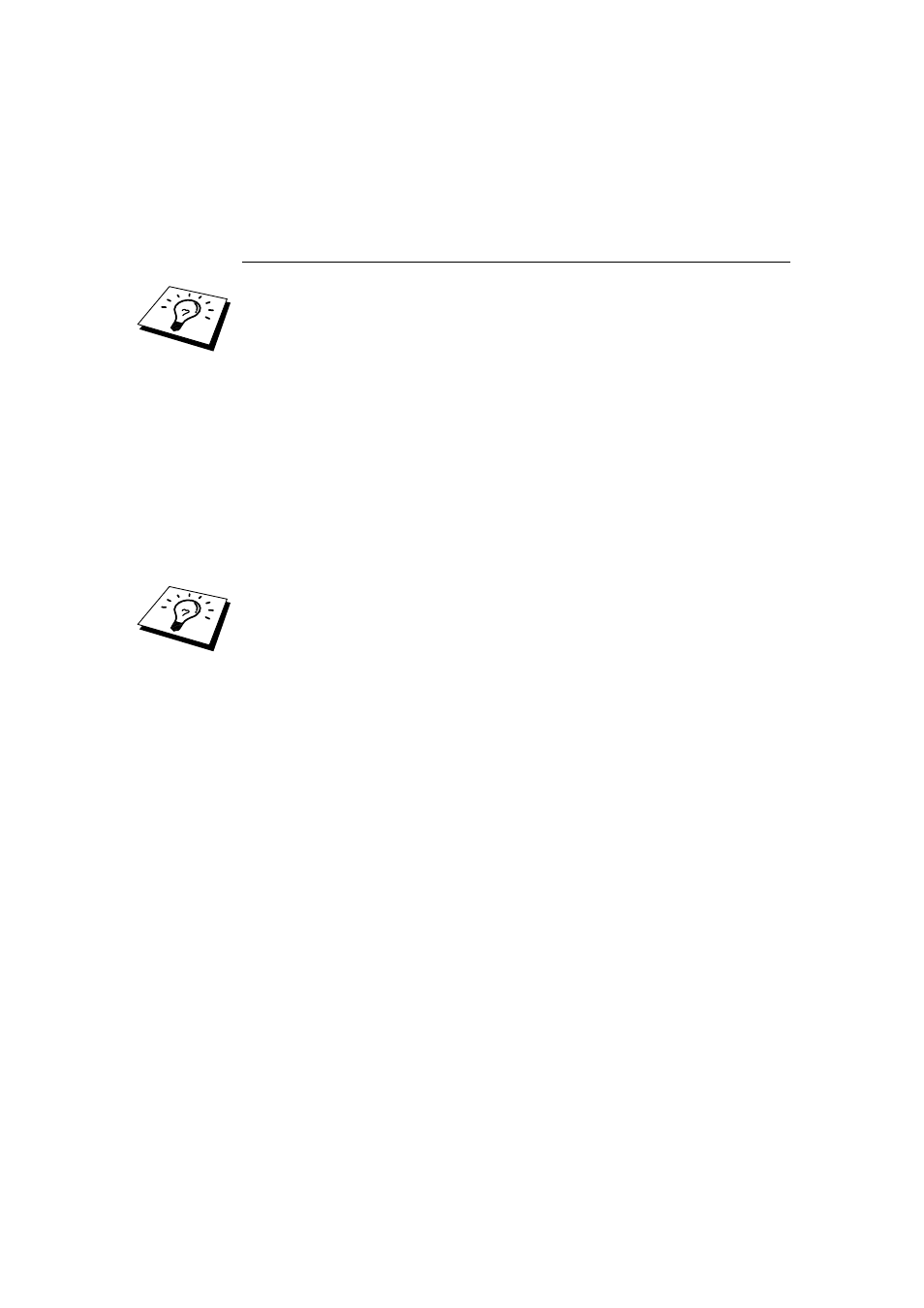
CHAPTER 5 BIP INTERNET PRINTING INSTALLATION
5-4
Brother Internet Print
Using BRAdmin Professional utility to
Configure the Print Server
Skip this section if you wish to use the print server remote console or Web Browser
to configure the print server.
Using the BRAdmin Professional utility, you can configure the Brother print server
using the TCP/IP protocol.
The steps required to configure the print server to receive print jobs from a Windows
95/98//Me/NT4.0/2000/XP. PC running the BIP software is as follows:
1. Start the BRAdmin Professional utility program.
2. Select the node name of the desired Brother print server from the list and
double clicking on it. (the default node name is BRO_xxxxxx, where
"xxxxxx" is the last six digits of the Ethernet address (MAC address)). You
will be prompted for a password, the default password is "access".
You can find the node name and MAC address by printing out the printer
configuration page. To print the configuration page, use a fine ball point pen to hold
down the Test button on the back of the print server for less than 5 seconds.
Refer to Appendix of this user guide how to print the configuration page.
Some models may be unable to print the configuration page. In that case, you can
check the printer network configuration using BRAdmin Professional utility or Web
Based Management.
3. Click on the Internet tab.
4. Enter the IP address of the POP3 server (consult your network administrator
if you do not know this address).
5. Enter the mailbox name for the remote Brother print server. Usually this will
be the first part of the E-mail address (for example, if the E-mail address of
the print server is emailprinter@xyz, then the mailbox name would be
emailprinter).
6. Enter the password for the mailbox, if any.
7. The print server is configured by default to poll the POP3 server every 30
seconds. You may change this value, if desired.
8. If you have enabled notification, enter the IP address of your SMTP server
(consult your network administrator if you do not know this address).
9. Press the OK button and save the changes. Now exit BRAdmin Professional
utility. You have now configured the print server to receive print jobs.
