Windows nt 3.5x printing – Brother NC-2100p User Manual
Page 31
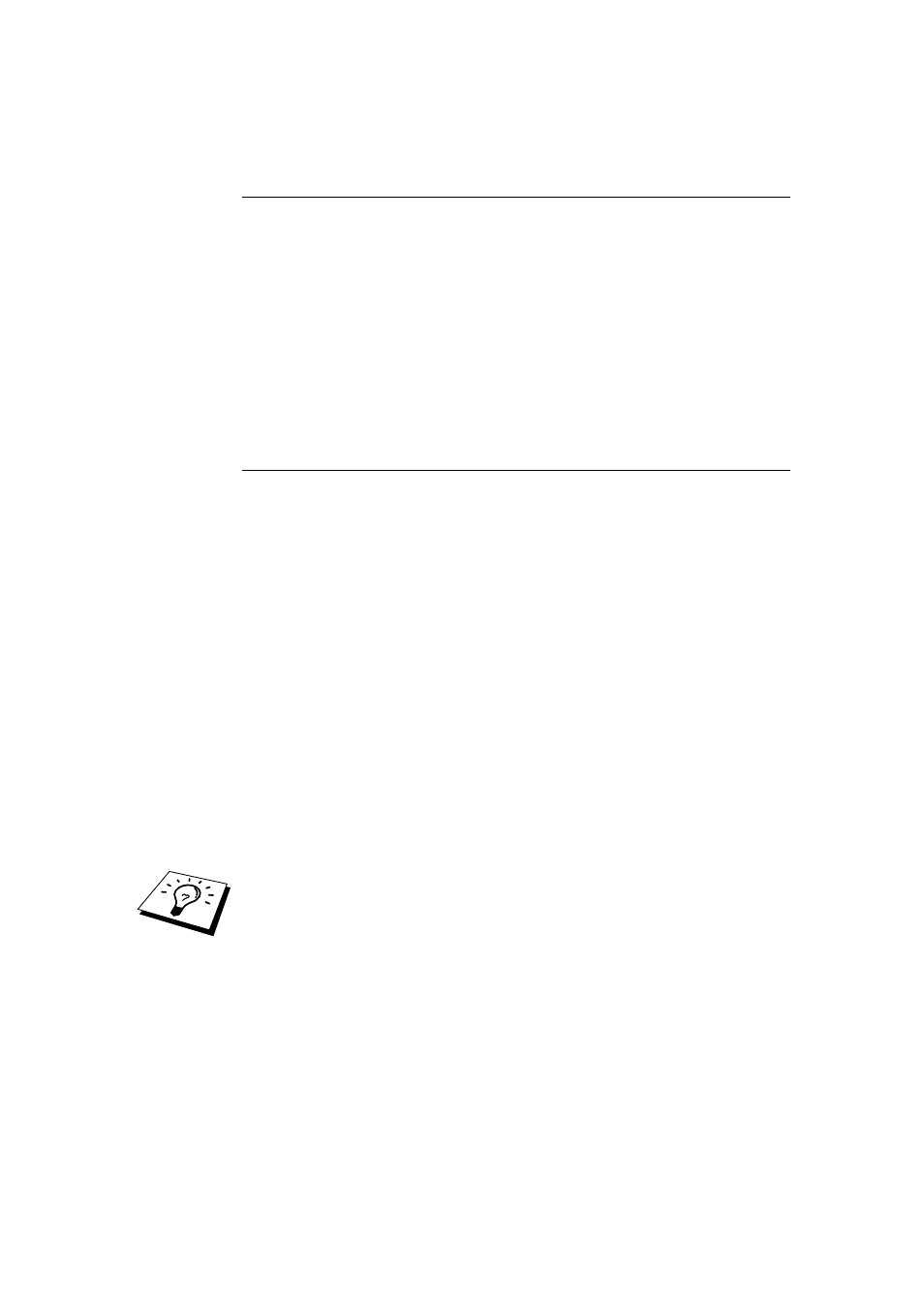
CHAPTER 2 TCP/IP PRINTING
2-7
Windows NT 3.5x Printing
9. Go into the Control Panel and run the Network applet.
10. Select Add Software and TCP/IP Protocol and related components.
11. Select the TCP/IP Network Printing Support check box. And then click on
the Continue button. (This option will be unavailable if the TCP/IP Network
Printing Support protocol is already installed.
12. Insert the requested disk(s) to copy the required files. Your NT server will
need to be re-booted when the files are copied over.
Windows NT 3.5x Printing
(Printer Driver not yet installed)
If you have Windows NT 3.5 or 3.51, use the following procedure to configure the
print server.
1. Go to the Main window and select the Print Manager icon.
2. Select Printer menu.
3. Select Create Printer.
4. Enter any name for the Printer Name.
5. Select Driver. Choose the appropriate driver.
6. Select Description. Enter anything for the description.
7. Select Print to and then select Other.
8. Select LPR Port.
9. Type in the IP address that you assigned to the print server in the Name or
address of host server providing lpd: box. If you have edited your HOSTS
file or are using Domain Name System, enter the name associated with the
print server, instead of an IP address.
10. Type in the print server service name in the Name of printer on that
Machine. If you do not know which service name to use, enter BINARY_P1
and then click on OK.
Note
Refer to
How to configure TCP/IP printing for Unix system
for more information on
Service Names.
Share the printer if necessary.
