Scan to e-mail (e-mail server), Scan to e-mail (e-mail server) -5, 4scan to e-mail (e-mail server) – Brother MFC-9420CN User Manual
Page 71
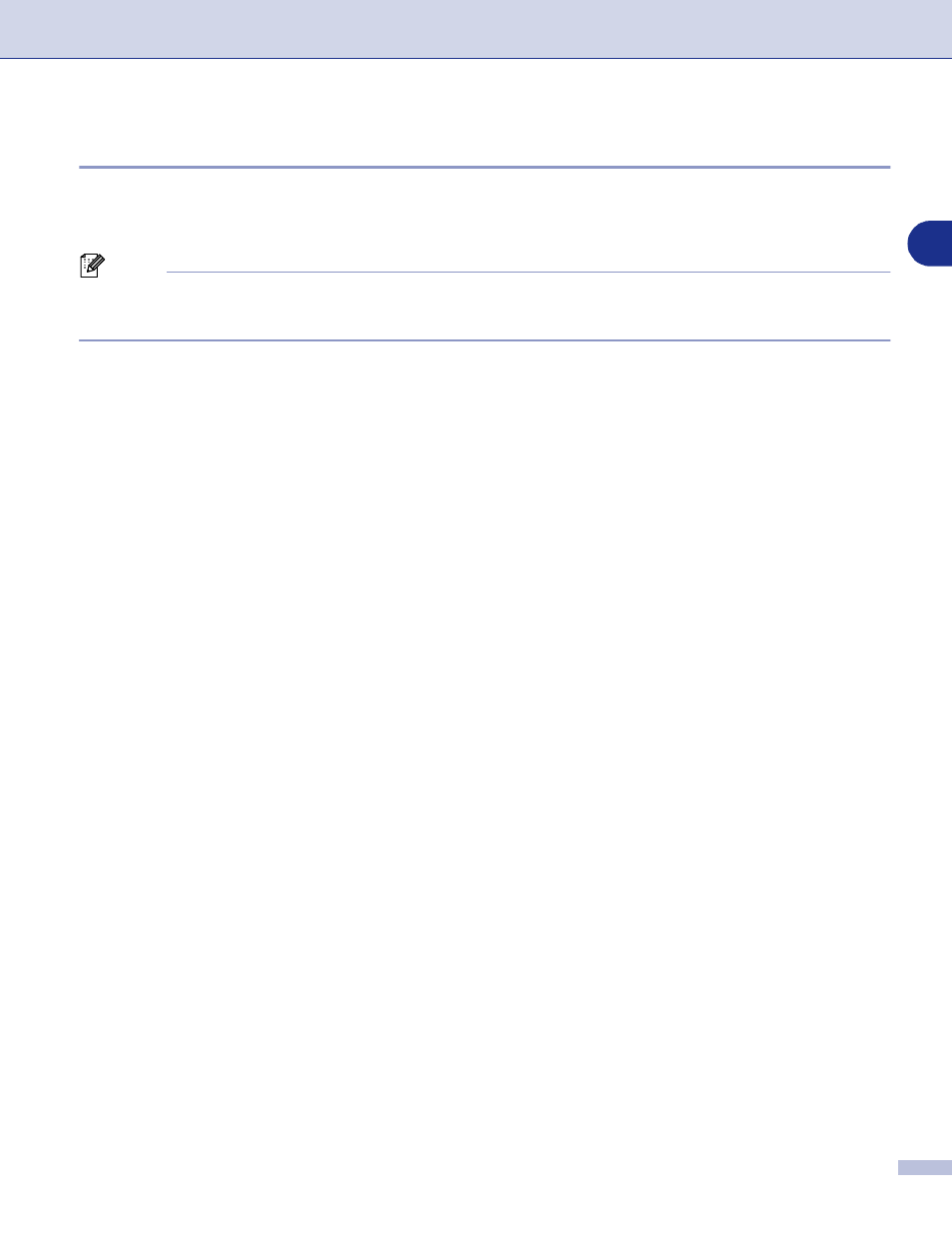
Network Scanning
4 - 5
4
Scan to E-mail (E-mail server)
When you select Scan to E-mail (E-mail server) you can scan a black and white or color document and send
it directly to an E-mail address from the machine. You can choose PDF or TIFF for Black and White and PDF
or JPEG for color.
Note
Scan to E-mail (E-mail server) requires SMTP/POP3 mail server support. (See Network User’s Guide on the
CD-ROM.)
1
Place the document face up in the ADF, or face down on the scanner glass.
2
Press Scan.
3
Press
▲
or
▼
to select
Scan to E-mail
.
Press Menu/Set.
4
Press
▲
or
▼
to select
E-mail Server
.
Press Menu/Set.
5
Press
▲
or
▼
to select
Change Quality
.
Press Menu/Set.
—OR—
If you don’t have to change the quality, press
▲
or
▼
to select
Enter Address
.
Press Menu/Set and then go to Step
9
.
6
Press
▲
or
▼
to select
Color 150 dpi
,
Color 300 dpi
,
Color 600 dpi
,
B/W 200 dpi
or
B/W 200×100 dpi
.
Press Menu/Set.
If you select
Color 150 dpi
,
Color 300 dpi
or
Color 600 dpi
, go to Step
7
.
—OR—
If you select
B/W 200 dpi
or
B/W 200×100 dpi
, go to Step
8
.
7
Press
▲
or
▼
to select
or
JPEG
.
Press Menu/Set and go to Step
9
.
8
Press
▲
or
▼
to select
or
TIFF
.
Press Menu/Set and go to Step
9
.
9
The LCD prompts you to enter an address. Enter the destination E-mail address from the dial pad or use
the One-Touch key.
Press Color Start or Black Start.
The machine will start the scanning process.
