Scan type, Brightness, Contrast – Brother MFC-9420CN User Manual
Page 39
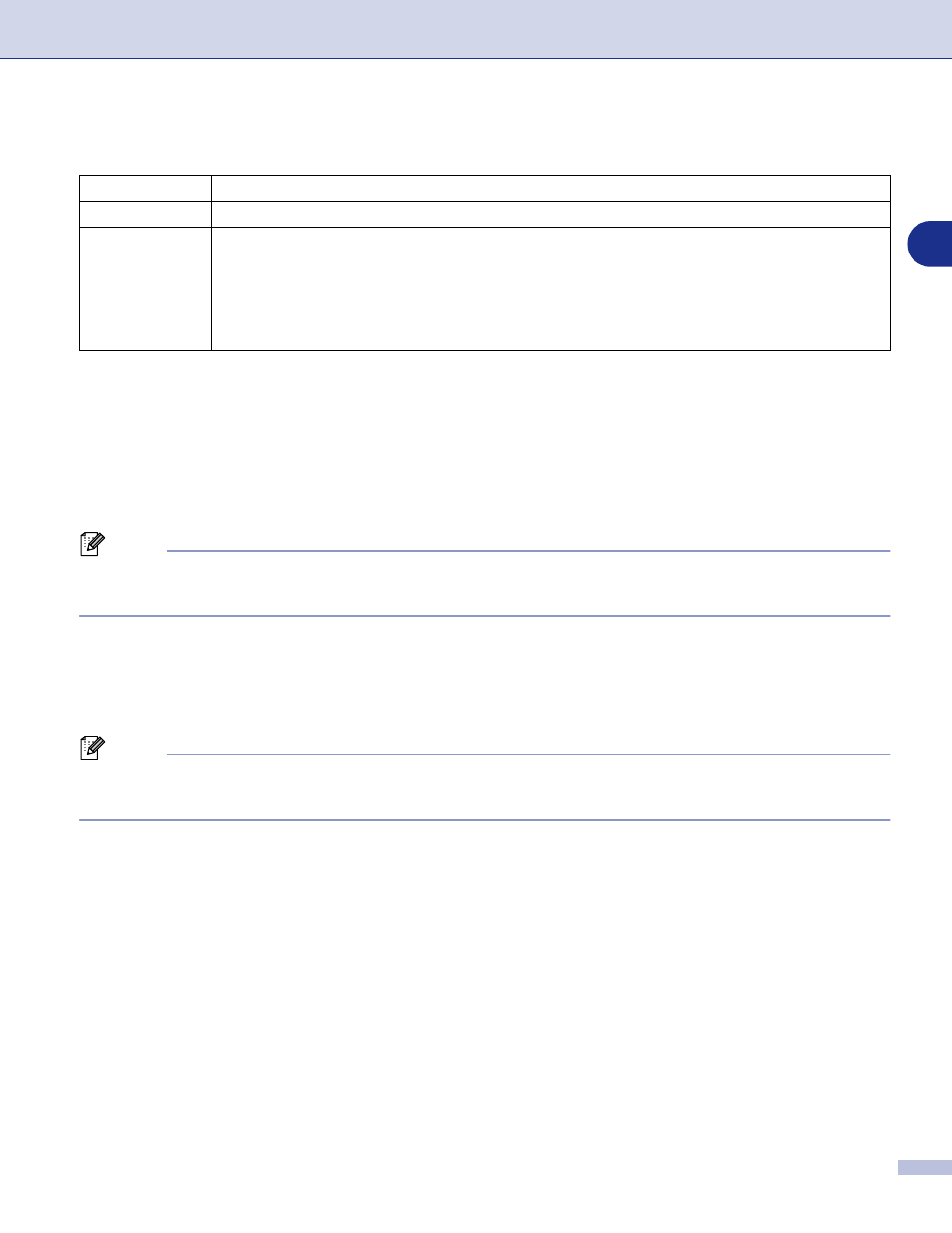
Scanning
2 - 6
2
Scan Type
Brightness
Adjust the setting (-50 to 50) to obtain the best image. The default value is 0, representing an ‘average’.
You can set the level by dragging the slide bar to the right or left to lighten or darken the image. You can also
type a value in the box for the setting.
If the scanned image is too light, set a lower brightness value and scan the document again. If the image is
too dark, set a higher brightness value and scan the document again.
Note
The Brightness setting is only available when Black & White or Gray (Error Diffusion) or True Gray is
selected.
Contrast
You can increase or decrease the contrast level by moving the slide bar to the left or right. An increase
emphasizes dark and light areas of the image, while a decrease reveals more detail in gray areas. You can
also type a value in the box for the setting.
Note
The Contrast setting is only adjustable when you have selected one of the gray scale settings. It is not
available when Black & White and Color settings are selected as the Scan Type.
When scanning photographs or other images for use in a word processor or other graphics application, you
should try different settings for the contrast and resolution modes to see which best suits your needs.
Black & White: Set the Scan Type to Black & White for text or line art.
Gray Scale:
Set the Scan Type to Gray (Error Diffusion) or True Gray for photographic images.
Colors:
Set either:
256 Color, which scans up to 256 colors, or 24 bit Color which scans up to 16.8 million
colors.
Although using 24 bit Color creates an image with the most accurate colors, the image
file will be approximately three times larger than a file created with 256 Color.
