For mac os® 9.1 to 9.2 users, For mac os, 1 to 9.2 users -22 – Brother MFC-9420CN User Manual
Page 110
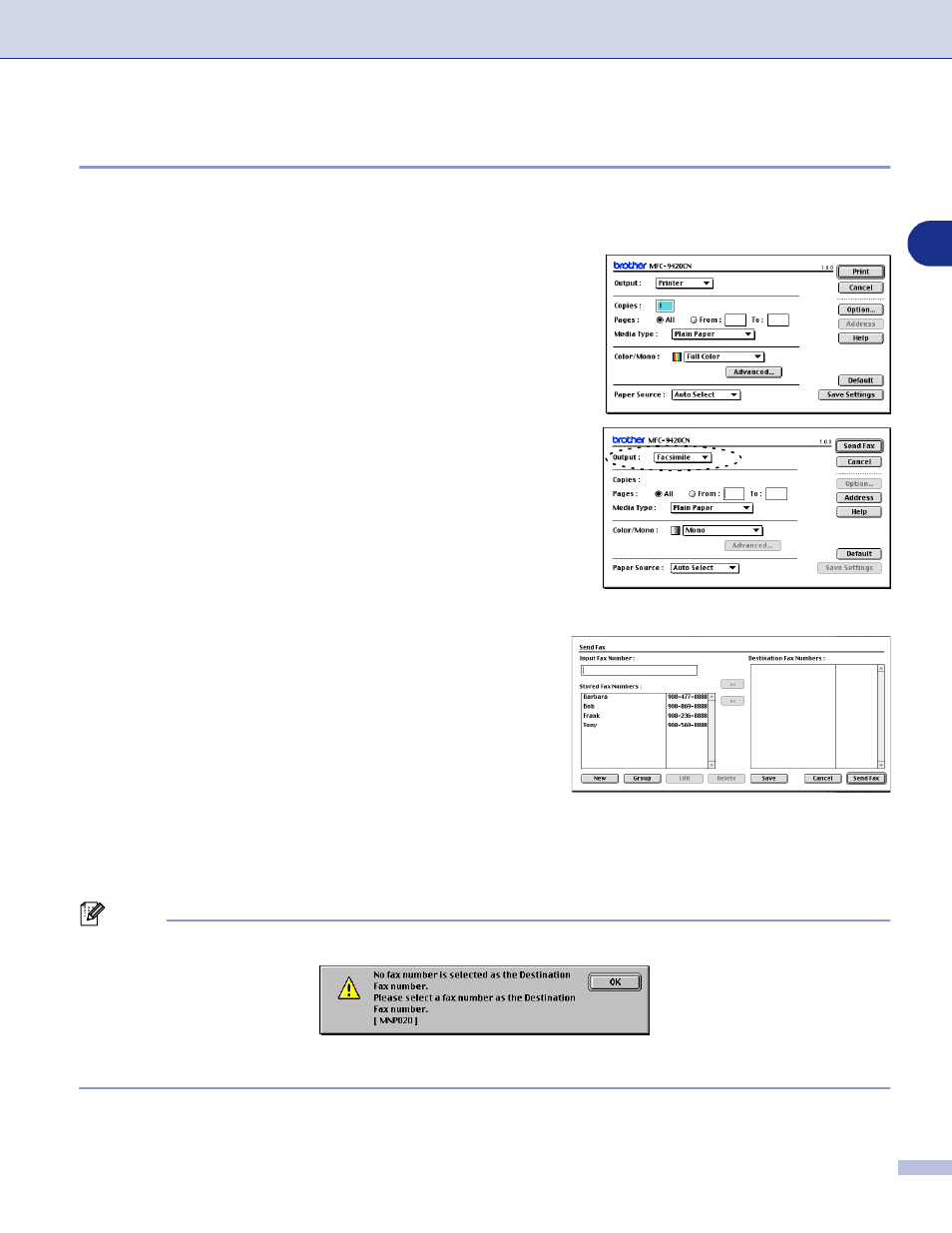
Printing and Faxing
7 - 22
7
For Mac OS
®
9.1 to 9.2 users
You can send a fax directly from a Macintosh
®
application.
1
Create a document in a Macintosh
®
application.
2
To send a fax, select Print from the File menu.
The Printer dialog box will appear:
When Printer is selected, the top button shows Print
and the Address button is grayed out.
3
From the Output pull-down menu, select Facsimile.
When Facsimile is selected, the top button changes to
Send Fax and the Address button will be available.
To select and only send certain pages of the documents,
select From and type in the desired range of pages in the
From and To box.
4
Click Send Fax.
The Send Fax dialog box appears:
The Send Fax dialog box has two list boxes. The left box
shows all the previously Stored Fax Numbers and the
right box shows the Destination Fax Numbers as you
select them.
5
To address the fax, type a fax number in the Input Fax Number box. You can also select numbers in
the Stored Fax Numbers box and click to apply them in the Destination Fax Numbers box.
6
When you are finished addressing your fax, click Send Fax.
Note
If you click Send Fax without addressing your fax, the following error message will appear:
Click OK to go to the Send Fax dialog box.
