Watermark, Transparent, In outline text (windows® 2000/xp/windows nt® 4.0) – Brother MFC-9420CN User Manual
Page 23: Print watermark, Watermark setting, Watermark -15, 1watermark
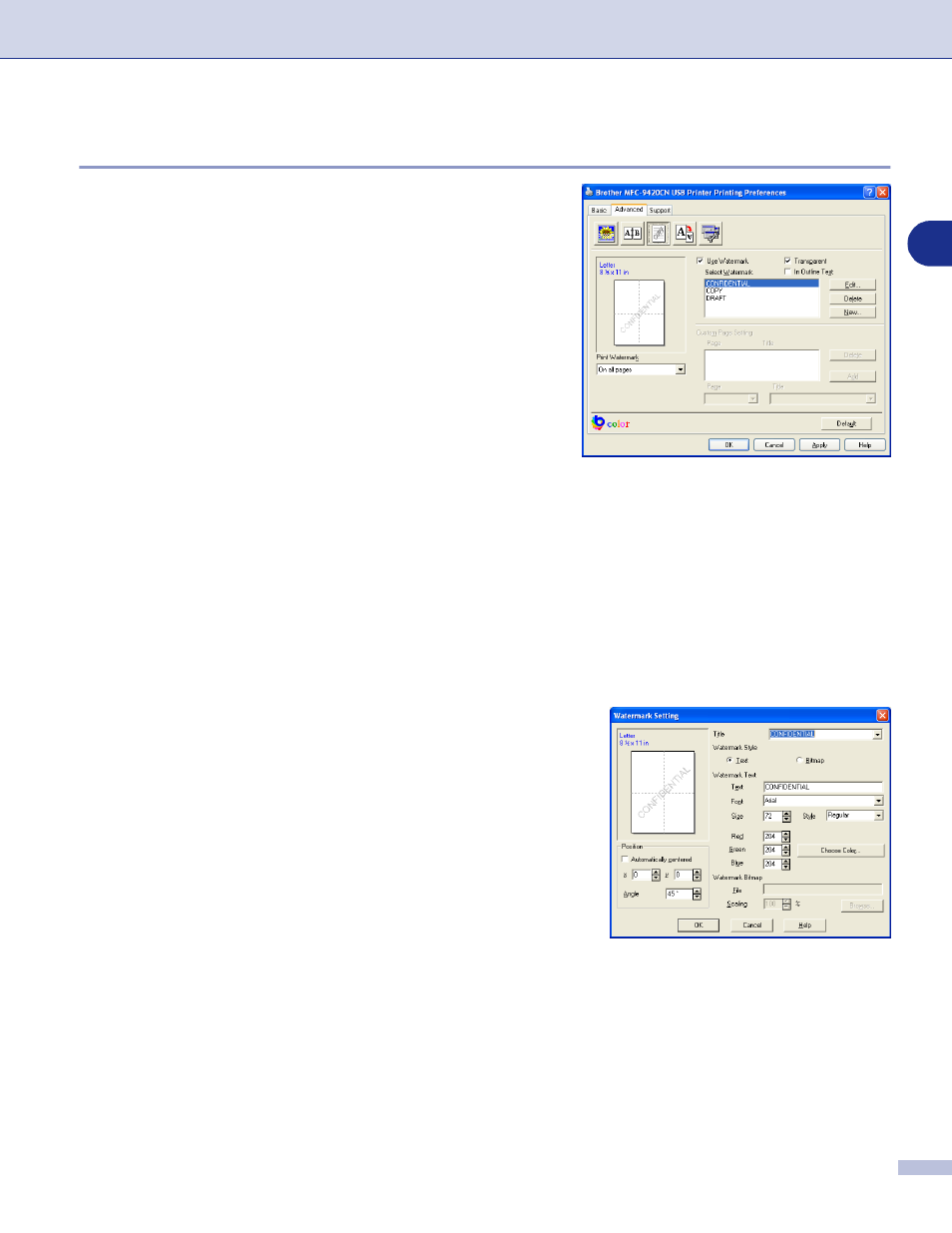
Printing
1 - 15
1
Watermark
You can place a logo or text into your document as a
Watermark. You can select one of the preset Watermarks, or
you can use a bitmap file or text file that you have created.
Check Use Watermark, and then select the watermark you
want to use.
Transparent
Check Transparent to print the watermarked image in the
background of your document. If this feature is not checked
then the Watermark will be printed on top of your document.
In Outline Text
(Windows
®
2000/XP/Windows NT
®
4.0)
Check In Outline Text if you only want to print an outline of
the Watermark.
Print Watermark
The Print Watermark feature offers the following print choices:
■
On all pages
■
On first page only
■
From second page
■
Custom
Watermark Setting
You can change the Watermark’s size and position on the
page by selecting the Watermark, and clicking the Edit
button. If you want to add a new Watermark, click the New
button, and then select Text or Bitmap in the Watermark
Style.
■
Title
You can select the CONFIDENTIAL, COPY or DRAFT as
the standard title or enter a title you like in the field.
■
Watermark Text
Enter your Watermark text into the Text Box, and then
select the Font, Size, Color (Red / Green / Blue) and
Style.
■
Watermark Bitmap
Enter the file name and location of your bitmap image in the File box, or Browse for the file location. You
can also set the scaling size of the image.
■
Position
Use this setting if you want to control the position of the Watermark on the page.
